Nortel Networks Business Communications Manager (BCM) & Norstar Installation User Manual
Page 33
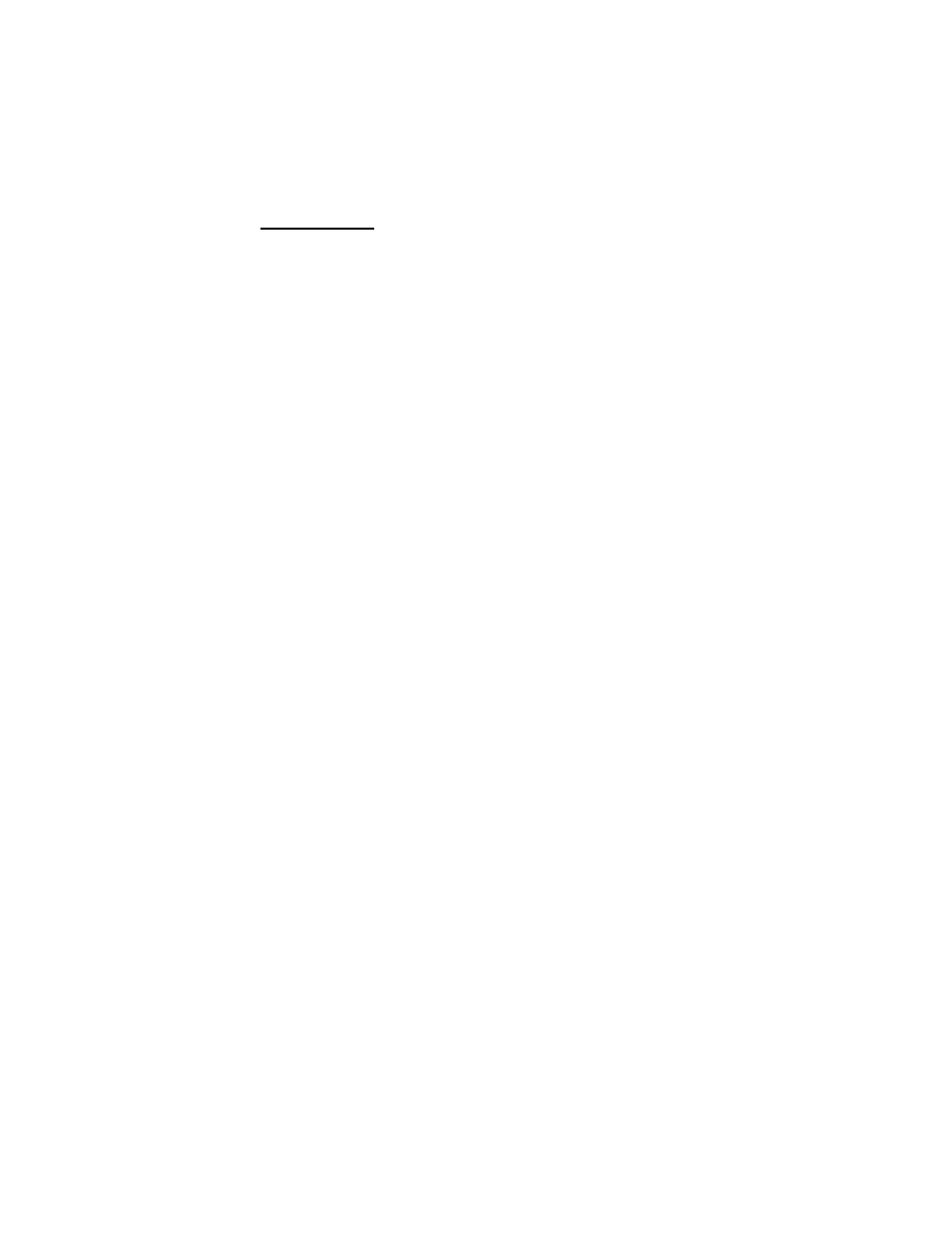
Chapter 6: Reports
Page 33
This section is used to enable Console.NET user(s) and configure their options as
well as set some security options for specific extensions. Extension numbers & names
are initially imported as they are programmed on the telephone system(s). Names can
be changed within Console.NET but will have no bearing on the names as displayed
on the telephones themselves. If you do not want to see all extensions in
Console.NET, Do NOT delete them from here. If only specific extensions are to be
viewed, set them in a group as described later in this section.
NOTE: (Norstar Systems only)
It is important that a Directory Number discovery is initially performed using PBX
wizard. Extensions added to the phone system at a later date must be manually
updated in Directory Number configuration or a discovery must be re-performed
using the PBX wizard from the server. Dealer Note: For manual entries, please be
sure that all Voice Mail B2 channels (extensions) are entered
Creating Users
Console.NET users can be created using the PBX wizard or manually within
Console.NET "Directory Number Configuration". For manual configuration simply
assign a password to the extension(s) you wish to designate as the Console.NET user.
• Click on the Config button in the upper right area of the main Console.NET
window
• Select
Directory Numbers then Configuration from the top left side of the
Configuration window
• If more than one system is connected, select the proper "Switch Name" that the
required user is a member of
• Click on the Drop down arrow located on the right side of the "Full Name" field to
display a list of all extensions
• Select the extension that you wish to designate as a user
• Enter a password in the "Password" field and save the changes. Passwords are
often entered using the same number as the extension number
Current Switch Name
• When more than one BCM or Norstar system is connected, you must select the
system containing the extension(s) you wish to configure as a User. Click on the
drop down arrow from the right side of the field to display all systems
