Nortel Networks Business Communications Manager (BCM) & Norstar Installation User Manual
Page 4
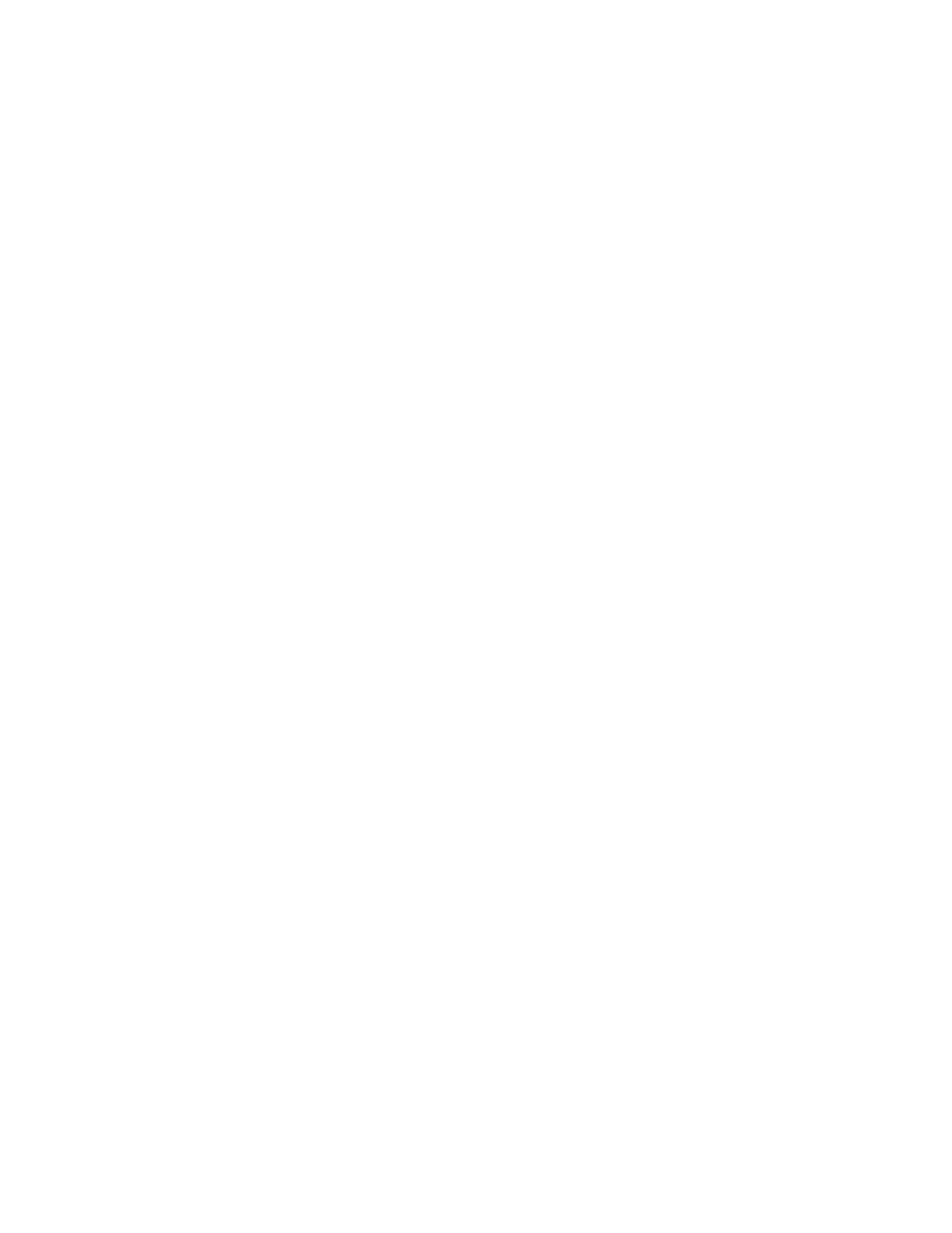
Console.NET Installation & User Guide
Page 4
Chapter 1: Introduction
Introduction
With the competitiveness of business today, the need to differentiate your company
from the competition is crucial. Organizations using a live Attendant to answer calls
rely on the Attendant to present the image of the company to the caller.
Today’s Attendant requires a sophisticated, yet simple-to-use tool to help meet this
challenge. Console.NET provides the capability for Attendants to answer and direct
callers in a more informed and professional manner.
Console.NET displays a directory of extensions and their real-time status. The
Attendant can organize the extensions by groups such as Sales or Support.
Extension buttons may be viewed by extension #, extension name, or both. Extension
detail can also be added to inform the Attendant of information such as; caller ID
name and number, DNIS/DID, target line name, line used, call duration plus much
more.
Color is used extensively to allow the Attendant to quickly identify both line and
extension status. Calls on Hold, Ringing and Parked calls are all quick and easy to
distinguish between. Extension buttons also change color depending upon their
condition including; Idle , Active, Do Not Disturb, Ringing and Message Notification
and Out Of Service phones are all easily identifiable.
Access to Console.NET is via a web browser such as Microsoft's Internet Explorer.
Developed with Microsoft.NET, Console.NET utilizes leading edge technologies such
as Web Services, XML, HTML and SOAP. Benefits of these new technologies are;
Browser Access, no installation is required on the Client PC
LAN or Web access
Multi
language
Extension status of remote/networked Norstar or BCM systems
Standards
based
Quick and simple installation
Console.NET provides a number of advanced features including;
Text Messaging allows the Attendant to send a text message to the display of a
Nortel telephone to notify a busy employee of a call.
Sticky Notes is a feature that allows the Attendant to attach a new or pre-
defined message to a call. This assists an Attendant when having to go back to a
caller who has been Parked or placed on Hold.
Message Notification allows the Attendant to add a note to an extension viewed
on the screen for quick information regarding the specific person. For example, a
Notification message could read "sick today".
Telephone Messaging allows any telephone set to select a message that will be
displayed to Console.NET users and other telephones within the office.
