Nortel Networks Business Communications Manager (BCM) & Norstar Installation User Manual
Page 58
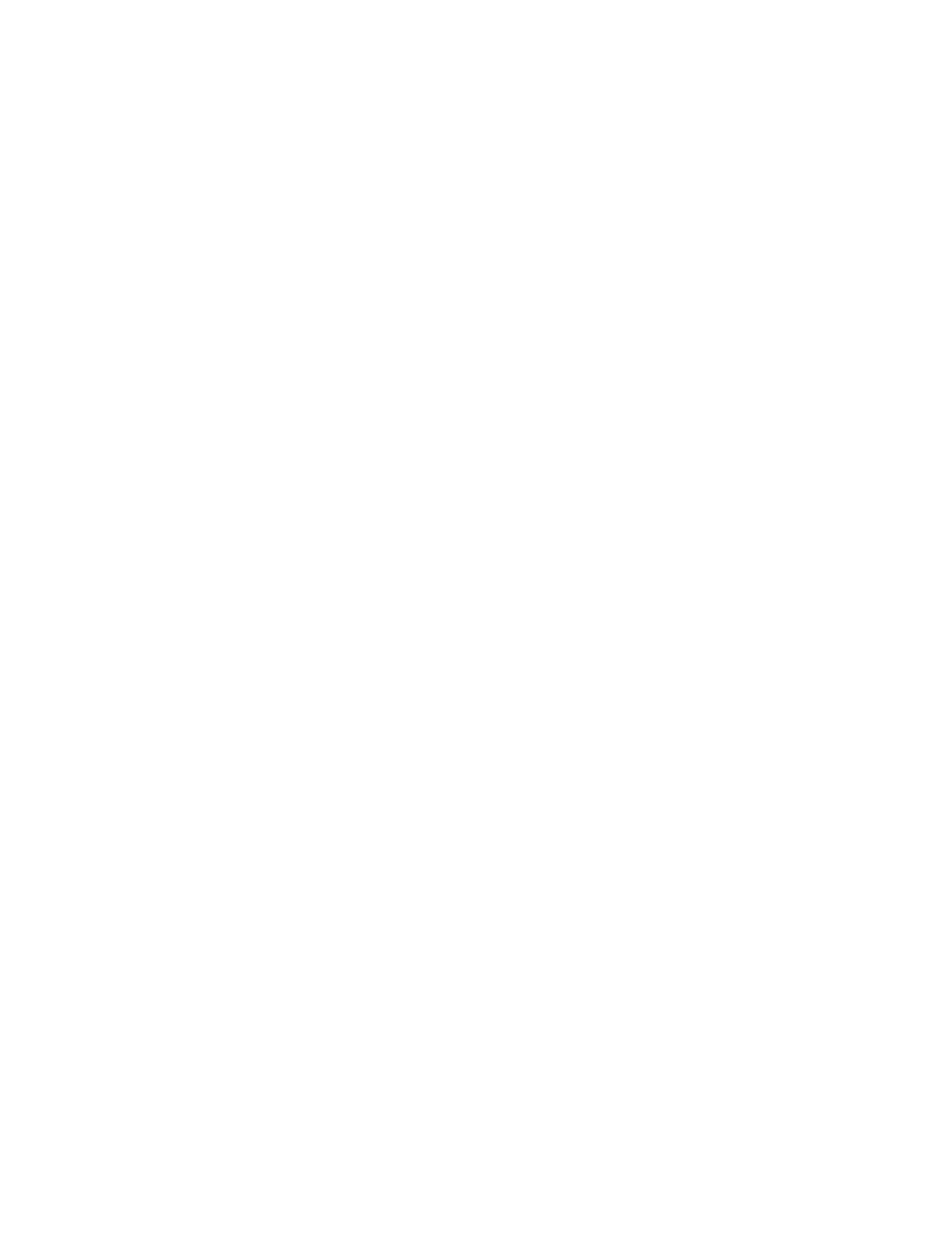
Console.NET Installation & User Guide
Page 58
Park
• While on a call, click on the Park button. The call will move from the Personal
Call window to the Active Call window. The call will change to blue and the Park
location will be displayed. You can add a sticky message to help identify who the
caller is Parked for. See Sticky Messages for more details. Parked calls follow
the phone system programming rules for ringing back to the person who initiated
the parked call.
Park & Page
• To reduce the number of steps required to Park a call and then Page, the Park &
Page feature will facilitate both features with one click. Once activated, the call
will move to the Active Call window and appear blue in colour with the Parked
location displayed. The Paging system is activated automatically and "Page" is
displayed in the Personal Call window. Click on Rls to terminate the Page.
Page
• Click on the Page button to activate the paging system. By Default, this button is
configured to page all telephones in all zones. The Page Configuration can be
customized in Directory Numbers / Configuration section. "Page" will be
displayed in the Personal Call window. If Page is selected while on a call, the call
will automatically be placed on hold and Paging will start. Multiple Page buttons
(i.e. Page Zone 1, Page Speaker) may be added to the button bar via the
Directory Number configuration. For example, if you page separately using an
external amplifier to a warehouse as well as to zone 1 of the Nortel telephones,
you may want to add one page button for each type of page in order to facilitate
paging to each area easier.
NOTE: [Norstar and BCM 3.6]
o
Whenever the External Speaker option is selected, you must press
the Release button on the physical phone in order to release the
page. This is a limitation of the Norstar CTE (Computer Telephony
Engine) and BCM LAN CTE
Directed Pickup
• To answer any ringing telephone, click on the extension button that is ringing
(red) in the Extension Display (BLF) window.
Conference
• Console.NET offers the ability to perform a conference without the need of a
conference button. To perform a conference call, make the first call and click the
Hold button. Make a second call, either intercom or external. Click the held call
to initiate the conference. To end the conference, click the
Rls button.
