NEC Express 5800/320Lc User Manual
Page 109
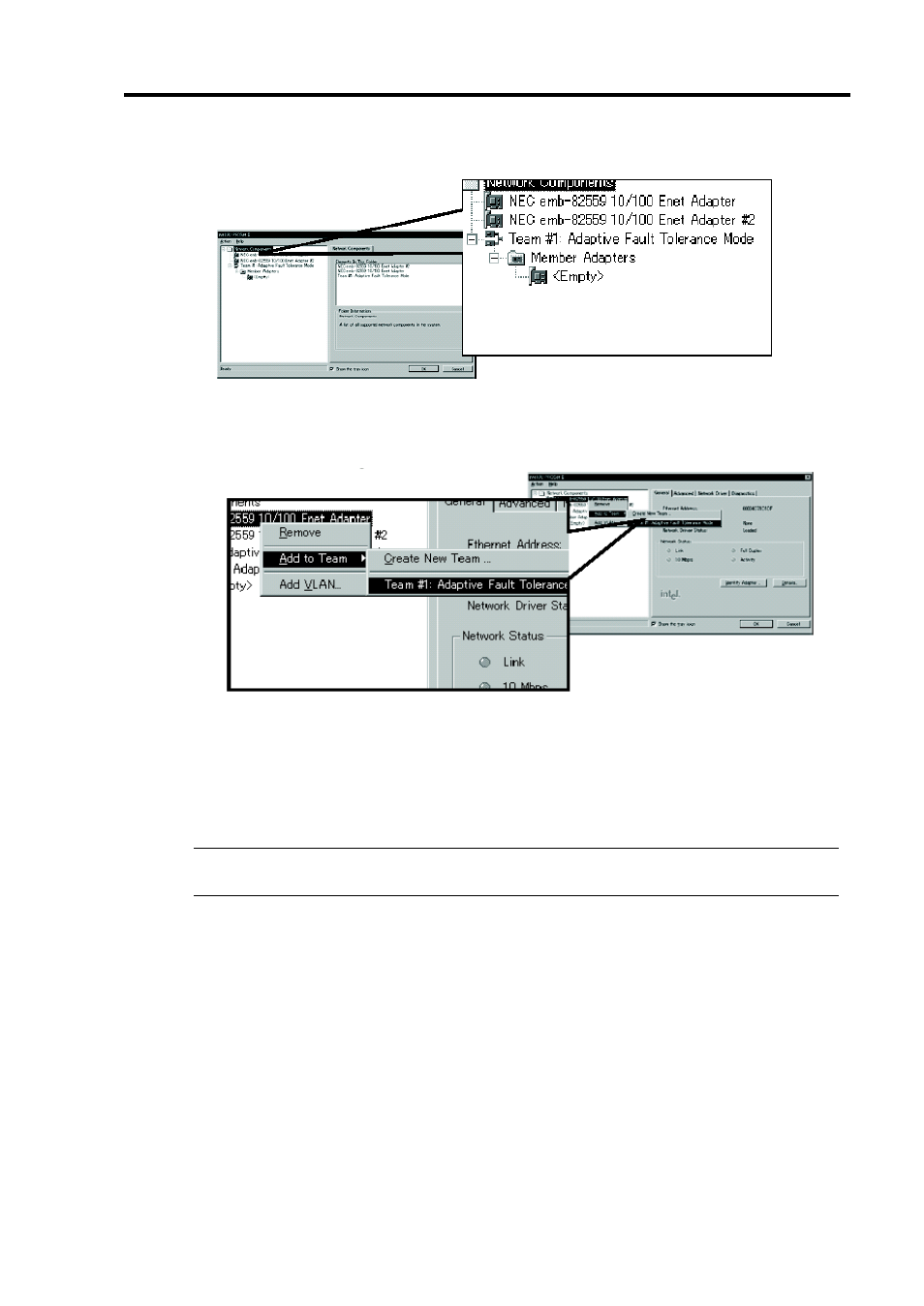
Windows Setup and Operation 3-35
[Team #1: Adaptive Fault Tolerance Mode] is added to Network Component Tree.
4.
Select [Stratus emb-82559 10/100 Enet Adapter] from Network Component Tree. The
pop-up menu appears. Select [Team #1: Adaptive Fault Tolerance Mode] from [Add to
Team], and add the adapters.
You will see the warning message when you add the team. You can ignore this warning
message by clicking [OK]. This warning message is to inform you that only one adapter is
added to the team.
5.
Select [Stratus emb-82559 10/100 Enet Adapter #2] from Network Component Tree in the
same manner as for 4. The pop-up menu appears. Select [Team #1: Adaptive Fault
Tolerance Mode] from [Add to Team], and add the adapters.
IMPORTANT:
Do not set [Preferred Primary] or [Preferred Secondary] to each
adapter.
6.
Make settings of dual configuration for "Stratus emb-82544GC Copper Gigabit Adapter"
(1000Base) as well.
Perform 3 to 5 in the same manner, replacing [Stratus emb-82559 10/100 Enet Adapter] with
[Stratus emb-82544GC Copper Gigabit Adapter].
In 3, you can also select [Load Balancing]. In this case, [Team #X: Adaptive Load Balancing
Mode] will be added.
When the option boards are used, perform 3 to 5 in the same manner, replacing [Stratus
emb-82559 10/100 Enet Adapter] with the following.
N8804-001P1: [Stratus AA-U51500 10/100 Enet Adapter]
N8104-84: [Stratus AA-U57000 Fiber Gigabit Adapter]
N8104-103: [NEC 8490XT Copper Gigabit Adapter]
