Chapter 5 lcd operation, Lcd menus, Main menus – Northern UTA220/UTA220k User Manual
Page 43: Submenus, Lcd operation, Menu traversal, Chapter 5. lcd operation
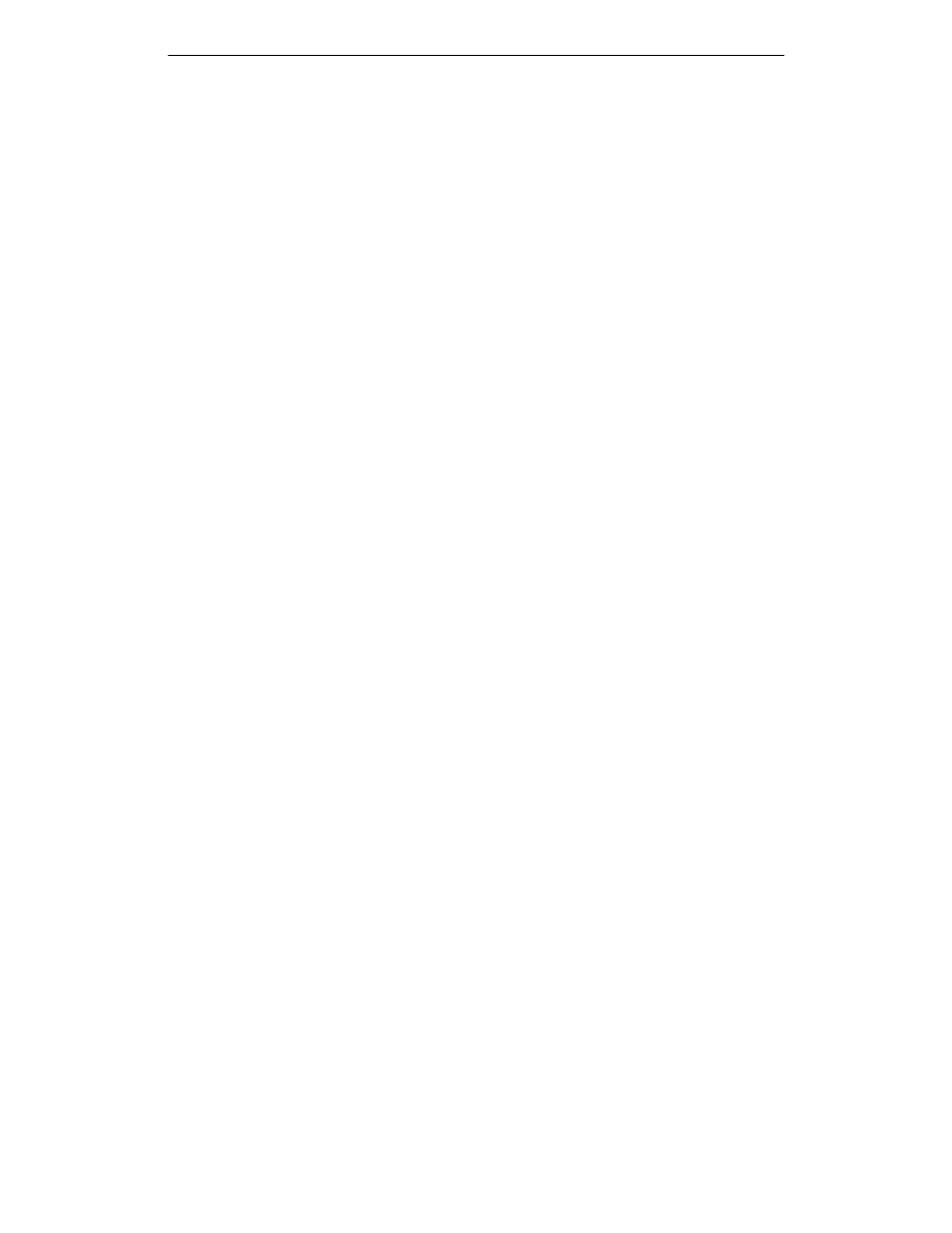
UTA220/UTA220k
5-1
LCD Operation
Chapter 5
LCD Operation
The UTA220 has an easy-to-use front panel with a Liquid
Crystal Display (LCD). You can monitor TA status, perform
operations, and program the TA without using a terminal or
computer.
LCD MENUS
The LCD menus are arranged in multiple levels. Menu headers
may to more menu headers, options screens or action screens.
When the NO key is pressed while a menu header is displayed,
the LCD advances to the next menu header. When the YES
key is pressed, the menu descends one level in the menus.
Main Menus
The Main Menu headers are:
• DIAL/HANGUP OPTIONS? - to dial manually or to dial
previously stored telephone numbers and to hang up.
• STATUS DISPLAYS? - to view the status of each data port
call.
• CONFIGURATIONS OPTIONS? - to program switch and
port options.
• CONFIGURATION LOAD/SAVE OPTIONS? - to save the
switch and port configuration settings or to retrieve the
factory settings or stored settings.
• DIAGNOSTIC OPTIONS? - to run tests, restart the network
and view product information.
Submenus
A menu includes menu headers, action screens, or option
screens. Action screens let you perform an action, such as
dialing. Option screens show settings and allow changes.
Options may be set from multiple choice lists or by entering
data.
LCD OPERATION
Menu Traversal
After power-up, the LCD displays the sign-on banner: ISDN
TERMINAL ADAPTER. To enter the Main Menu level, press
the YES or NO key. Whenever the LCD is on the Main Menu
level, the sign-on banner can be displayed by pressing HOME.
In general, pressing NO moves the display vertically down a
column (Table 5-1) and pressing YES moves the display
horizontally across the columns (one level deeper).
