Wireless configuration, Wireless configuration -23, Wireless configuration – Netopia 3300 User Manual
Page 67
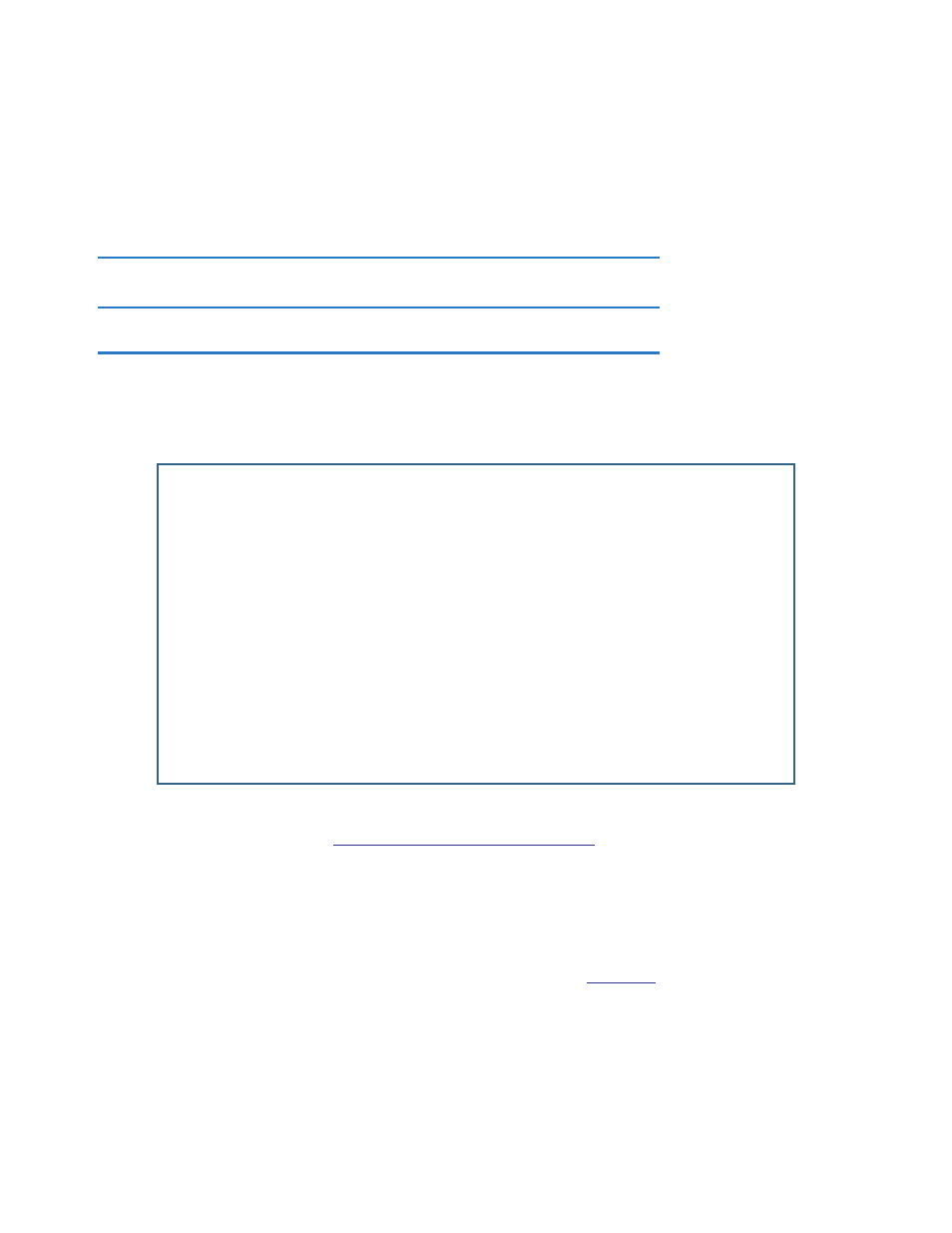
System Configuration 3-23
5.
Select a System Date Format; the options are MM/DD/YY, DD/MM/YY, and YY/MM/DD, where M is
month, D is day, and Y is year.
6.
Select a System Time Format, either AM/PM or 24hrs.
7.
Press Escape to return to the System Configuration menu.
Note:
NTP can be blocked by some firewall configurations. To ensure that this feature works, create a filterset
rule to allow UDP por t 123 to be open.
Wireless configuration
If your Router is a wireless model (such as a 3347NWG) you can enable or disable the wireless LAN by
selecting Wireless Configuration. The Wireless LAN Configuration screen appears.
Enable Wireless is set to Yes by default. When Enable Wireless is disabled (No), the Gateway will not provide or
broadcast any wireless LAN ser vices. If you toggle Enable Wireless to No or Yes, you must restar t the Gateway
for the change to take effect. See
“Restar ting the System” on page 11-8
.
•
SSID (Wireless ID): The SSID is preset to a number that is unique to your unit. You can either leave it as is,
or change it by entering a freeform name of up to 32 characters, for example “Ed’s Wireless LAN”. On
client PCs’ software, this might also be called the Network Name. The SSID is used to identify this
par ticular wireless LAN. Depending on their operating system or client wireless card, users must either:
•
select from a list of available wireless LANs that appear in a scanned list on their client
•
or, if you are in Closed System Mode (see “Closed System” on
), enter this name on their cli-
ents in order to join this wireless LAN.
You can then configure:
Wireless LAN Configuration
Enable Wireless: No
SSID: 0271 1000
Block Wireless Bridging: No
Channel... 6
AutoChannel... Off
Closed System... Open
Wireless Multimedia (WMM)... Off
Enable Privacy... Off
Wireless Multiple SSID Setup...
MAC Address Authentication...
Turn on WEP or WPA encryption to protect your network.
