Netopia 3386-ENT User Manual
Cayman, 3386-ent cable/dsl router, Quickstart guide
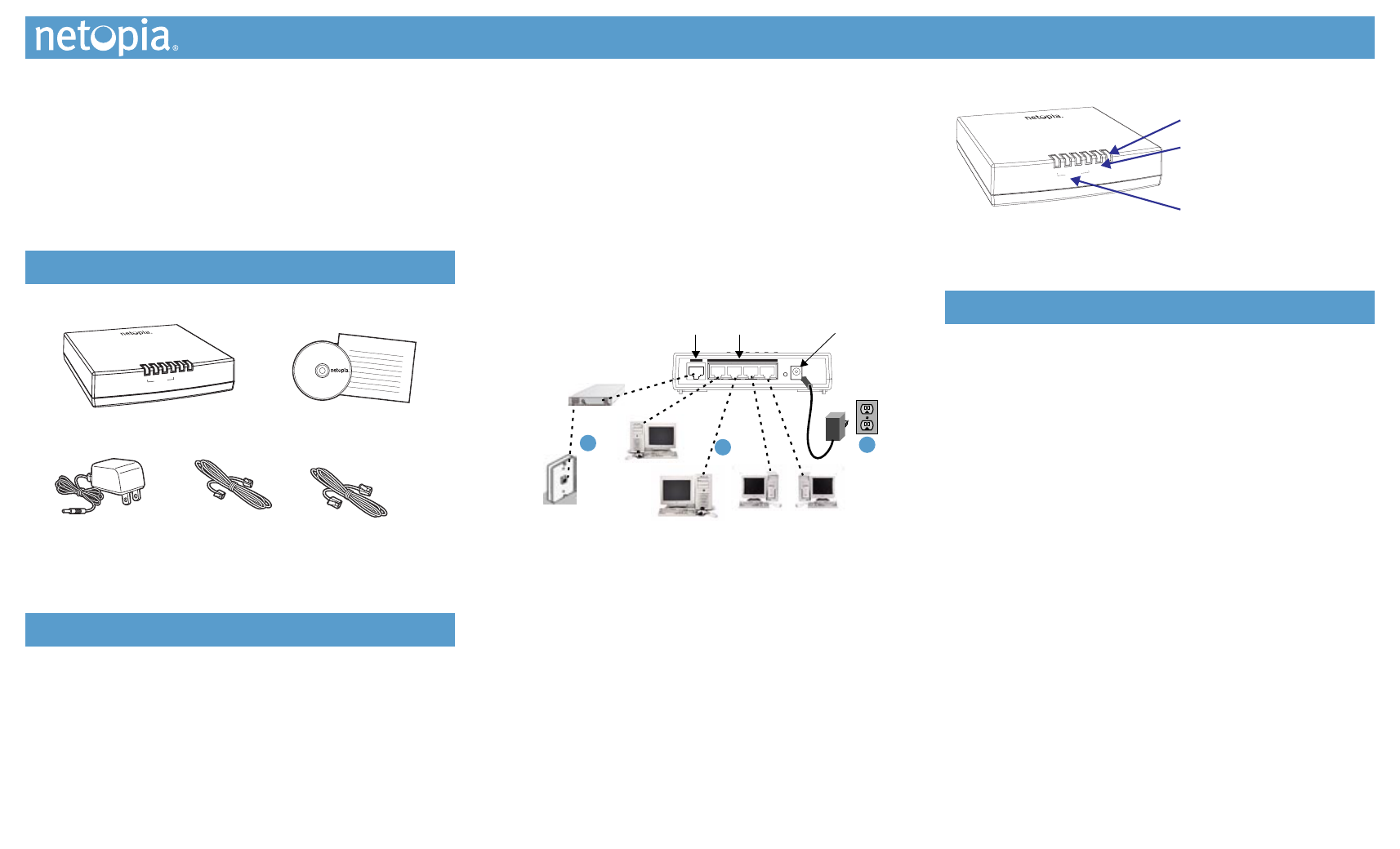
Cayman
®
3386-ENT
Cable/DSL Router
Quickstart Guide
C
C
C
Ch
h
h
hee
e
ecccckk
k
k yyy
yo
o
o
ou
u
u
urrrr p
p
p
paa
a
acccckk
k
kaa
a
ag
g
g
gee
e
e cccco
o
o
on
n
n
nttttee
e
en
n
n
nttttssss::::
1.
After unpacking your Cayman Router shipping carton, decide where you want
to locate the Router.
You should install the Router near your PC or another location that permits easy access
and visibility. You can lay the Cayman Router flat or mount it on a wall. Make sure any
Ethernet cables are kept away from power cords, fluorescent lighting fixtures, and
other sources of electrical interference. Put the Router in a location where air can circu-
late freely around it.
2.
Connect the power transformer to the power jack on the Router back panel.
Plug the power transformer into an appropriate electrical outlet.
The
Power
light should come on solid green.
3.
Connect the Router to the Ethernet jack on your cable modem or DSL modem.
Be sure your DSL or cable modem is installed according to its instructions, and con-
nected to its appropriate wall jack. Insert one end of the gray modem cable in the
M
M
M
Mo
o
o
od
d
d
dee
e
em
m
m
m
port on the Cayman Router back panel. Insert the other end of the modem
cable into the Ethernet jack on your DSL or cable modem. The
Modem
indicator light
should blink for up to two minutes and then come on solid green.
4.
Connect the yellow Ethernet cable to your first PC.
The
Ethernet
light for the port where you connected the cable should blink briefly and
come on solid green.
5.
Connect the Router to create your Ethernet local area network (LAN.)
Connect each computer or other device to a switch port on the back of the Router with
an Ethernet cable (maximum length 100 meters). If you need more than four ports, con-
nect a hub or switch to the Router using a standard Ethernet cable.
Proceed to the next section
“Configure Your PC for Dynamic Addressing”
.
When all of your connections are made, the status LEDs on the front of your Cayman Router
will light, according to the following diagram:
The following instructions assume that you want to use the automatic configuration and
address sharing features of the Router to provide IP information to devices on your local
Ethernet network.
1.
Configure your computer to use an IP address on the same TCP/IP network as
the Cayman Router.
• Windows 95/98 or Windows ME:
• Right-Click on the
N
N
N
Nee
e
ettttw
w
w
wo
o
o
orrrrkk
k
k N
N
N
Nee
e
eiiiig
g
g
gh
h
h
hb
b
b
bo
o
o
orrrrh
h
h
ho
o
o
oo
o
o
od
d
d
d
icon on your Windows desktop and
select
P
P
P
Prrrro
o
o
op
p
p
pee
e
errrrttttiiiiee
e
essss
from the pull-down menu.
• In the list of network components, highlight the entry that says
“
T
T
T
TC
C
C
CP
P
P
P////IIIIP
P
P
P (((([[[[yyy
yo
o
o
ou
u
u
urrrr E
E
E
Etttth
h
h
hee
e
errrrn
n
n
nee
e
etttt ccccaa
a
arrrrd
d
d
d h
h
h
hee
e
errrree
e
e]]]]))))
”.
• Click the
P
P
P
Prrrro
o
o
op
p
p
pee
e
errrrttttiiiiee
e
essss
button.
• Click the
O
O
O
Ob
b
b
bttttaa
a
aiiiin
n
n
n aa
a
an
n
n
n IIIIP
P
P
P aa
a
ad
d
d
dd
d
d
drrrree
e
essssssss aa
a
au
u
u
utttto
o
o
om
m
m
maa
a
attttiiiiccccaa
a
allllllllyyy
y
radio button. Click the DNS Con-
figuration tab. Click the
D
D
D
Diiiissssaa
a
ab
b
b
bllllee
e
e D
D
D
DN
N
N
NS
S
S
S
radio button. Click the Gateway tab and remove
any installed Gateways. Click the
O
O
O
OK
K
K
K
button twice. When prompted, restart your PC.
• Proceed to the next section
“Configure Your Cayman Router”
.
• Windows 2000 and XP
• Right Click on the
M
M
M
Myyy
y N
N
N
Nee
e
ettttw
w
w
wo
o
o
orrrrkk
k
k P
P
P
Pllllaa
a
accccee
e
essss
icon on your Windows desktop and select
P
P
P
Prrrro
o
o
op
p
p
pee
e
errrrttttiiiiee
e
essss
.
• Select your
LL
L
Lo
o
o
occccaa
a
allll A
A
A
Arrrree
e
eaa
a
a C
C
C
Co
o
o
on
n
n
nn
n
n
nee
e
eccccttttiiiio
o
o
on
n
n
n
.
• Right click on your
LL
L
Lo
o
o
occccaa
a
allll A
A
A
Arrrree
e
eaa
a
a C
C
C
Co
o
o
on
n
n
nn
n
n
nee
e
eccccttttiiiio
o
o
on
n
n
n
and select
P
P
P
Prrrro
o
o
op
p
p
pee
e
errrrttttiiiiee
e
essss
.
• Select
IIIIn
n
n
nttttee
e
errrrn
n
n
nee
e
etttt P
P
P
Prrrro
o
o
otttto
o
o
occcco
o
o
ollll [[[[TT
T
TC
C
C
CP
P
P
P////IIIIP
P
P
P]]]]
.
• Click the
P
P
P
Prrrro
o
o
op
p
p
pee
e
errrrttttiiiiee
e
essss
button.
• Click the
O
O
O
Ob
b
b
bttttaa
a
aiiiin
n
n
n IIIIP
P
P
P aa
a
ad
d
d
dd
d
d
drrrree
e
essssssss aa
a
au
u
u
utttto
o
o
om
m
m
maa
a
attttiiiiccccaa
a
allllllllyyy
y
radio button and the
O
O
O
Ob
b
b
bttttaa
a
aiiiin
n
n
n D
D
D
DN
N
N
NS
S
S
S
sss
see
e
errrrvv
v
vee
e
errrr aa
a
ad
d
d
dd
d
d
drrrree
e
essssssss aa
a
au
u
u
utttto
o
o
om
m
m
maa
a
attttiiiiccccaa
a
allllllllyyy
y
radio button. Click the
O
O
O
OK
K
K
K
button.
• Proceed to the next section
“Configure Your Cayman Router”
.
Checklist
Set up your Router
Cayman Router
CD & Quickstart
Guide
Power
Supply
Gray RJ-45
Modem
Cable
Yellow RJ-45
Ethernet
Cable
1
2
3
4
Modem
Power
Ethernet
DSL or Cable
Ethernet
DC Power
Power
Ethernet
1
2
3
4
Modem
2
3
4
3386-ENT
Modem
Modem
Port
Back Panel
Configure Your PC for Dynamic Addressing
1
2
3
4
Modem
Power
Eth
ernet
Power -
Green
when power is on
Solid
green
when connected
Solid
green
when connected
to each port on the LAN.
Ethernet 1, 2, 3, 4 -
Modem -
Flash
green
when there is
activity on each port.
3386-ENT
Flashes
green
for traffic on the WAN
Front Panel
1
2
3
M
AKING
B
ROADBAND
W
ORK
™
