Backup default gateway, Backup configuration screen, Backup default gateway -14 – Netopia 3300 User Manual
Page 246: Backup configuration screen -14, E. see, Ent backup gateway device; see, Backup configuration screen
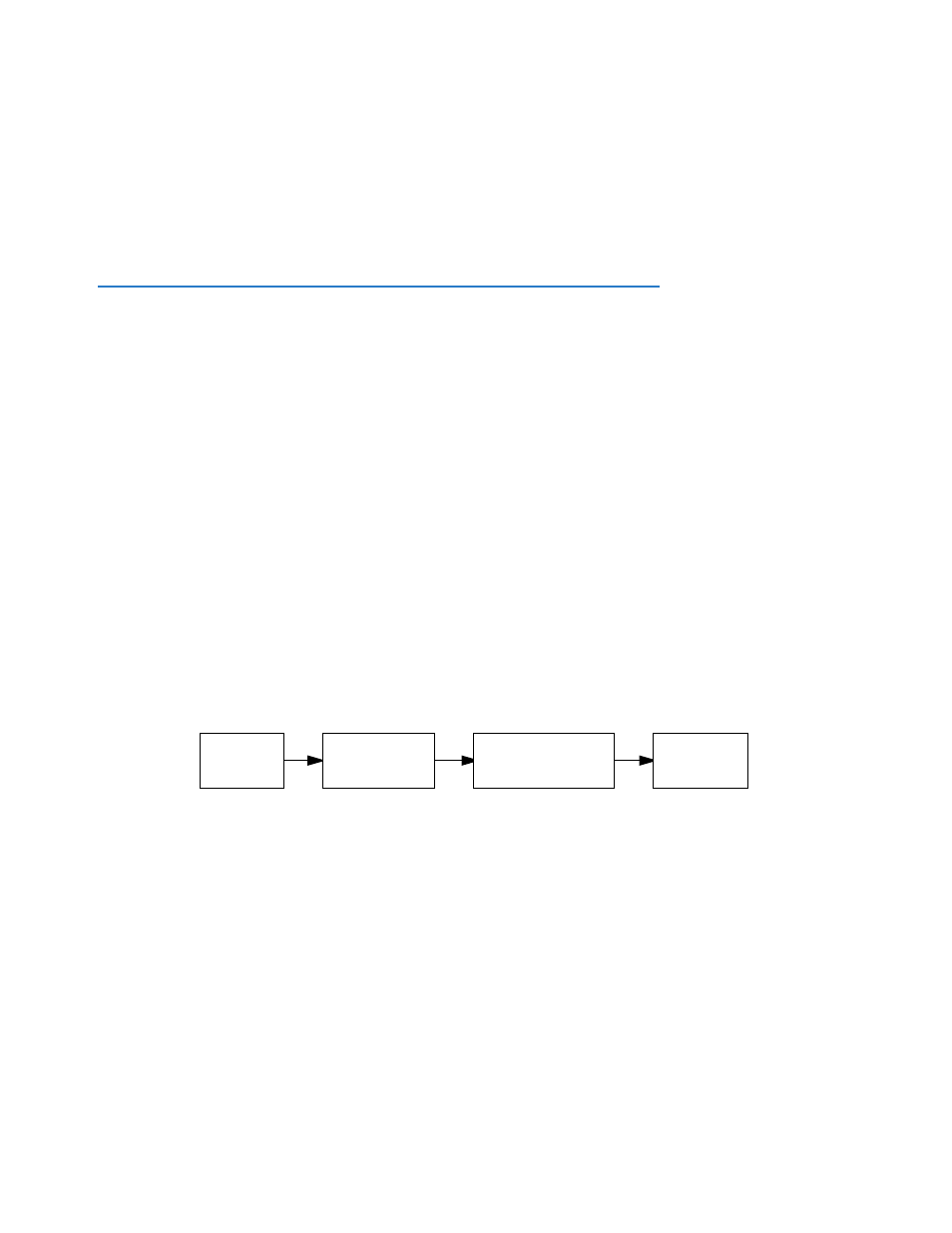
8-14 Firmware User Guide
•
Select Use Connection Profile, and press Return. A screen displays all of your Connection Profiles. Select
the one you want to apply this scheduled connection to and press Return. Your selection becomes
effective.
Now, if your primar y WAN link fails, the backup link will become active and remain active until the primar y link
recovers.
Backup Default Gateway
If your Netopia equipment does not have an internal modem, or if you do not want to use the internal modem for
backup, the Netopia Firmware Version 8.7 offers backup functionality to an alternate gateway typically
connected to a LAN por t.
A typical application would be to have a LAN connection from your ENT Enterprise-Series Router to another
gateway that has, for example, an ISDN or analog modem connection to the Internet, and designating the
second gateway as the backup gateway. Should the primar y WAN connection fail, traffic would be automatically
redirected through your alternate gateway device to maintain Internet connectivity.
Two menus control the backup gateway feature:
•
the Backup Configuration screen in the WAN Configuration menu
Here, you enable the backup feature and set some parameters.
•
the IP Setup screen in the System Configuration menu
Here, you set the IP address of the alternate gateway device.
Backup Configuration screen
To enable the backup feature, from the Main Menu select WAN Configuration, Advanced Connection Options,
and then Backup Configuration.
Main
Menu
WAN
Configuration
Advanced
Connection Options
Backup
Configuration
