Uploading configuration files, Restarting the system, Uploading configuration files -8 – Netopia 3300 User Manual
Page 322: Restar ting the system -8, Fect. see, Eboot. see, Uploading configuration files
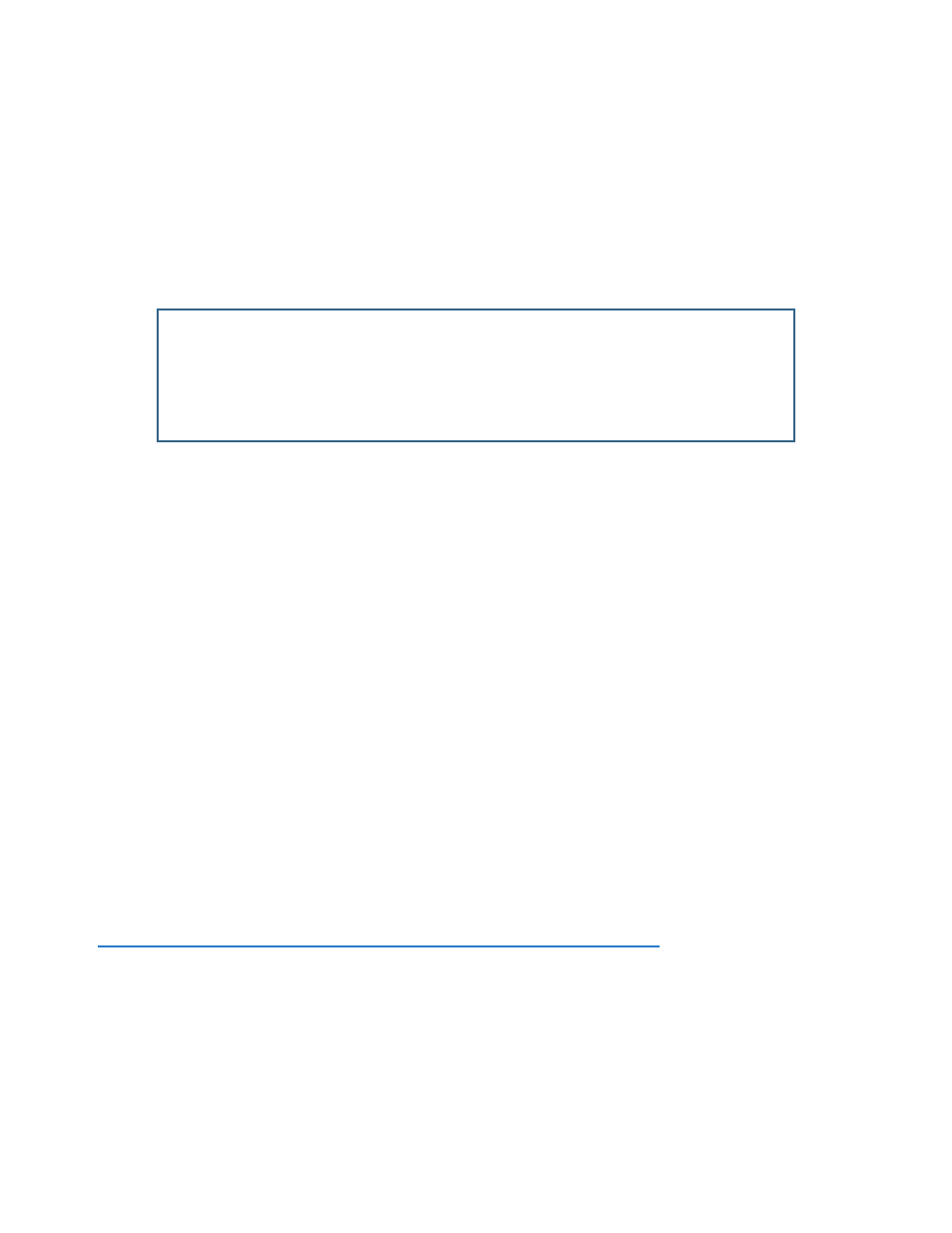
11-8 Firmware User Guide
•
Select TFTP Server Name and enter the ser ver name or IP address of the TFTP ser ver you will use. The
ser ver name or IP address is available from the site where the ser ver is located.
•
Select Config File Name and enter the name of the file you will download. The name of the file is available
from the site where the ser ver is located. You may need to enter a file path along with the file name (for
example, bigroot/config/myfile).
•
Select GET CONFIG FROM SERVER and press Return. You will see the following dialog box:
•
Select CANCEL to exit without downloading the file, or select CONTINUE to download the file. The system
will reset at the end of the file transfer to put the new configuration into effect.
•
If you choose to download the configuration file, the TFTP Transfer State item will change from Idle to
Reading Config. The TFTP Current Transfer Bytes item will reflect the number of bytes transferred.
Uploading configuration files
Using TFTP, you can send a file containing a snapshot of the gateway’s current configuration to a TFTP ser ver.
The file can then be downloaded by a different Router unit to configure its parameters (see
configuration files” on page 11-7
). This is useful for configuring a number of gateways with identical parameters
or just for creating configuration backup files.
Uploading a file can also be useful for troubleshooting purposes. The uploaded configuration file can be tested
on a different Router unit by Netopia or your network administrator.
To upload a configuration file, follow these steps:
1.
Select TFTP Server Name and enter the ser ver name or IP address of the TFTP ser ver you will use. The
ser ver name or IP address is available from the site where the ser ver is located.
2.
Select Config File Name and enter a name for the file you will upload. The file will appear with the name you
choose on the TFTP ser ver. You may need to enter a file path along with the file name (for example,
Mypc/Netopia/myfile).
3.
Select SEND CONFIG TO SERVER and press Return. Netopia will begin to transfer the file.
4.
The TFTP Transfer State item will change from Idle to Writing Config. The TFTP Current Transfer Bytes
item will reflect the number of bytes transferred.
Restarting the System
You can restar t the system by selecting the Restart System item in the Utilities & Diagnostics screen.
+----------------------------------------------------------------------+
+----------------------------------------------------------------------+
| Are you sure you want to send a saved configuration to your Netopia? |
| |
| |
| CANCEL CONTINUE |
| |
+----------------------------------------------------------------------+
