Saving a configuration – Printronix T4204 User Manual
Page 57
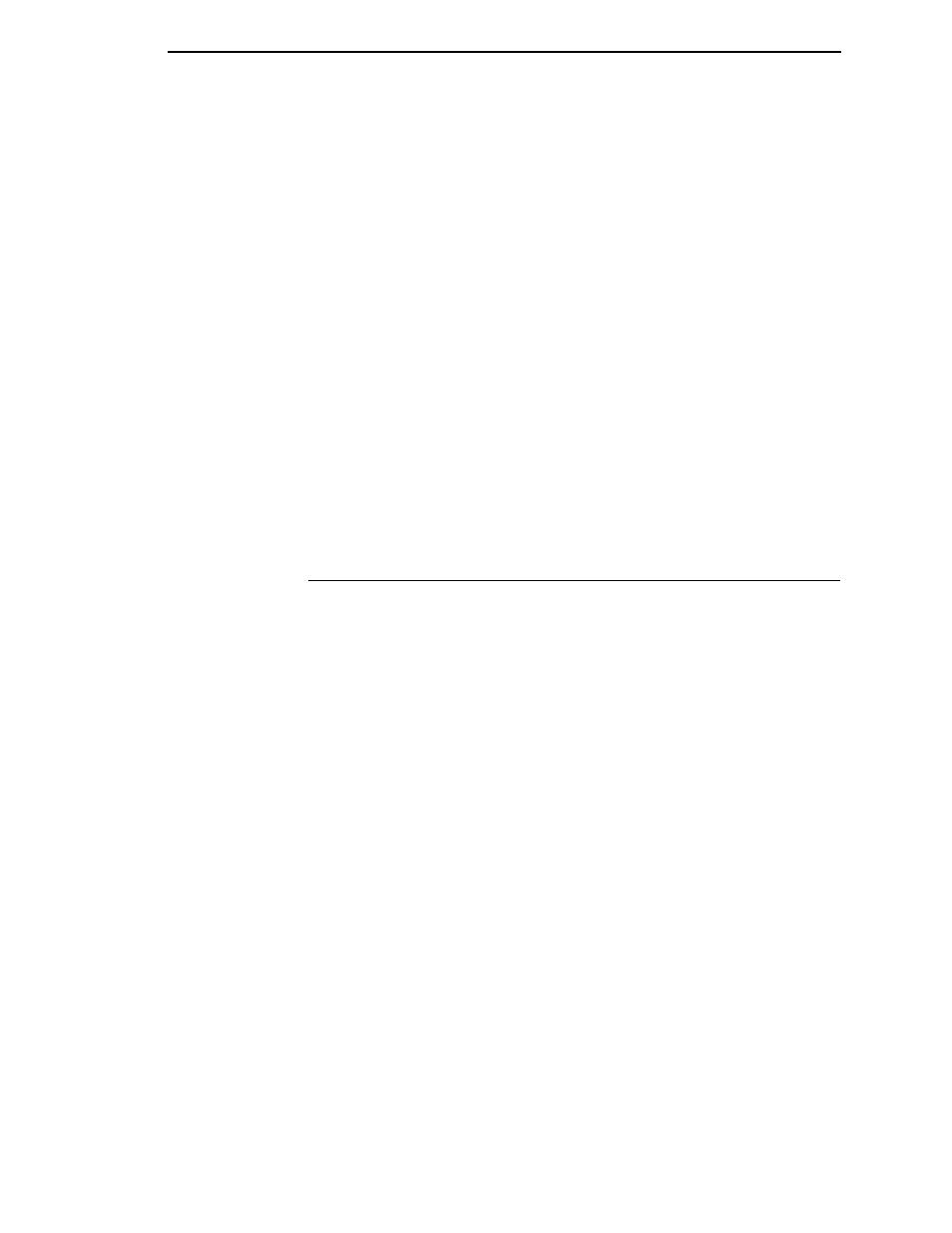
Saving A Configuration
57
5.
When the desired menu displays, press the
6
key to access the available
options or submenus.
6.
Press the
3
or
4
key and hold to scroll through the values.
7.
Press the ENTER key to select a value. An asterisk (*) displays next to
the selected value.
8.
If there are more values you want to change, use the
3456
(LEFT,
RIGHT, UP, or DOWN) keys to access the value and the ENTER key to
select it. At any time, you may press the
5
key to return to the options
one level higher.
9.
At any time, you may press the PAUSE key to exit the configuration menu
and place the printer online. Once you have finished selecting all your
options, save your configuration.
IMPORTANT
The printer must be placed in the Online mode before the new menu
selections or changes take effect.
IMPORTANT
If you do not save your configuration, all your new values will be lost
when you turn off the printer.
Saving A Configuration
You can save up to eight different configurations to meet eight unique print job
requirements. For example:
Factory:
Factory Default (This cannot be altered.)
Config. 1:
Selects RS-232 Serial Interface
Selects Page Width of 4 inches
Selects Page Length of 24 inches
Selects image Horizontal Shift of 0.20 inches, etc.
Config. 2:
Selects Parallel Interface
Selects Page Width of 2.2 inches
Selects Page Length of 25.0 mm
Selects image Vertical Shift of 0.10 inches, etc.
The configurations are saved and stored in non-volatile memory for later use.
These configurations, including the factory default configuration, will not be
erased from memory when the printer power is turned off.
If you do not save your configuration (to the non-volatile memory) before you
turn off the printer, any changes made to that current configuration will be lost.
NOTE: If the Protect Configs. option is enabled, the new configuration will not
be saved unless the existing configuration has been deleted.
