Interfacing – Printronix T4204 User Manual
Page 189
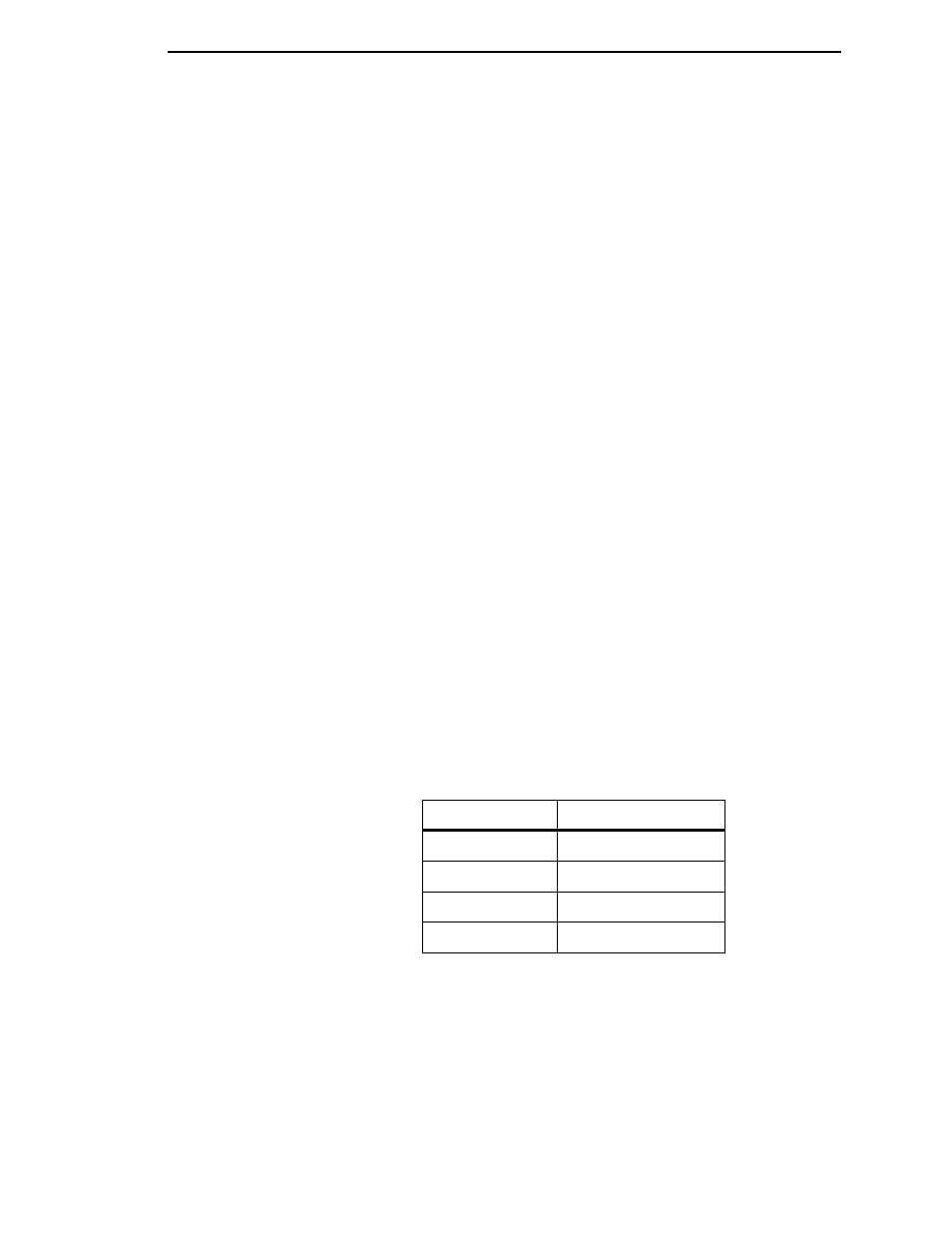
Data Exchange
189
The signals will go either low or high, depending on the configuration
setting, when the printer is in the busy state, which indicates that the
printer input buffer is full and can no longer receive data.
•
Software Handshaking
XON and XOFF are software signals that control serial data flow between
the printer and the host system. When the printer input buffer is full, the
printer transmits an XOFF (CTRL S) character that signals the host to
stop sending data. When memory space becomes available in the input
buffer, the printer sends an XON (CTRL Q) character, which tells the host
that the printer is ready to receive more data.
If the printer appears to have communication problems, the self-test
configuration test labels and character hex dump modes should be checked.
The tests can help identify printer configuration errors that can cause
problems.
Both of these test procedures are covered in this chapter. Configuration items
to check include the following:
•
Check that the data string being sent to the printer contains the correct
information.
•
Verify that the correct host interface port is being used and that the
communication parameters match those of the host (i.e., baud rate,
parity, etc.).
•
Verify that the correct interface cable is installed between the host and the
printer.
Interfacing
The printer will not function properly with an incorrectly wired cable or the
wrong interface cable installed. If the cable is suspect, contact Printronix or
your authorized service representative.
When the printer is first powered up, it will reset itself to the communication
default parameters. The parameters are listed in the following table:
The printer configuration settings may be entered through the main menu
HOST INTERFACE function, which is accessed through the secondary
control panel. (See Chapter 3, “Configuring the Printer” for complete
instructions.)
PARAMETER
DEFAULT VALUE
Baud
9600
Data Bits
8
Parity
NONE
Stop Bits
1
