Printronix P9000 Series User Manual
Page 325
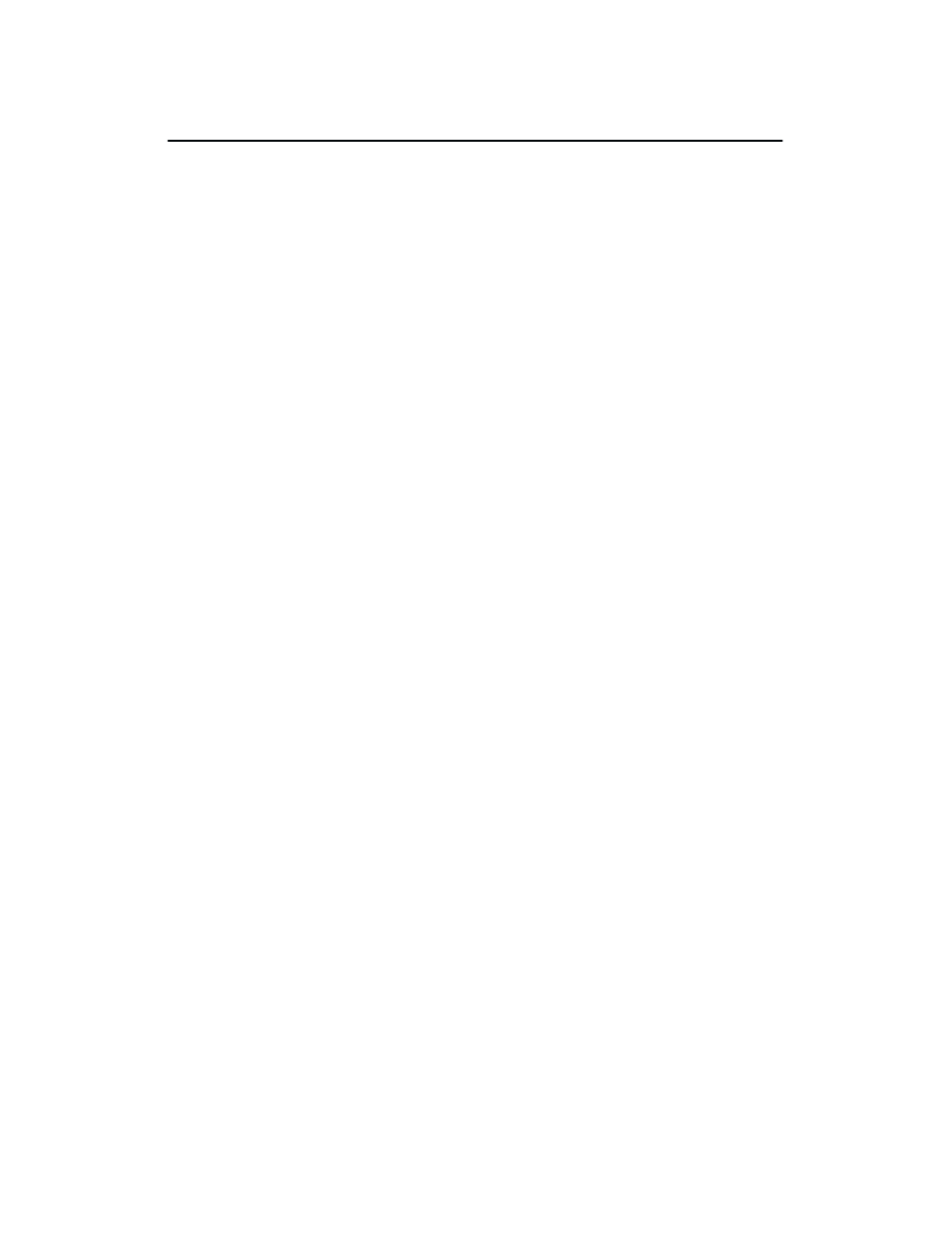
F-3
Appendix
Removing the DCU PCBA
After removing the side panel, the card cage can be accessed. To remove the DCU PCBA from
the card cage, perform the following instructions and refer to Figure F-2.
1.
To remove the card cage access panel (A), loosen (but do not remove) the two hex head
screws (B) on the bottom of the card cage and lift the panel up and off.
2.
Locate the DCU PCBA (C); the names of the PCBAs are printed on the card cage.
3.
Snap out the top and bottom ejector levers (D) to release the PCBA from the edge conĆ
nector.
4.
Gently slide the PCBA out of the card cage.
5.
Make or verify the required jumper configuration change(s) (Table F-1).
6.
Align the PCBA with its slot and gently slide it back into the card cage.
7.
Press the ejection levers gently into position to secure the PCBA into the back-plane
edge connectors.
- CAUTION -
Never force the PCBA into position. Forcing a PCBA into position can damage comĆ
ponents or break the PCBA. Realign and reinstall the PCBA if it does not smoothly
slide into position.
- VORSICHT -
Keine Gewalt beim Einsetzen der Platine anwenden. Gewaltanwendung kann
Bauteile zerstören oder den Bruch der Platine bewirken. Falls erforderlich Platine
herausziehen und erneut einsetzen.
8.
Slide the card cage access panel down into position; secure it by tightening the two hex
head screws on the bottom of the card cage.
9.
Replace the side panel on the mounting studs.
10. Install the two screws and washers securing the side panel at each top corner.
11. Close the printer cover.
12. Connect the AC power source.
