Selecting from a menu, Selecting a field, Making input selections – Paradyne T1 T1 Access Mux 926x User Manual
Page 51
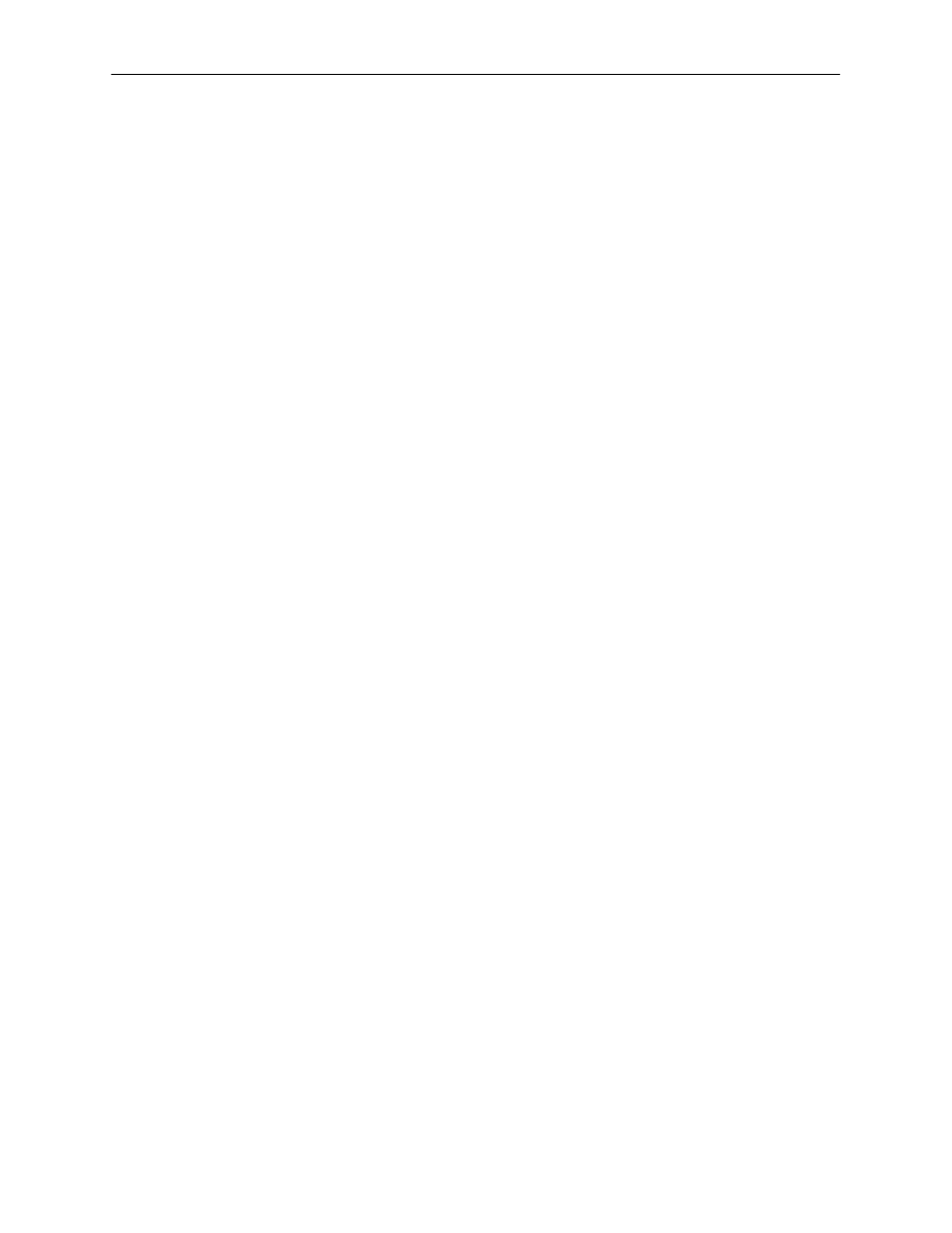
User Interface
4-7
9161-A2-GH30-30
April 1998
Selecting from a Menu
You select from a menu to get subsequent menus or screens so you can perform
desired tasks.
"
Procedure
To make a menu selection:
1. Tab or press an arrow key to position the cursor on a menu selection. Each
menu selection is highlighted as you press the key to move the cursor from
position to position.
2. Press Return. The selected menu or screen appears.
3. Continue Steps 1 and 2 until you reach the screen you want.
Refer to the
Quick Reference to guide you through menu selections.
Selecting a Field
Once you have reached the desired menu or screen, select a field to view,
change, or issue a command. Select a field from within a menu in the same way
you select from a menu – press the Tab or right arrow key.
Example:
Selecting Control from the Main Menu, selecting Administer Logins, then entering
or changing security information.
Making Input Selections
You can enter information into a field in one of several ways. Once the field is
selected, you can:
H
Manually type in (enter) the field value or command.
Example:
Entering
abc as a user’s Login ID on the Administer Logins screen ( from the
Control menu/branch ).
H
Type in (enter) the first letter(s) of a field value or command, using the
character matching feature.
Example:
When configuring an FXS voice port’s operating mode with the Operating
Mode configuration option/field selected ( values FXS, FXSDN,
FXSDN/WINK, PLAR and DPO ), entering f or F displays the first value
starting with f – FXS. In this example, entering
fxsd or FXSD would display
FXSDN as the selection.
H
H
Press the spacebar to make the next valid choice.
