Examples, Digital zoom/magnification, Auto image – Philips bSure 1 User Manual
Page 34: Horizontal size, Phase, Shift, Operation, On screen display menu
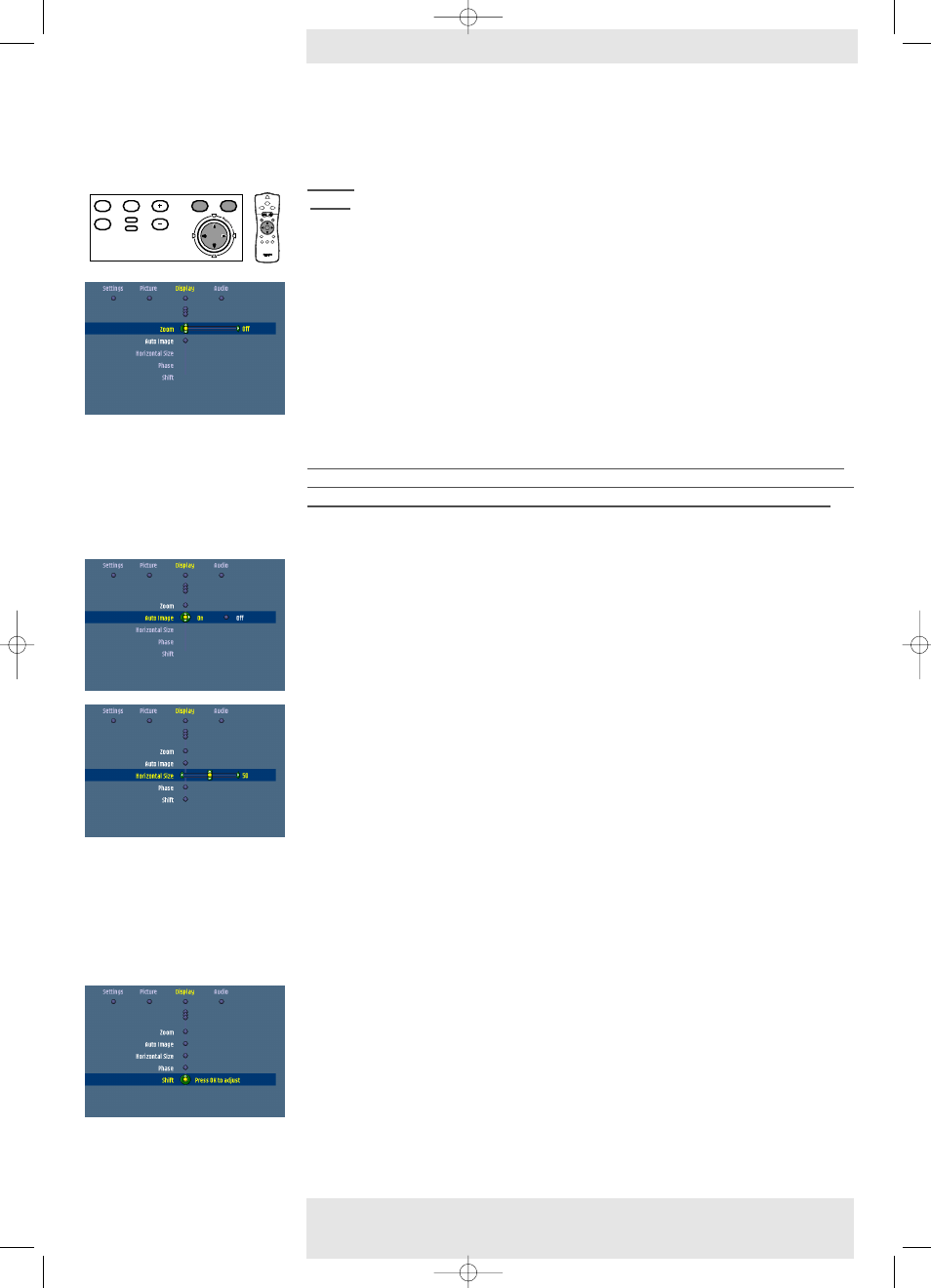
>
The following settings/adjustments follow a slightly different procedure or may need some
further explanation.
Digital Zoom/Magnification
‘Digital Zoom’ is used to enlarge a part of the picture.
1
Press Menu.
–
The menu bar appears on the screen.
2
Use Cursor Control to select ‘Zoom’ in the Display menu.
3
Use the Cursor Control to adjust the Zoom factor in the ‘Magnification’ slider (4x, 9x or
16x).
4
Press OK to confirm and exit the menu.
5
Use Cursor Control to select another section of the enlarged area (‘Panning’).
By pressing the D(igital) Zoom button on the remote control you enter directly into the zoom centre
selection screen (step 4). When Digital Zoom is already active, pressing the D(igital) Zoom button will
show the Magnification slider; pressing the D(igital) Zoom button twice will turn off Digital Zoom.
Auto image
The Auto Image function automatically sizes and positions the image to fit optimally in the
screen picture. In addition it takes care for phase adjustment. It does not affect the selected
picture format. When Auto Image is set to On, the Horizontal size, Shift and Phase options are
greyed out.
Horizontal size
The Horizontal size function is used to size a computer image to make it fit the projected
picture. When the OSD menu is active and the horizontal size option is selected, the level will
be indicated graphically on a linear scale (slider).
This function is only active when ‘Auto image’ is
set to ‘Off ’.
Phase
The Phase function is used to minimise picture imperfections. When the OSD menu is active
and the horizontal size option is selected, the level will be indicated graphically on a linear scale
(slider).This function is only active when ‘Auto image’ is set to ‘Off ’.
Shift
The Shift function adjusts the computer image in horizontal and vertical direction to centre it on
the screen.This function is only active when ‘Auto image’ is set to ‘Off ’.
1
Press Menu.
–
The menu bar appears on the screen.
2
Use Cursor Control to select ‘Shift’ in the ‘Display’ menu.
3
Press OK to activate Shift.
4
Use Cursor Control to position the computer image.
5
Press OK to confirm and store the adjustment.
6
If required, select the next item to be adjusted or press Menu to exit.
Examples
5. Operation
Philips Multimedia Projector
34
English User guide
cClear
On Screen Display Menu
Menu
OK
AV
Mute
Source
Stand
by
Lamp
Temp
Menu
OK
AV
Mute
Source
Stand
by
Lamp
Temp
LASER
LASER
VOolume
VOolume
OK
OK
Menu
Menu
Standby
Standby
On
On
AV Mute
AV Mute
Select
Select
Mode
Mode
Source
Source
Mouse
Mouse
RIGHT
RIGHT
LEFT
LEFT
RIight
RIight
Left
Left
6
Window
Window
XP cClear10 English (good) 24-07-2003 15:52 Pagina 34
