Scart connection, Installation, Connecting to video equipment – Philips bSure 1 User Manual
Page 22: English user guide cclear, Philips multimedia projector
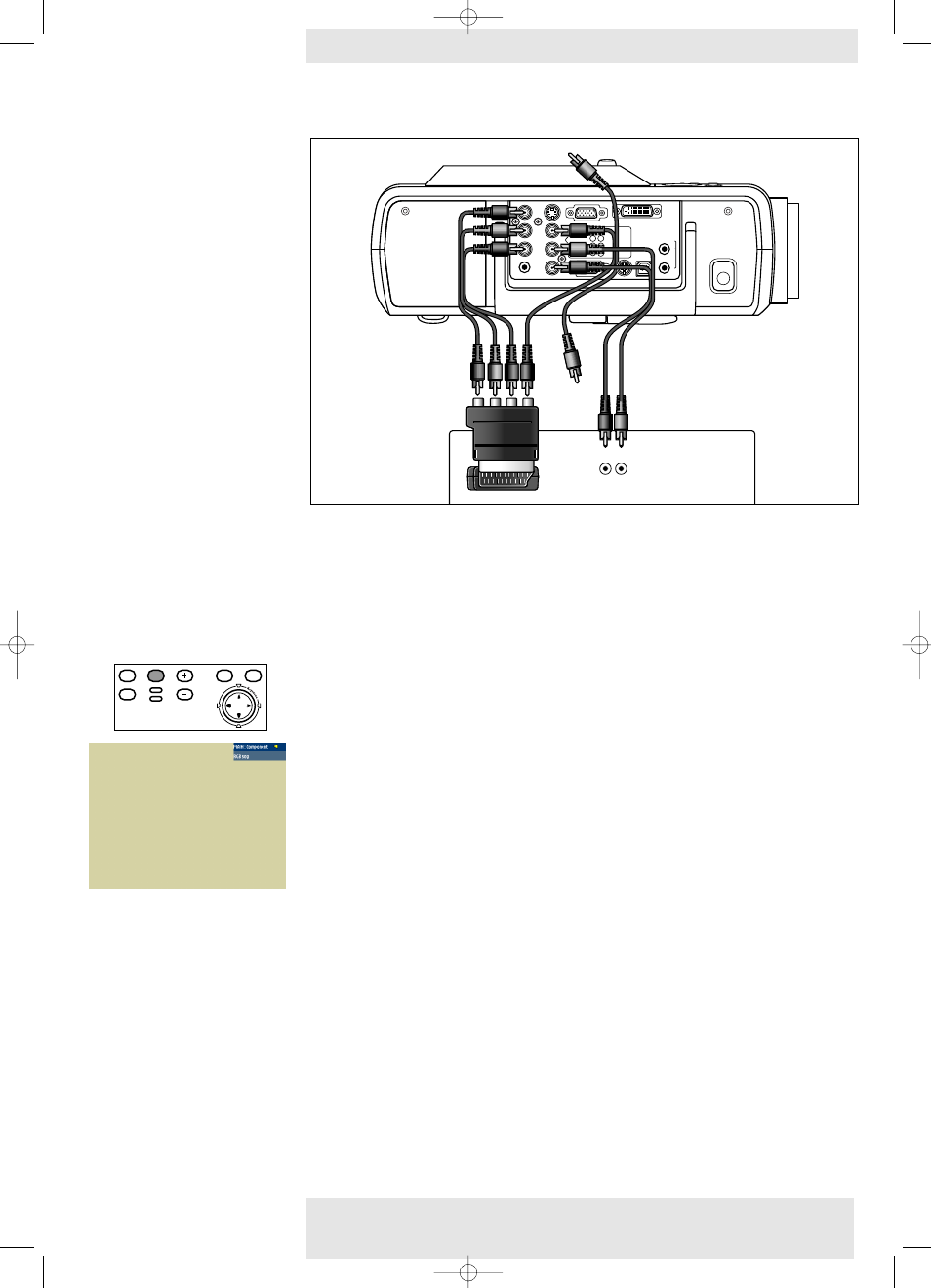
<
RGBS
1
Connect an optional Scart/RCA Component Video adapter (1) to the Scart connector of
your Component- or HDTV-video equipment
2
Connect the Component in sockets of the projector
(Pr/Cr,Y, Pb/Cb)
to the R, G and B
outputs of the adapter.
For this, use the audio/video connection cable supplied (2).
3
Connect the Video input of the projector to the Y output of the adapter.
For this, use an optional audio/video connection cable (3).
4
Select ‘RGB sync’ or ‘RGB sog’ input by pressing the Source button.
–
‘RGB sync’ or ‘RGB sog’ appears on the screen.
•
If required you can connect the Audio out L/R sockets of the Component- or HDTV-video
equipment to the
Video/Audio (in) L/R sockets
of the projector.
For this, use an optional audio connection cable (4).
–
Audio information from the Component- or HDTV-video equipment will be played via the
projector speaker.
Scart connection
4. Installation
Philips Multimedia Projector
22
English User guide
cClear
Audio L
Audio R
Video
Video
Audio Out
Pr/Cr
Data 2
Data 1 (DVI)
Data Audio
USB/USB Audio
PS/2
RS-232
1
2
S-Video
Pb/Cb B
G
CVBS
Y
R
Audio L
Audio R
Video
Video
Audio Out
Pr/Cr
Data 2
Data 1 (DVI)
USB/USB Audio
PS/2
RS-232
S-Video
Pb/Cb B
G
CVBS
Y
R
DVD player,
Settop Box, etc.
R
Audio
out
L
Component/HDTV
equipment
2
3
4
1
Data Audio
1
2
Connecting to video equipment
Menu
OK
AV
Mute
Source
Stand
by
Lamp
Temp
Menu
OK
AV
Mute
Source
Stand
by
Lamp
Temp
XP cClear10 English (good) 24-07-2003 15:52 Pagina 22
