General explanation, Operation, On screen display menu – Philips bSure 1 User Manual
Page 29
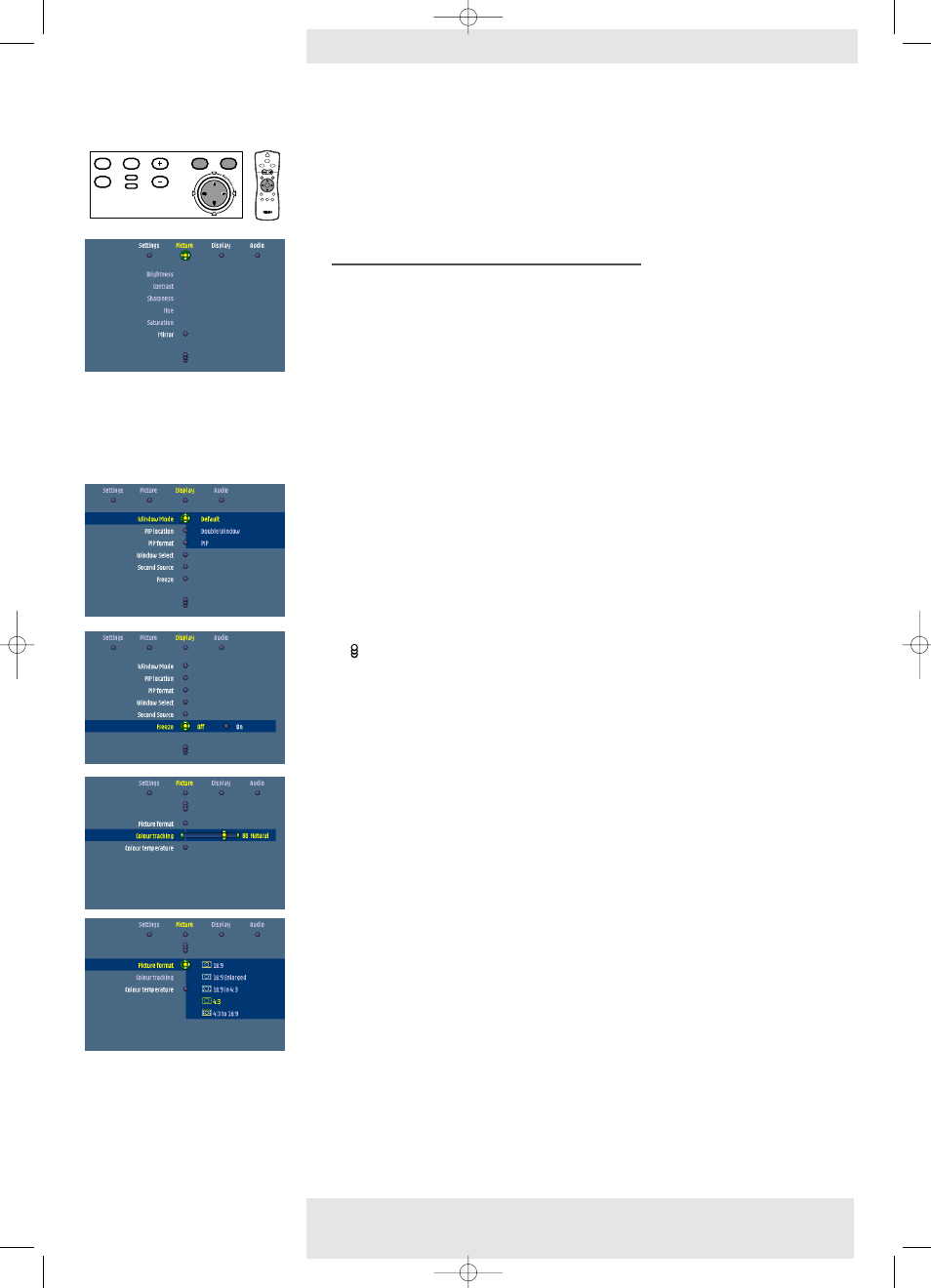
>
1
Press Menu.
–
The menu bar appears on the screen.
The first item is highlighted and its sub menu is shown.
Depending on the selected source (Auto, RGB sync,YPbPr, RGB sog, S-Video,Video,
Mutimedia, Wireless (only available on cClear wireless version), DVI-RGP, DVI-YPbPr.) some
options of the submenu may be disabled.
This indicates that these functions:
– are not available in a certain mode,
– have no function for the selected source.
For example:
– Horizontal size under menu ‘
Settings’
when Auto image is switched to ON.
– Hue under menu Picture when signaltype is not NTSC.
2
Use Cursor Control left and/or right to move the cursor to any other item in the menu bar.
–
When more items are available than can be shown in one screen, this will be indicated
by
at the bottom of the list. Move the cursor down to go to the next list of items. Move
the cursor up to go back to the first list.
–
When a selection list in a submenu contains more items than can be shown in one screen,
this will be indicated by
at the bottom of the list. Move the cursor down to go to the
next list of items. Move the cursor up to go back to the first list.
4
Adjustments are generally made by setting an on screen slider to the required value. For this
use Cursor Control left/right. Confirm the adjustment by pressing OK.
Settings are generally made by selecting the required item from a list of options. For this use
Cursor Control up/down. Confirm the setting by pressing OK.
5
Select the next item to be adjusted in the sub menu and adjust as described above.
6
Press Menu to close the On Screen Menu Display.
<<
<
General explanation
5. Operation
Philips Multimedia Projector
29
English User guide
cClear
Menu
OK
AV
Mute
Source
Stand
by
Lamp
Temp
Menu
OK
AV
Mute
Source
Stand
by
Lamp
Temp
LASER
LASER
VOolume
VOolume
OK
OK
Menu
Menu
Standby
Standby
On
On
AV Mute
AV Mute
Select
Select
Mode
Mode
Source
Source
Mouse
Mouse
RIGHT
RIGHT
LEFT
LEFT
RIight
RIight
Left
Left
6
Window
Window
On Screen Display Menu
XP cClear10 English (good) 24-07-2003 15:52 Pagina 29
