To set up the display properly, To disconnect the power supply properly – Planar C3 User Manual
Page 9
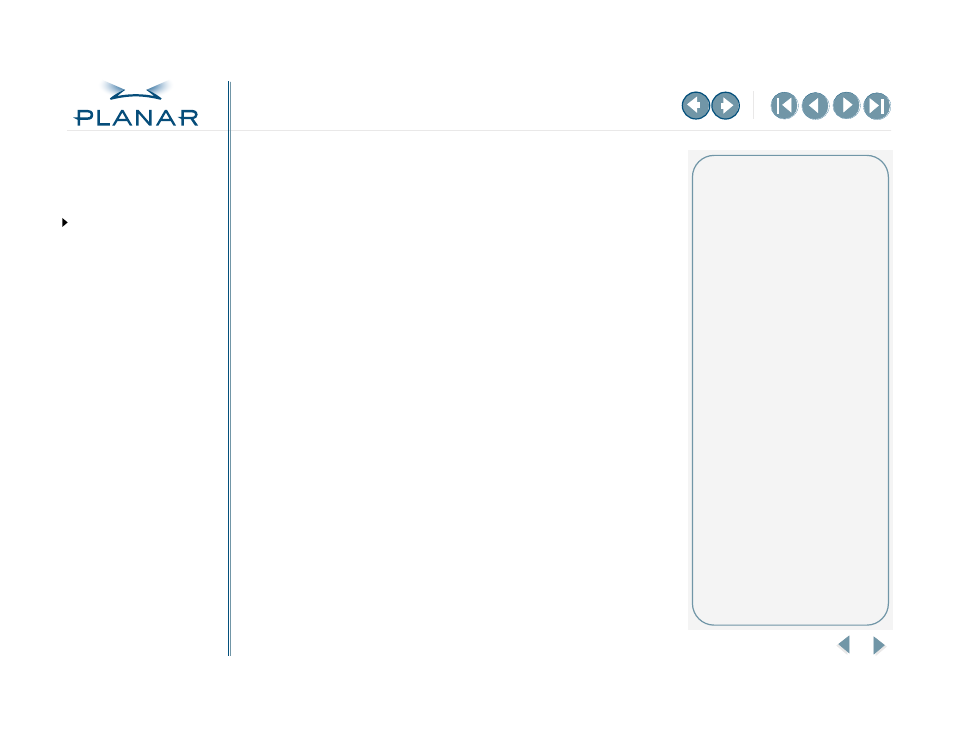
QUICK LINKS
GETTING STARTED
INSTALLING THE DISPLAY
APPENDIXES
ix
Dome C3 Display
To set up the display properly
•
Allow the display to warm up to room temperature before turning it on, particularly if
the unit is cold from shipping or storage.
•
Avoid sudden temperature changes. Sudden changes may cause condensation that
can damage the display.
•
Turn off your computer, but leave it plugged into a grounded outlet.
•
Secure the display properly onto a standard VESA 100-mm mounting unit if you elect not
to use the desk stand.
•
Do not step on or place anything on top of the power cord.
•
Do not set up the display near strong light sources.
•
Do not block the vents on the back of the display or install the display in a built-in
enclosure. Blocked vents cause excessive heat to build up inside the display,
increasing risk of fire.
•
Do not expose the display to water or excessive moisture.
•
Do not place the display near a heat source.
•
Do not hang anything from the display.
•
Use the display only in an indoor setting.
To disconnect the power supply properly
First, turn off your computer and other connected devices. Then unplug
the power supply from the display or wall outlet.
Reasons to disconnect power
•
Power cord is damaged.
•
Liquid spills inside the
display case.
•
Display is dropped or case
is damaged.
•
Display needs service or repair.
•
Display or case needs cleaning.
