Appendixes, Troubleshooting – Planar C3 User Manual
Page 24
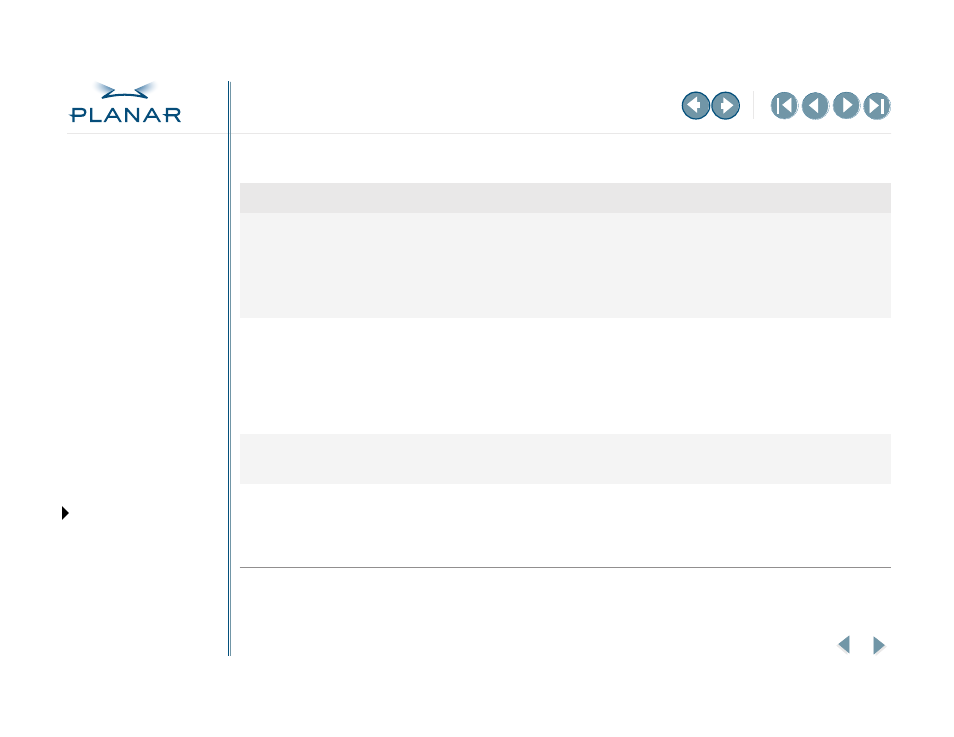
QUICK LINKS
GETTING STARTED
INSTALLING THE DISPLAY
APPENDIXES
14
Dome C3 Display
Troubleshooting
Problem
Possible cause
Solution
No image appears on
the screen
Computer is not powered on.
Turn on computer.
Power cord is not securely connected.
Tighten power cord connection and turn on computer.
Video cable connected incorrectly.
Make sure the first display of a dual-headed system or the
only display of a single-headed system is connected to the
Video 1 port on the DX display controller. (See
Power LED is amber
Display is in DPMS mode.
Turn off DPMS mode.
No active signal coming from computer.
Turn off computer and secure connections.
Signal cable is not fastened securely.
Turn off computer and secure connections.
Computer video signal is not VESA DPMS
standard.
Use a VESA DPMS-compliant computer or video controller.
“Check video cable” message
Video cable is not securely fastened.
Turn off computer. Check and secure connection.
Check computer power and graphics adapter configuration.
VGA not enabled
Incorrect DIP switch settings.
You may need to remove the DX display controller to check
the DIP switch settings. You can enable VGA on the DX
display controller or use a separate VGA card. See
for the correct switch positions to enable or disable VGA,
depending on your system.
(cont.)
