Display driver and controller removal, Component removal – Planar C3 User Manual
Page 35
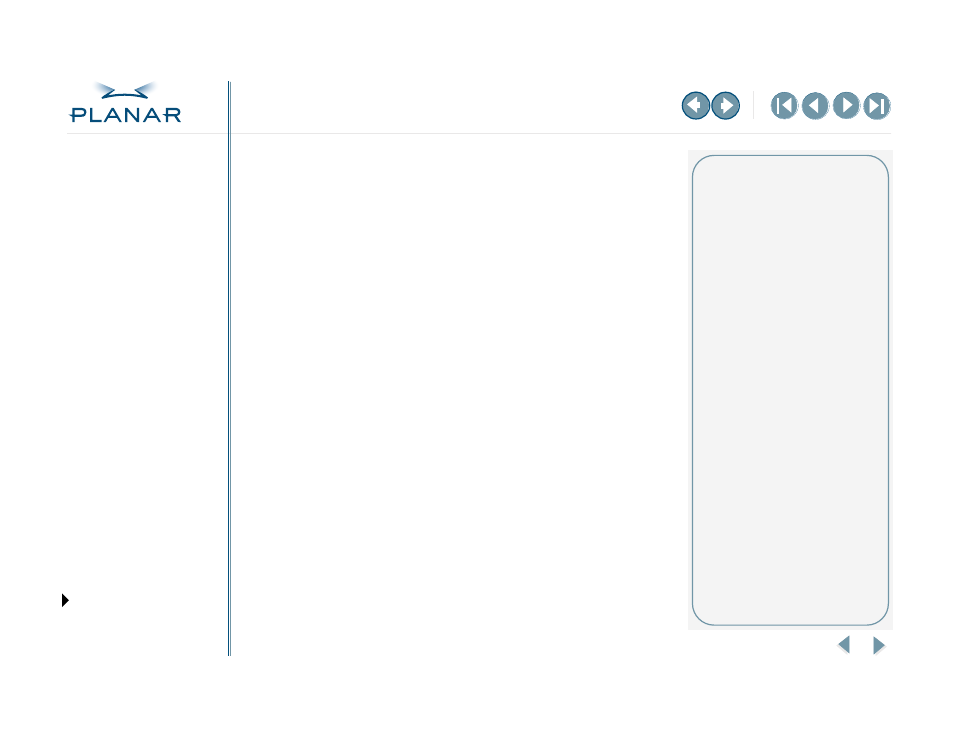
QUICK LINKS
GETTING STARTED
INSTALLING THE DISPLAY
APPENDIXES
25
Dome C3 Display
Display Driver and Controller Removal
Removing the DX display controller is a two-part process. Use the InstallShield
Wizard to uninstall the driver first. Then use the Device Manager to remove
the controller.
To uninstall the driver
1 Insert the WINDX CD, and browse to find the Win2k\DXpcidirectory.
2 Double-click Setup.exe. The Welcome dialog box appears.
3 Select Remove, and click Next.
4 Click OK to confirm uninstall.
5 Select Yes, I want to restart my computer now, and click Finish.
To remove the device
1 Right-click My Computer.
2 Select Properties and click Hardware then Device Manager.
3 Open Display Adapters.
4 Highlight the device you want to uninstall.
5 Press the
6 Shut down the computer and remove the display controller.
Safety precaution
Wear an antistatic wrist strap when
handling the DX display controller to
prevent electrostatic discharge.
