Planar C3 User Manual
Page 39
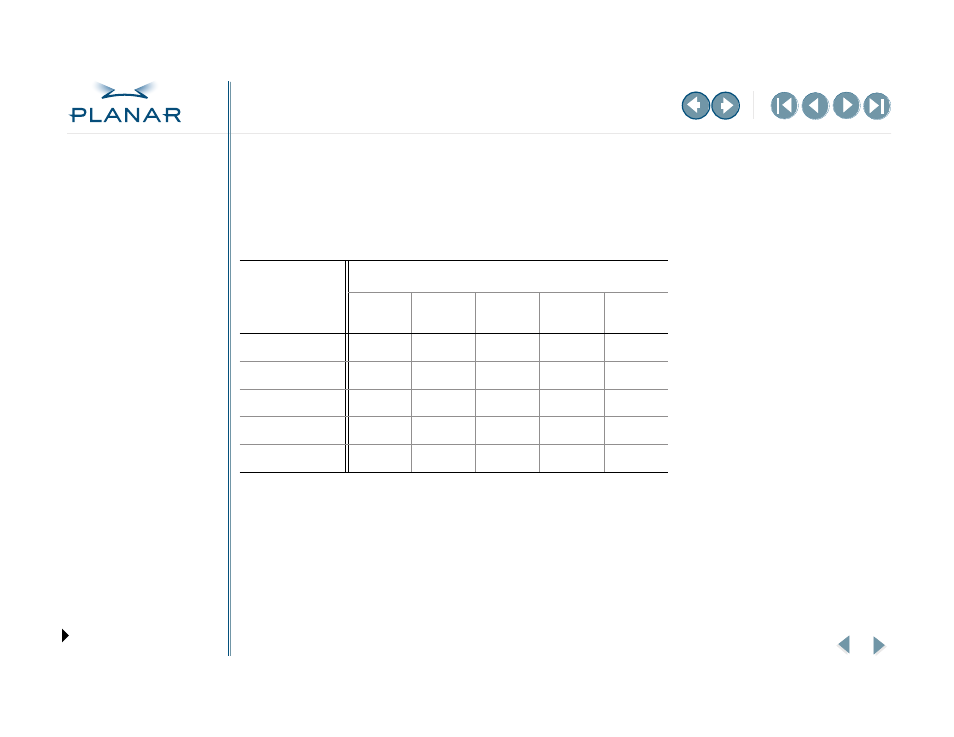
QUICK LINKS
GETTING STARTED
INSTALLING THE DISPLAY
APPENDIXES
29
Dome C3 Display
Desktop icons
The palette specifications of the primary display determine how desktop icons are
drawn. For example, the desktop icons appear gray on a color screen if the primary
display is set to a gray palette.
The following table lists the palette options available on primary and secondary
displays. A check mark (
✔) indicates the palette combination that works.
Dynamic gray palette
The dynamic gray palette reserves the first and last 10 entries in the palette for the
Windows NT operating system, but you can manipulate the middle 236 entries.
Your application can create a 256-entry gray ramp in any 8-bit driver by calling the
Windows API function SetSystemPaletteUse(), but doing so causes all icons to be
redrawn in black and white.
The dynamic gray palette accommodates gray-mapped Windows colors for
the first and last 10 palette entries.
SECONDARY DISPLAY
PRIMARY DISPLAY
Dynamic gray
Nonlinear
static gray
Static gray
True color
Pseudocolor
Dynamic gray
✔
✔
✔
✔
Nonlinear static gray
✔
✔
Static gray
✔
✔
True color
✔
✔
✔
✔
Pseudocolor
✔
✔
✔
