Connect video cable and power supply, Connect video and power, Ac power cord – Planar C3 User Manual
Page 19: Dvi video cable, Dc power adapter, Remove the stand cover to thread the, Power cord and dvi cable connections
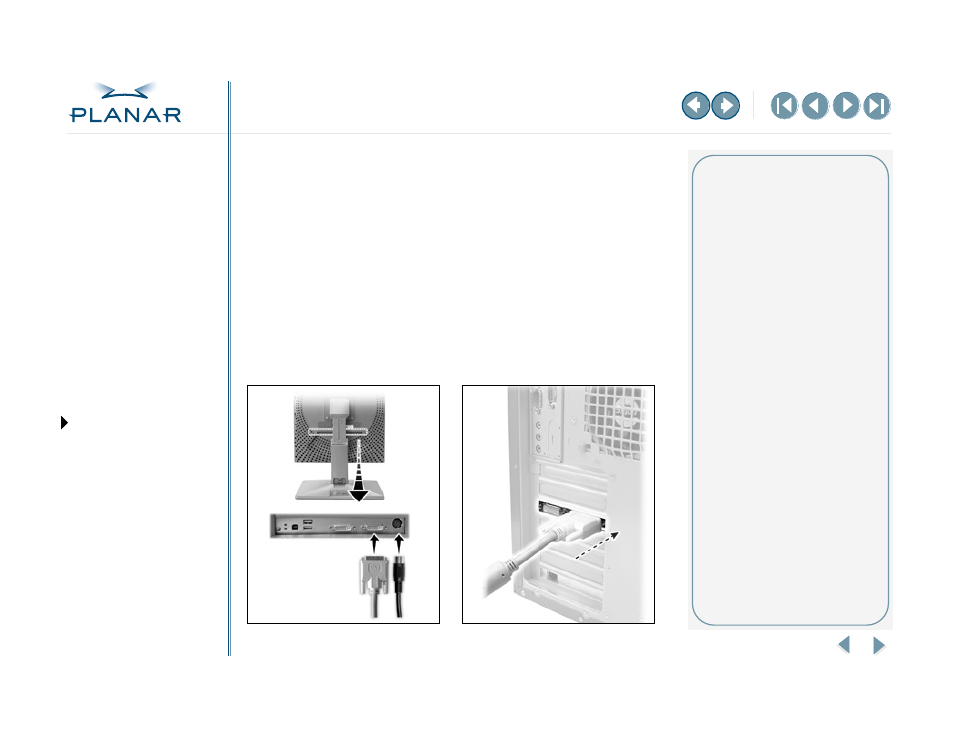
QUICK LINKS
GETTING STARTED
INSTALLING THE DISPLAY
APPENDIXES
9
Dome C3 Display
Connect Video Cable and Power Supply
Turn your computer off. Leave the power cord plugged into the grounded outlet.
Use the Dome C3 display with the power supply and video cable shipped. The
universal external 12V DC power supply is the Ault MW122RA1223F02.
To connect the display
1 Plug one end of the DVI cable into the video port on the interface plate.
Secure the connection.
2 Plug the power cord into the power input port on the interface plate.
3 Plug the other end of the DVI cable into the Video 1 port on the installed
DX display controller. Secure the connection.
4 Plug the other end of the power cord into the power supply.
5 Plug the power supply cord into a grounded AC outlet.
Installation tips
Easy access to ports
For displays mounted on a desk
stand, rotate the LCD panel from
portrait to landscape for easy
access to the ports.
Threading cables
Thread the DVI cable and power
cord through the back of the stand.
Make sure the cable and cord run
through the notches. To reattach the
stand cover, align the hooks with the
slots on the stand. Press the cover
into place. A click sound signals
a secure connection.
Restarting
Turn on your display before you turn
on your computer. Failing to do so
could damage the display.
Multiple displays
Connect the first display of a two-
headed system, or the only display
of a one-headed system, to the
Video 1 port. Connect all displays to
the DX display controller before you
turn on the computer system to
install the driver. The driver can
then detect all displays.
Using two displays allows you to
view two images simultaneously or
one image across both displays.
