Palette options – Planar C3 User Manual
Page 37
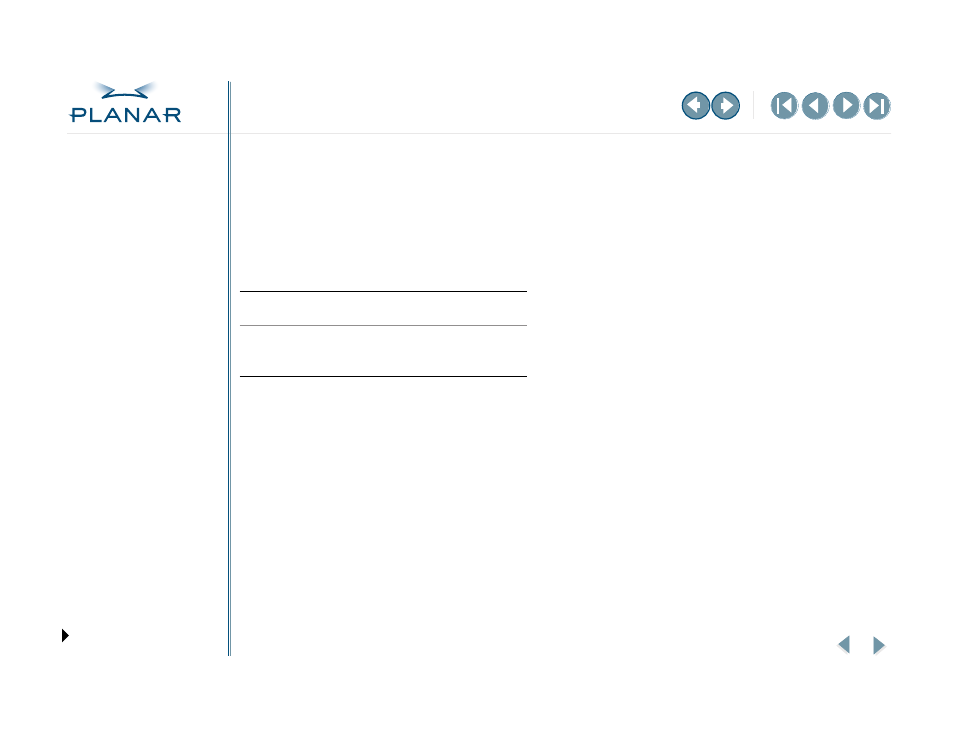
QUICK LINKS
GETTING STARTED
INSTALLING THE DISPLAY
APPENDIXES
27
Dome C3 Display
Palette Options
The Dome DX display controller supports different palette options on
Windows systems.
In the Palette Options field of the Dome tab, use the pull-down menu to select
a palette. Then click Apply or OK.
Dome palette options must coordinate with the primary display. All flat panels
must be set to either palette devices or non-palette devices, as shown in this table.
All Dome display controllers that support multiple displays also support differing
palette options on multiple screens attached to the same controller.
See the assignment of values on the grayscale palettes on
Palette Device
Non-Palette Device
• Dynamic gray
• Nonlinear static gray
• Static gray
