Automatic firmware download, To local via dte, Download failure – Paradyne 3810 User Manual
Page 115
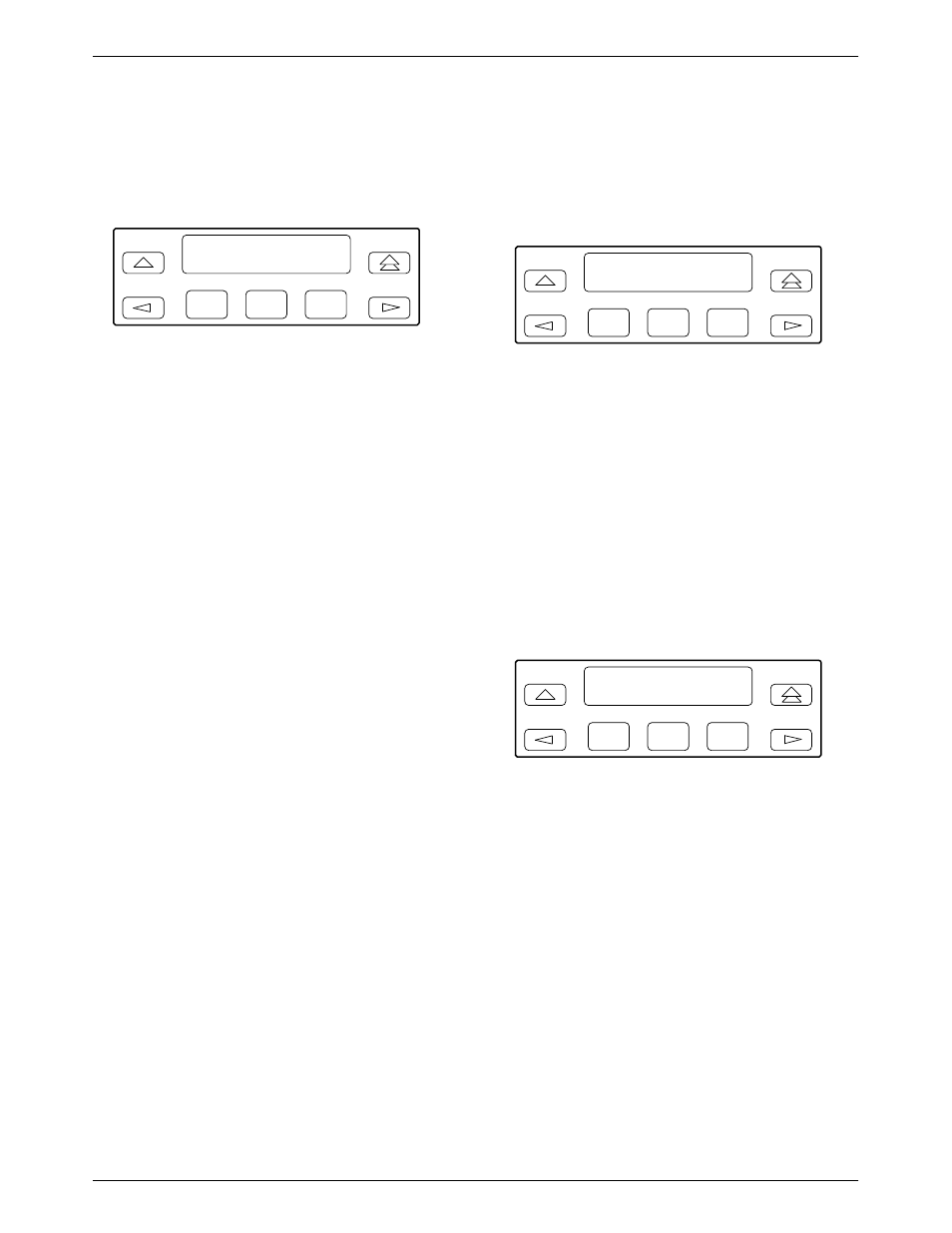
COMSPHERE 3800 Series Modems
10-6
November 1996
3810-A2-GB30-20
As data banks are transferred, the local and remote
LCD’s bottom line displays the status of the download
process, and the number of records sent versus the total
number of records for that bank.
F1
RemClone OK
Call_Setup
F2
F3
If the download is successful, the local modem
displays Remote Clone OK and the remote modem
displays Frmware Upgrade. If the download took place
over the dial network, the modems disconnect when the
download is complete.
If unsuccessful, RemClone Failed is displayed on the
LCD’s top line. Attempt another download from the local
modem. If this fails, contact your service representative.
To Local via DTE
This function is for use by Customer Service personnel
only to transfer new firmware to 3800 Series modems.
Automatic Firmware
Download
The latest 3800 Series firmware is available at no
charge from the Automatic Firmware Download Center.
To download the firmware, your modem must be
configured for dialing. Save your modem’s current
configuration to the Customer 1 or Customer 2 memory
area, and load the Async Dial factory template. (See
Chapter 9, Configure Branch, for information about
saving and changing configuration options.)
Using your 3800 Series modem, dial the Automatic
Firmware Download Center at 1-813-530-7026. You may
use any dialing technique (DCP Dial, AT command, or
V.25bis Call Request).
If you have a DTE (a terminal or PC) attached to your
modem, informational messages are displayed on it when
the modem is connected. These show the amount of time
the download will take.
However, a DTE is not required. The download begins
without any operator action. When the download begins,
the DCP displays download status messages with the data
bank number, current block being loaded, and the total
number of blocks. There are two data banks.
F1
Download Status
Bank 1:0088/0092
F2
F3
If the modem connected at 14,400 bps, the download
takes about 10 minutes. When the download is complete,
the modem resets itself and displays a normal status
message (such as Idle:19.2).
Reload your configuration options from the
Customer 1 or Customer 2 memory area that you saved
them to.
Download Failure
If the download is interrupted, the modem is left in a
state in which it can only be used to make or receive a call
for a download.
F1
DownldOnly Mode>
Call_Setup
F2
F3
If an interruption occurs and your modem is left in this
state, repeat the download process by directing the modem
to dial the Automatic Firmware Download Center. (See
Chapter 5, Call Setup Branch, for information about
dialing a number using the DCP.) If you are unable to
complete the download, call your service representative.
