Lexmark 7500 Series User Manual
Page 98
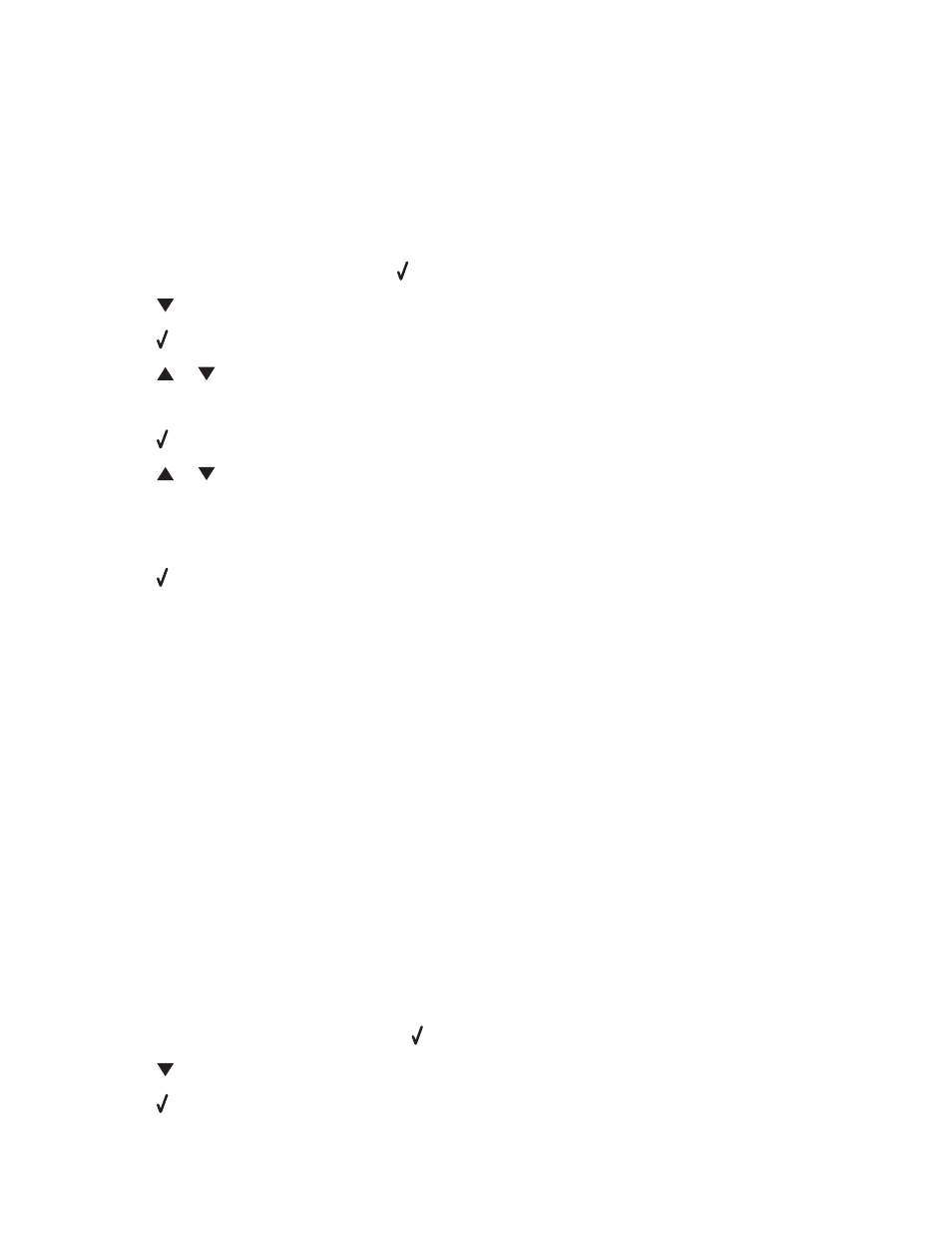
Related topics:
•
“Inserting a memory card” on page 90
•
“Inserting a flash drive” on page 91
•
“Understanding Photo and the Photo Card Mode menu” on page 118
Transferring photos from a memory card to a flash drive
1
Insert a memory card that contains the images you want to transfer.
2
After the memory card is detected, press .
3
Press
repeatedly until Save Photos is highlighted.
4
Press .
5
Press
or
to select USB Flash Drive.
6
Insert the flash drive.
7
Press .
8
Press
or
to highlight your selection among the following options:
•
Save All “N” Photos (Where “N” is the number of photos on the memory card detected by the printer.)
•
Save Recent Date Photos
•
Save Date Range
9
Press .
10
Follow the instructions on the control panel display of the printer.
Notes:
•
If there is not enough memory on the flash drive, a prompt appears on the display.
•
Do not remove the flash drive until a message appears on the display indicating that copying is complete.
Related topics:
•
“Connecting photo storage devices” on page 90
Transferring photos from a memory device to the computer using the control
panel
If the printer is connected directly to a computer, or connected to a computer through a wireless network connection,
you can transfer photos from a memory card or flash drive to the computer.
Notes:
•
You cannot transfer photos from a memory device to a computer through an external network adapter that does
not support memory device connection.
•
The printer may require that you select a computer (and a PIN if required by that computer).
1
Insert a memory card or a flash drive that contains the images you want to transfer.
2
After the memory device is detected, press .
3
Press
repeatedly until Save Photos is highlighted.
4
Press .
Working with photos
98
