Printing iron-on transfers, Printing transparencies – Lexmark 7500 Series User Manual
Page 27
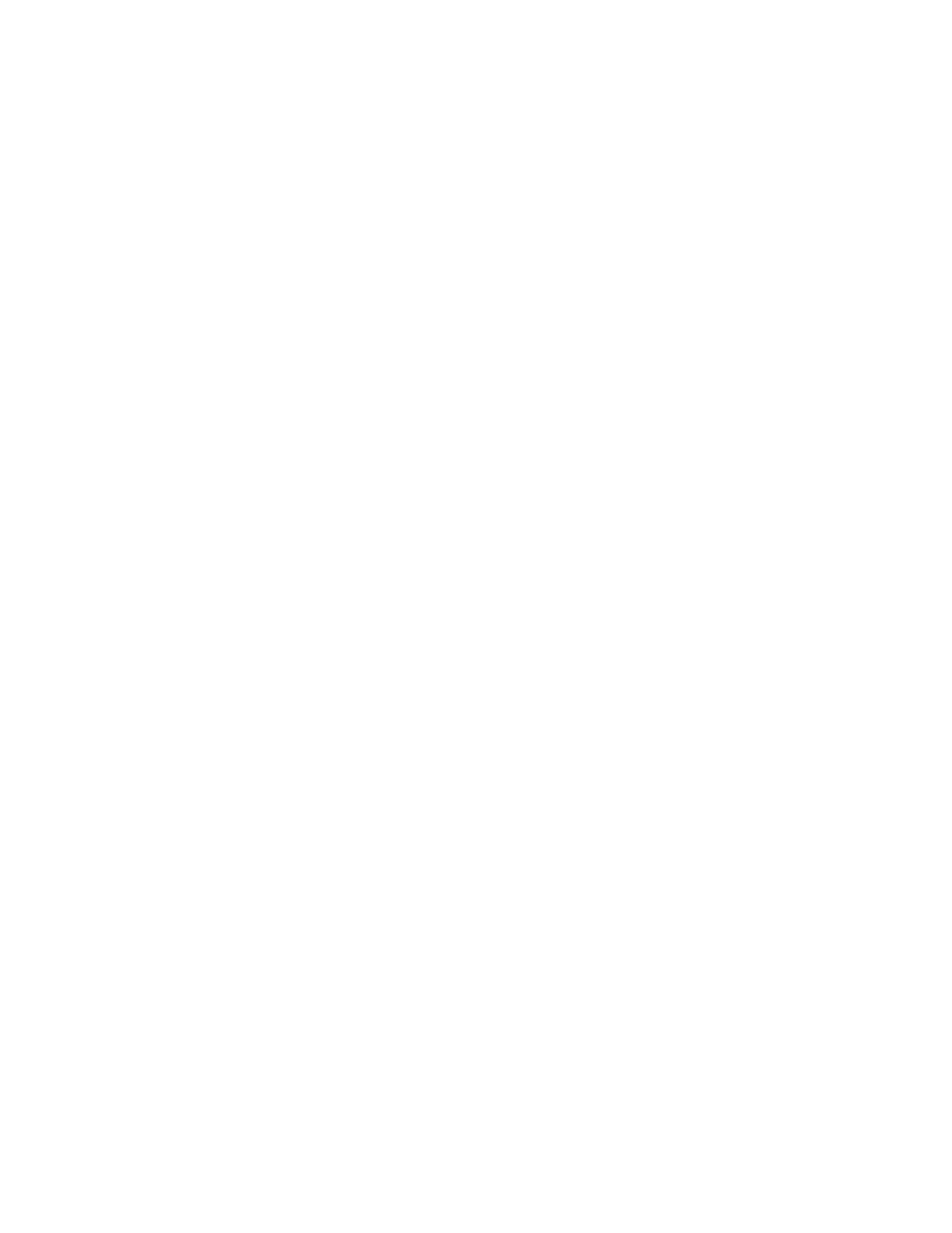
Printing iron-on transfers
1
Load iron-on transfers.
2
Customize the settings as needed in the Page Setup dialog.
a
With a document open, click File
Page Setup.
b
From the “Format for” pop-up menu, choose 7500 Series.
c
From the Settings pop-up menu, choose Page Attributes.
d
Choose a paper size.
e
Choose an orientation.
f
Click OK.
3
Customize the settings as needed in the Print dialog.
a
From the software application, click File
Print.
b
From the Printer pop-up menu, choose 7500 Series.
c
From the third pop-up menu from the top, choose Quality & Media.
d
From the Paper Type pop-up menu, choose Iron-On Transfer.
Note: Choosing Iron-On Transfer automatically mirrors the image you want to print.
e
Select a print quality other than Quick Print. Best is recommended.
4
Click Print.
Note: To prevent smudging, remove each iron-on transfer as it exits, and let it dry before stacking.
Related topics:
•
“Using the Page Setup dialog” on page 133
•
“Using the Print dialog” on page 134
Printing transparencies
1
Load transparencies.
2
Customize the settings as needed in the Page Setup dialog.
a
With a document open, click File
Page Setup.
b
From the “Format for” pop-up menu, choose 7500 Series.
c
From the Paper Size pop-up menu, choose a paper size.
d
Choose an orientation.
e
Click OK.
3
Customize the settings as needed in the Print dialog.
a
From the software application, click File
Print.
b
From the Printer pop-up menu, choose 7500 Series.
c
From the third pop-up menu from the top, choose Quality & Media.
•
From the Paper Type pop-up menu, choose Transparency.
•
Select a print quality.
Note: Higher print quality settings result in better quality documents but may take longer to print.
d
Click Print.
Printing
27
