Canceling a copy job, Changing the default copy settings – Lexmark 7500 Series User Manual
Page 43
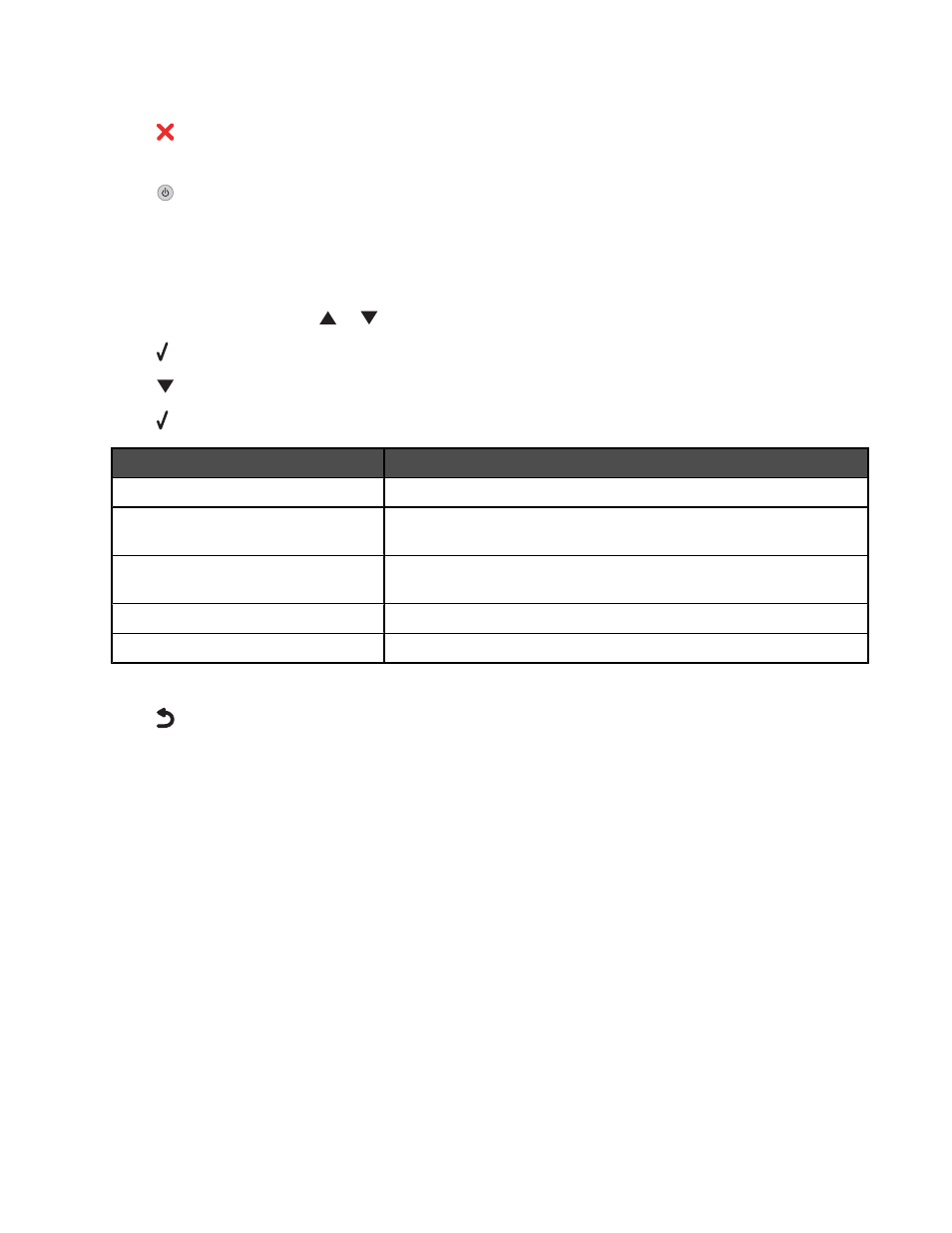
Canceling a copy job
1
Press
.
Scanning stops and the scanner bar returns to its home position.
2
Press
to turn off the printer.
Related topics:
•
“Using the control panel” on page 113
Changing the default copy settings
1
From the control panel, press
or
repeatedly until Copy is highlighted.
2
Press .
3
Press
repeatedly until Change Default Settings is selected.
4
Press .
From here
You can
Color
Choose to copy in color and black and white.
Quality
Adjust the quality of a copy. You can choose among the following
options: Normal, Photo, Auto, or Draft.
Content Type
Specify the type of document being copied: Text and Graphics, Photo,
Text Only, or Line Drawing.
2-Sided Original
Specify whether the original document is two-sided.
Paper Handling
Specify the size and type of the paper loaded.
5
Use the control panel buttons to navigate the menu items and make your choices.
6
Press
to save your settings.
Copying
43
- E260d (142 pages)
- 6600 Series (173 pages)
- 10N0227 (1 page)
- Z12 (2 pages)
- 301 (144 pages)
- NO. 35 (1 page)
- Z65n (111 pages)
- dn2 (217 pages)
- 10E (144 pages)
- Z2300 (54 pages)
- 230 (213 pages)
- 310 Series (2 pages)
- PRO700 (24 pages)
- C 720 (18 pages)
- C520 (145 pages)
- X656 MFP (104 pages)
- Prospect Pro207 (27 pages)
- 337 (258 pages)
- OptraImage 242 (207 pages)
- T64x (6 pages)
- C524 (146 pages)
- 4098-001 (70 pages)
- 1200 Series (21 pages)
- X650 Series (8 pages)
- 5300 (179 pages)
- 302 (274 pages)
- 4549 (235 pages)
- 202 (320 pages)
- 4076-0XX (89 pages)
- 10N0016 (1 page)
- 5025 (171 pages)
- 1361760 (1 page)
- C 546dtn (6 pages)
- Interpret S400 (40 pages)
- x6575 (2 pages)
- 27S2156-001 (2 pages)
- MENUS AND MESSAGES C522 (55 pages)
- Z35 (101 pages)
- Z25 (24 pages)
- series x5100 (77 pages)
- Z82 (105 pages)
- 2500 Series (76 pages)
- 1200 (208 pages)
- Z33 (114 pages)
- 7600 Series (181 pages)
