Lexmark 7500 Series User Manual
Page 118
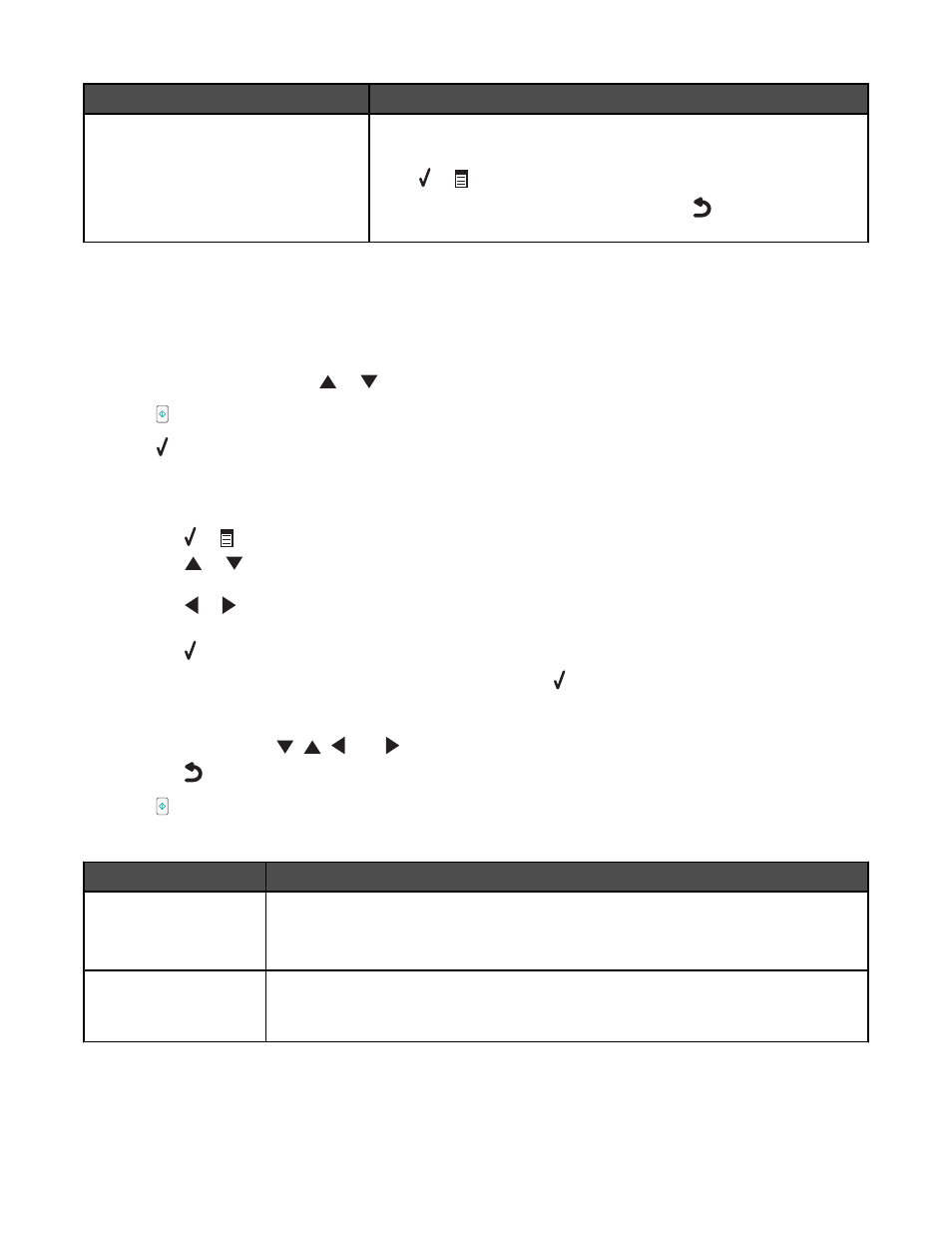
Use this
To
Change Default Settings
Specify the values you want for each of the menu items in the Copy
Mode
menu.
Press or
to enter this submenu.
When all the values have been chosen, press
to save the values as
default settings and exit this submenu.
Related topics:
•
“Using the control panel” on page 113
Understanding Photo and the Photo Card Mode menu
Make sure you have inserted a memory card or flash drive into the printer.
1
From the control panel, press
or
repeatedly until Photo is highlighted.
2
Press to view a quick slideshow of the photos on your memory card.
Press for more photo options.
The Photo Card Mode menu appears.
3
From the Photo Card Mode menu, you can:
•
Press or
to enter any of the submenus in this menu.
•
Press
or
repeatedly to scroll through the submenus or menu items until you reach the one you want
to change.
•
Press
or
repeatedly to reach the value you want or to move through each photo shown on the control
panel.
•
Press to select a photo when the control panel instructions indicate this is possible.
Control panel instructions also indicate when you can press to edit a photo, view it full screen, change
print settings, or see a print preview.
•
To go into other submenus, menu items, and values to make additional changes, continue to use the
navigation buttons (
,
,
, and
).
•
Press
repeatedly to return to the previous menu, if needed.
4
Press to start printing the photo job.
The following table explains the function of submenus, menu items, and values in the Photo Card Mode menu.
Use this
To
Browse and Print Photos
•
View photos.
•
Choose photos for editing and printing.
•
Specify the number of copies to print.
Select Computer
Choose a network host computer.
This selection is displayed only if the internal wireless print server of the printer is
properly configured.
Understanding the printer
118
