Blocking junk faxes – Lexmark 7500 Series User Manual
Page 86
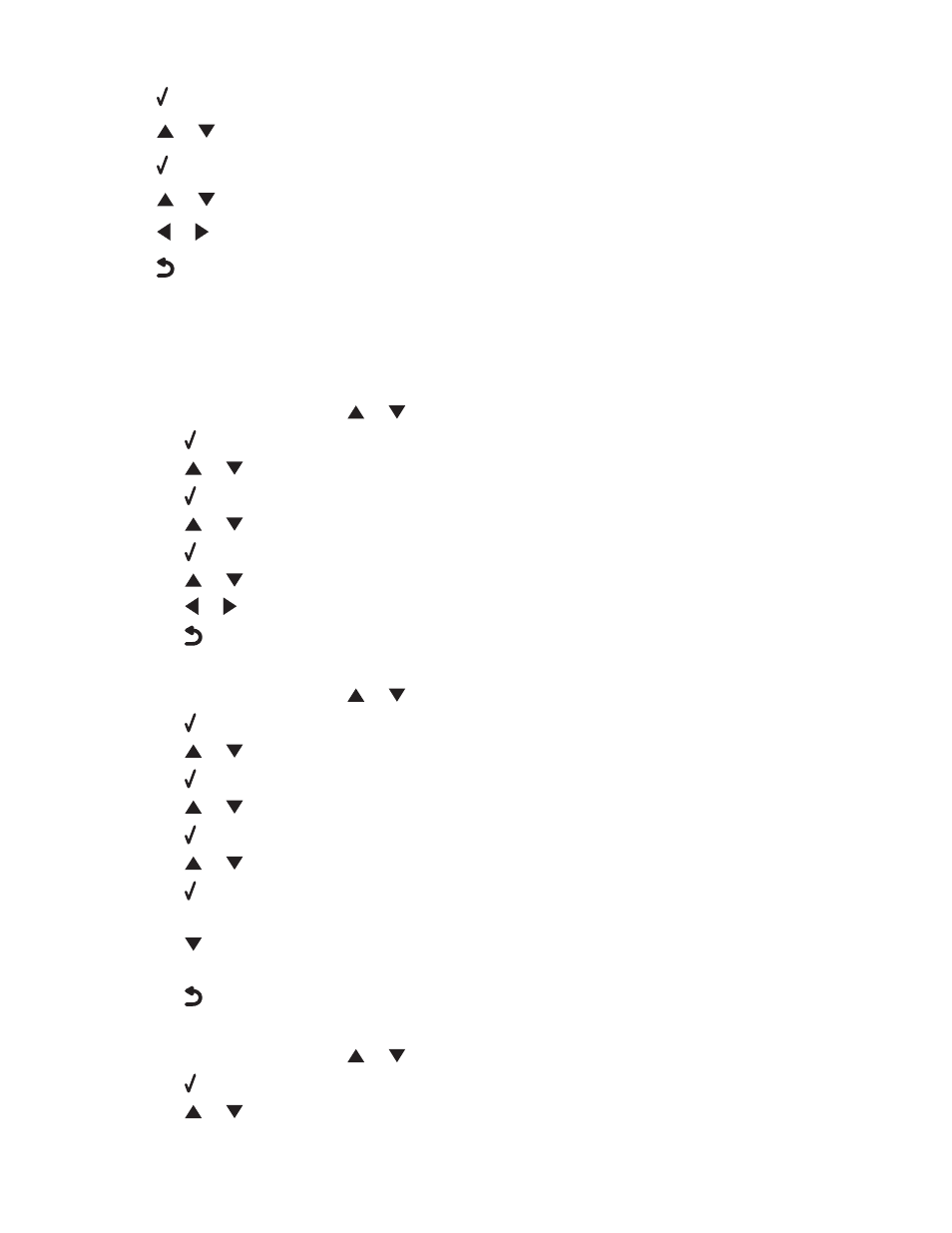
4
Press .
5
Press
or
repeatedly until the Fax Printing submenu is highlighted.
6
Press .
7
Press
or
repeatedly until you reach the Fax Footer menu item.
8
Press
or
repeatedly until On appears.
9
Press
to save and exit.
Blocking junk faxes
If you have Caller ID, you can block faxes sent from specific numbers and/or all faxes which do not include a Caller
ID number.
1
To turn on the Block List feature:
a
From the control panel, press
or
repeatedly until Fax is highlighted.
b
Press .
c
Press
or
repeatedly until the Fax Setup submenu is highlighted.
d
Press .
e
Press
or
repeatedly until the Fax Blocking submenu is highlighted.
f
Press .
g
Press
or
repeatedly until you reach the Block List menu item.
h
Press
or
repeatedly until On appears.
i
Press
to save and exit.
2
To add each fax number you want to block:
a
From the control panel, press
or
repeatedly until Fax is highlighted.
b
Press .
c
Press
or
repeatedly until the Fax Setup submenu is highlighted.
d
Press .
e
Press
or
repeatedly until the Fax Blocking submenu is highlighted.
f
Press .
g
Press
or
repeatedly until you reach Blocked Fax Add Entry.
h
Press .
i
Use the keypad numbers to enter the name of the person associated with the fax number in the Name field.
j
Press
once.
k
Use the keypad numbers to enter the fax number in the Fax Number field.
l
Press
to save and exit.
3
To block faxes sent from an unidentified number (a number with no Caller ID):
a
From the control panel, press
or
repeatedly until Fax is highlighted.
b
Press .
c
Press
or
repeatedly until the Fax Setup submenu is highlighted.
Faxing
86
