Lexmark 7500 Series User Manual
Page 124
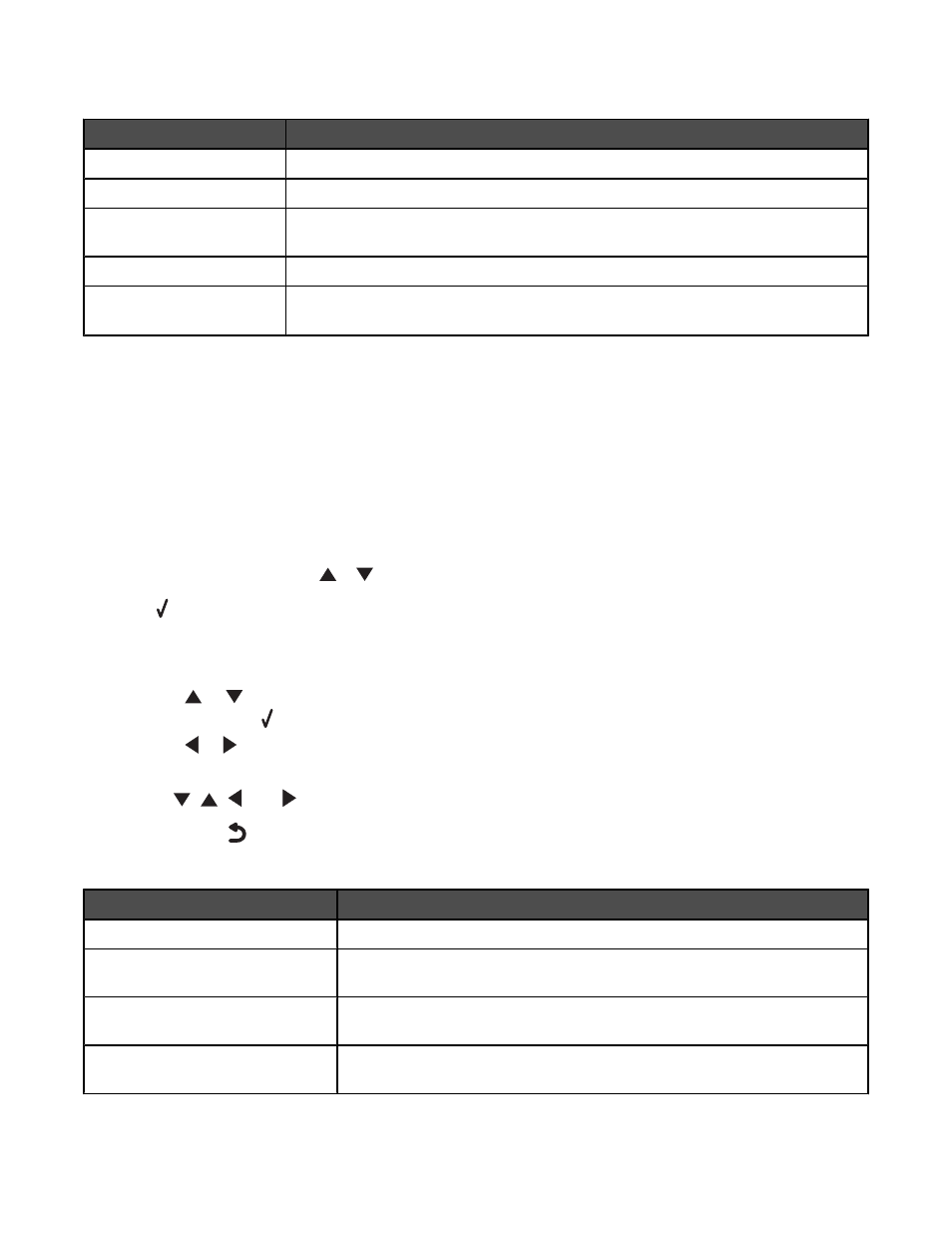
The following table explains the function of each menu item and the one submenu in the Scan Mode menu.
Use this
To
Scan to
Specify the destination of the scan job (where the scanned image is sent).
Color
Specify the color of the scanned image (Color or Black & White).
Quality
Adjust the quality of the scanned image based on your choice of dots per inch (dpi)
or automatic values.
Original Size
Specify the size of the original document.
Change Scan Default
Settings
Access the Scan Default Settings menu. You can specify the values you want
as user default settings for the Color, Quality, and Original Size menu items.
Related topics:
•
“Using the control panel” on page 113
Understanding the Setup menu and submenus
Understanding the Setup menu and submenus
The Setup menu lets you set up the printer and specify and change user default settings that are available in some
of the other main menus, such as the Copy Mode menu and Scan Mode menu.
For example, the submenu Change Copy Default Settings is available from the Copy Mode menu, but is also
available in the Setup menu.
1
From the control panel, press
or
repeatedly until Setup is highlighted.
2
Press .
The Setup menu appears.
3
From the Setup menu, you can:
•
Press
or
repeatedly to scroll through the submenus or menu items until you reach the one you want
to change. Press to enter the submenu or menu item.
•
Press
or
repeatedly to reach the value you want.
4
To go into other submenus, menu items, and values to make additional changes, continue to use the navigation
buttons (
,
,
, and
).
5
If needed, press
repeatedly to return to the previous menu.
The following table explains the function of each submenu or menu item in the Setup menu.
Use this
To
Paper Handling
Specify the size and type of paper loaded.
Change Printer Default Settings
Specify the values you want for the printer settings and save the values as
the new user default settings.
Change Copy Default Settings
Specify the values you want for each of the copy settings and save the values
as the new user default settings.
Change Photo Default Settings
Specify the values you want for each of the photo settings and save the values
as the new user default settings.
Understanding the printer
124
