Adjusting color settings when scanning – Lexmark 7500 Series User Manual
Page 47
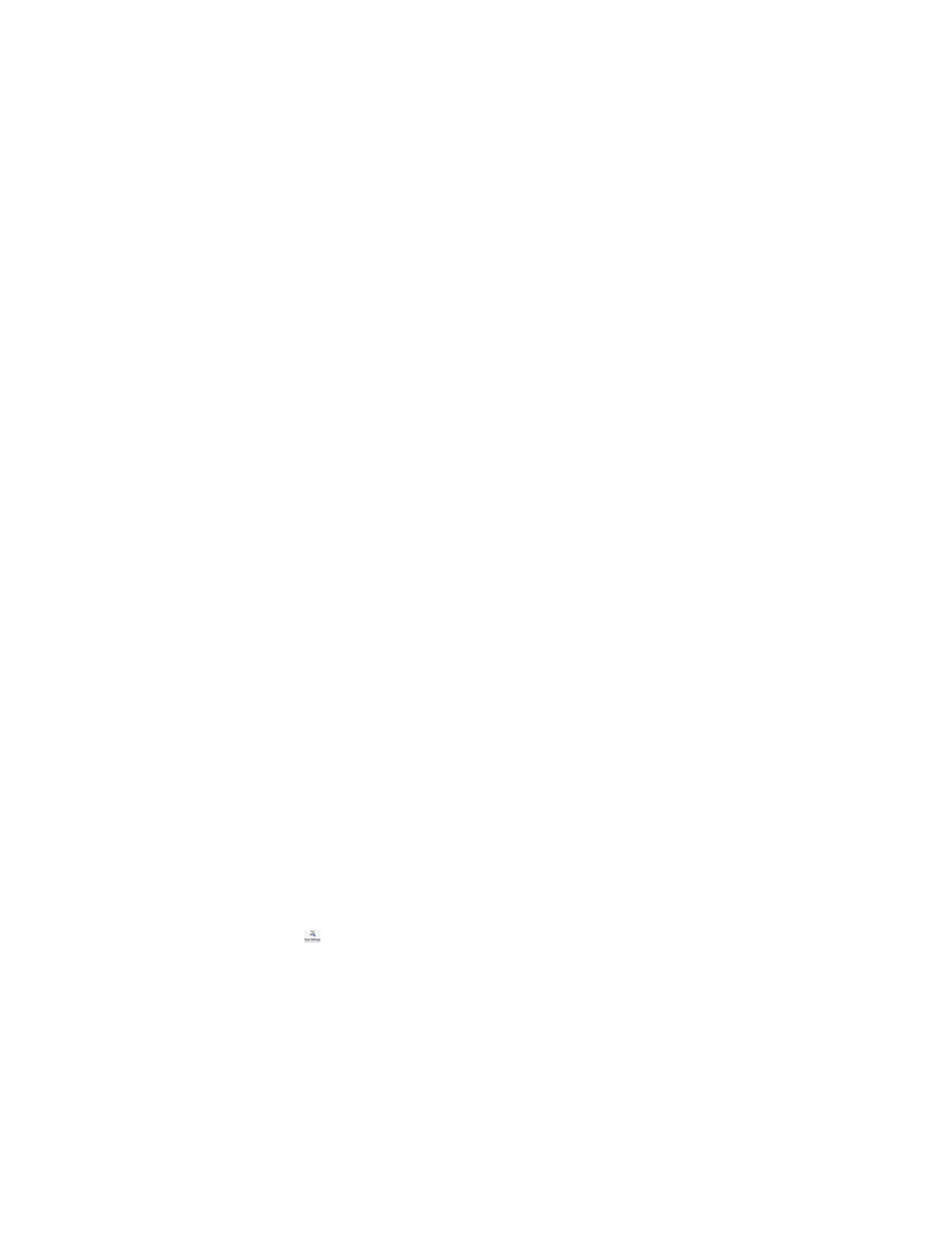
3
From the “Send scanned image to” pop-up menu, scroll down to the bottom of the list, and choose Customize
list. The Customize list dialog appears, showing all available applications.
To add an application to the list:
1
Click +.
2
Click Browse to navigate through the list of applications available on the computer. Click the application that
you want to add to the Available Applications list.
3
Click OK.
4
From the File Type pop-up menu, choose the type of file you want to send to your chosen application.
5
Edit the display name if desired. This is the name that will appear in the “Send scanned image to” pop-up menu.
6
Click OK.
To remove an application from the list:
1
From the list of applications, choose the application you want to remove.
2
Click -.
3
If you are sure, click OK when prompted. Otherwise, click Cancel.
To modify an application in the list:
1
From the list of applications, choose the application you want to modify.
2
Click Edit.
3
Edit the name to be displayed in the “Send scanned image to” pop-up menu.
•
Click Browse to choose a new path to the application.
•
From the File Type pop-up menu, choose the type of file you want to send to this application. You can choose
only one type of file.
•
Click OK.
Related topics:
•
“Selecting the All-In-One Center Preferences setting” on page 51
Adjusting color settings when scanning
You can manually adjust the color settings for optimum color output.
1
From the Finder desktop, double-click the Lexmark 7500 Series folder.
2
Double-click the Lexmark 7500 Series Center icon.
3
From the All-In-One Center, click Preview/Edit to open the Scan dialog.
4
From the Scan dialog, click
to open the Scan Settings drawer.
5
From the Settings tab:
•
Select a preset scan setting corresponding to your document.
•
If you are not satisfied with a preset setting, customize the scan settings by adjusting color depth and
resolution, and choosing a descreening option if you need to remove wavy patterns from images scanned
from magazines or newspapers.
•
Reduce background noise, if necessary. Select Reduce Background Noise, and move the slider to adjust
the level of noise reduction.
Scanning
47
