Understanding the software, Installing the printer software, Removing the printer software – Lexmark 7500 Series User Manual
Page 132
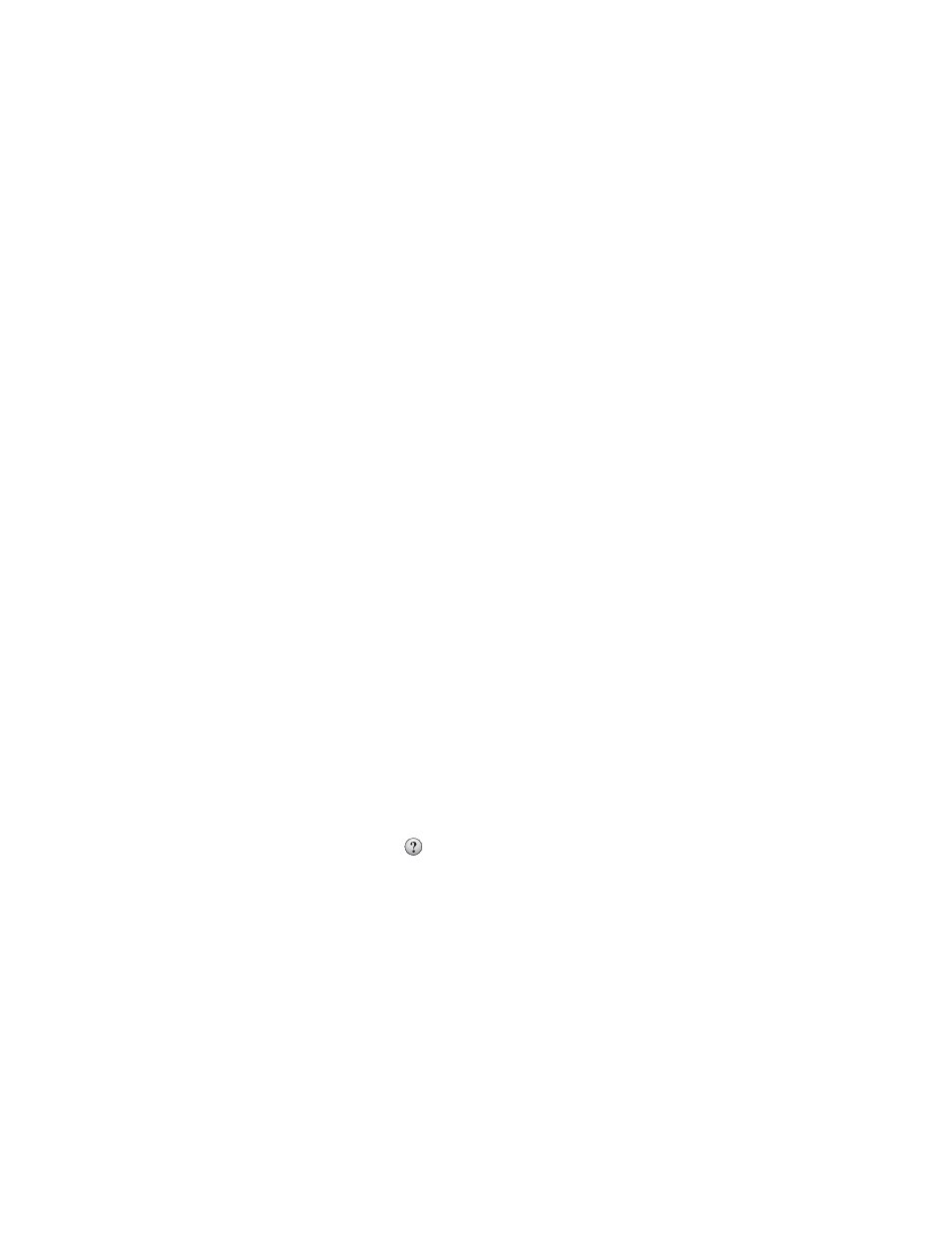
Understanding the software
Installing the printer software
Using the CD that came with the printer:
1
Close all open software applications.
2
Insert the printer software CD.
3
From the Finder desktop, double-click the printer CD icon that automatically appears.
4
Double-click the Install icon.
5
Follow the instructions on the computer screen.
Using the World Wide Web:
1
Go to the Lexmark Web site at
2
From the home page, navigate through the menu selection, and then click Drivers & Downloads.
3
Choose the printer and the printer driver for your operating system.
4
Follow the instructions on the computer screen to download the driver and install the printer software.
Related topics:
•
“Removing the printer software” on page 132
•
“Removing and reinstalling the software” on page 207
Removing the printer software
If the printer software is not installed properly, a communication error message appears when you try to print.
Uninstall the printer software, and then reinstall it.
1
From the Finder desktop, double-click the Lexmark 7500 Series folder.
If the folder for the printer is not found on the desktop or was accidentally deleted:
a
Go to the Mac OS X drive where the printer software was installed.
b
Choose Library
Printers Lexmark Lexmark 7500 Series folder.
2
Double-click the Uninstaller icon for your printer.
3
Complete the user authentication notice, and then click OK.
Note: For information on passwords, click
to go to the Help Center.
4
Click Uninstall.
5
Click OK.
Related topics:
•
“Installing the printer software” on page 132
Understanding the printer
132
