Using the network card reader – Lexmark 7500 Series User Manual
Page 140
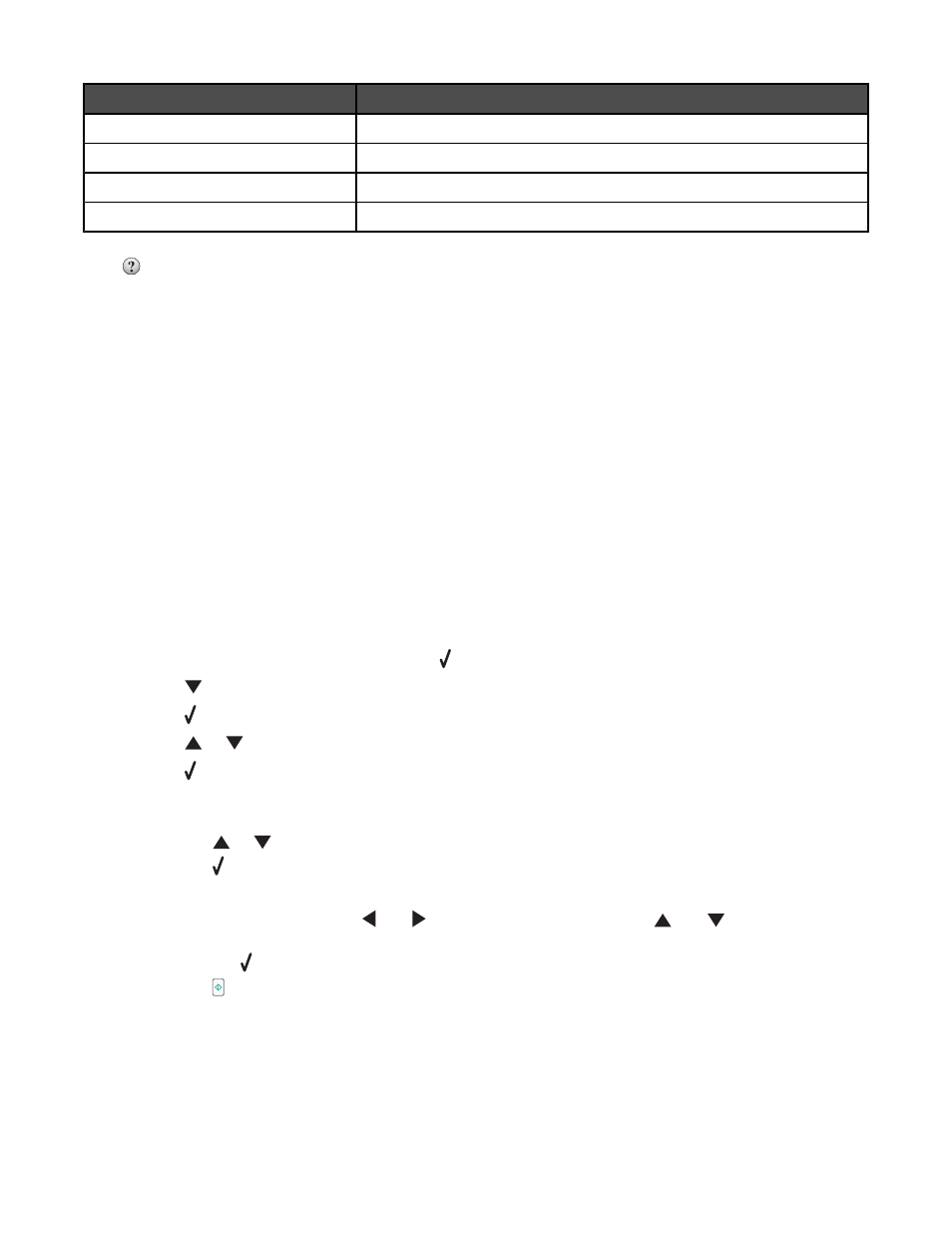
From here
You can
Prompt to name each page
Enter a filename for every page or item scanned.
Defaults
Revert to factory default settings.
Preview/Edit
Open the Scan dialog to view the image, and adjust the scan settings.
Scan
Start scanning.
Click
to go to the Help Center for more information.
Related topics:
•
•
“Working with photos using the computer” on page 99
Using the Network Card Reader
When you have a memory device inserted into the printer, the Network Card Reader software lets you connect to a
network printer, display thumbnails of the photos or images on the memory device, and transfer the images to the
computer.
There are three ways to open the Network Card Reader:
•
From the Finder desktop, double-click the Lexmark 7500 Series folder.
Double-click the Lexmark Network Card Reader icon.
•
Go to the Mac OS X drive where the printer software was installed.
Choose Library
Printers Lexmark Lexmark 7500 Series folder.
Double-click the Lexmark Network Card Reader icon.
•
Insert a memory card or flash drive into the printer.
1
After the memory device is detected, press .
2
Press
repeatedly until Save Photos is highlighted.
3
Press .
4
Press
or
until Computer appears.
5
Press .
If there is more than one computer connected to the network, you will be asked to select the computer that
you want to use.
a
Press
or
to select a computer.
b
Press .
If you set a PIN during network setup and are being asked for it:
1
Enter the PIN using the
and
to select a digit location and the
and
to select a value for
that digit.
2
Press .
c
Press to begin saving photos to the computer.
The Network Card Reader dialog appears on the computer screen.
Understanding the printer
140
