Customizing fax information, Setting up a fax footer, Managing fax jobs – Lexmark 7500 Series User Manual
Page 84: Forwarding faxes, Creating a fax cover page using the control panel
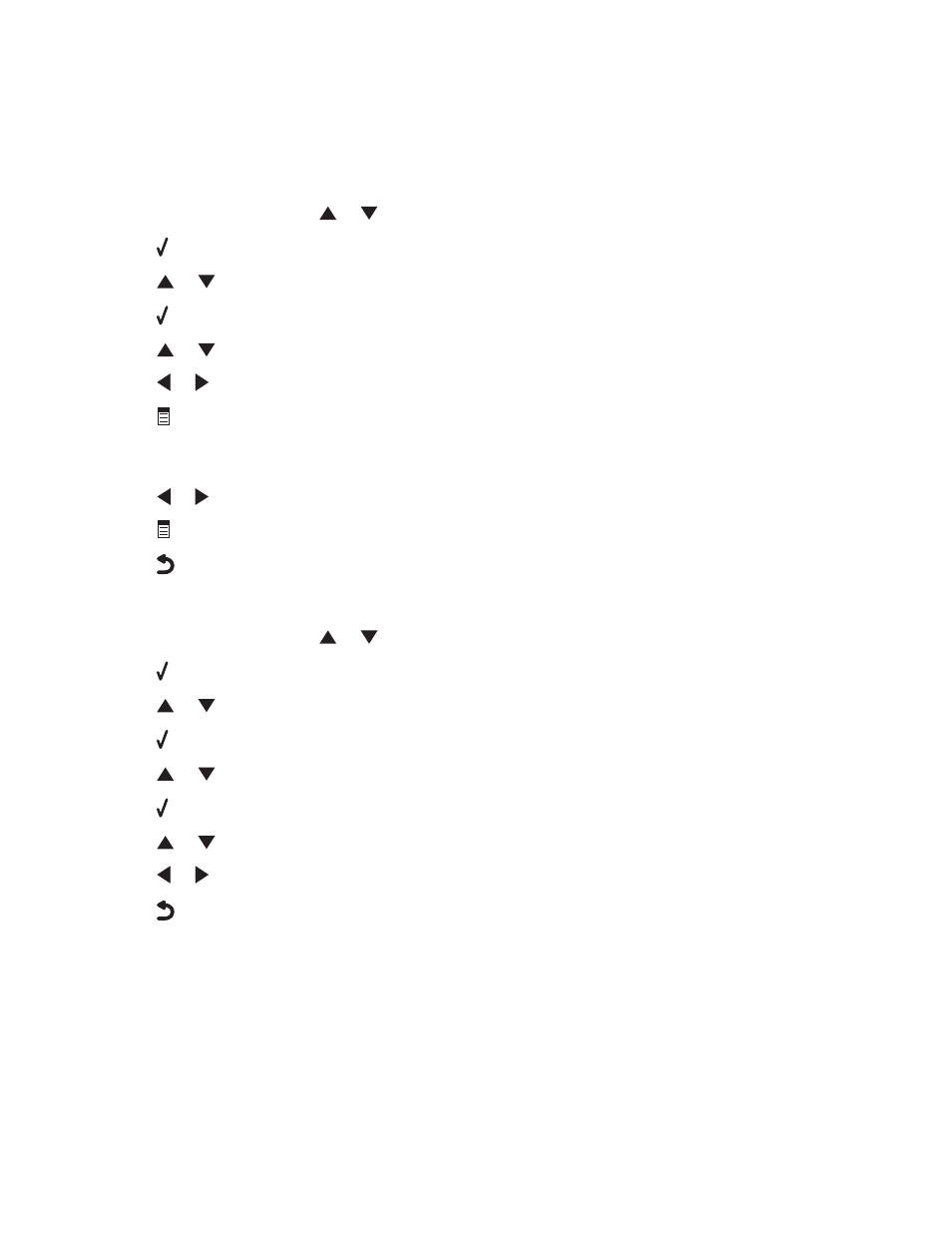
When the number of rings you set is detected, the printer automatically receives the incoming fax.
Customizing fax information
Creating a fax cover page using the control panel
1
From the control panel, press
or
repeatedly until Fax is highlighted.
2
Press .
3
Press
or
repeatedly until the Edit Fax Settings submenu is highlighted.
4
Press .
5
Press
or
repeatedly until Cover Page is highlighted.
6
Press
or
repeatedly until Yes appears.
7
Press
.
Wait for the fax Cover Page menu to appear. Use this menu to edit items for your fax cover page, such as your
From #, your name, your fax number, and the priority of the fax you plan to send.
8
Press
or
to choose a From #.
9
Press
to edit other items for the cover page. Use the keypad to enter numbers or characters.
10
Press
to save and exit when you finish creating the cover page.
Setting up a fax footer
1
From the control panel, press
or
repeatedly until Fax is highlighted.
2
Press .
3
Press
or
repeatedly until the Fax Setup submenu is highlighted.
4
Press .
5
Press
or
repeatedly until the Fax Printing submenu is highlighted.
6
Press .
7
Press
or
repeatedly until you reach the Fax Footer menu item.
8
Press
or
repeatedly until On appears.
9
Press
to save and exit.
Managing fax jobs
Forwarding faxes
Use the fax forwarding feature if you are going to be away, but still want to receive your faxes. There are three fax
forwarding values or settings:
•
Off—(Default)
•
Forward—The printer sends the fax to the designated fax number.
Faxing
84
