Using the printer selection dialog, Using the printer setup complete dialog, Using the page setup dialog – Lexmark 7500 Series User Manual
Page 133
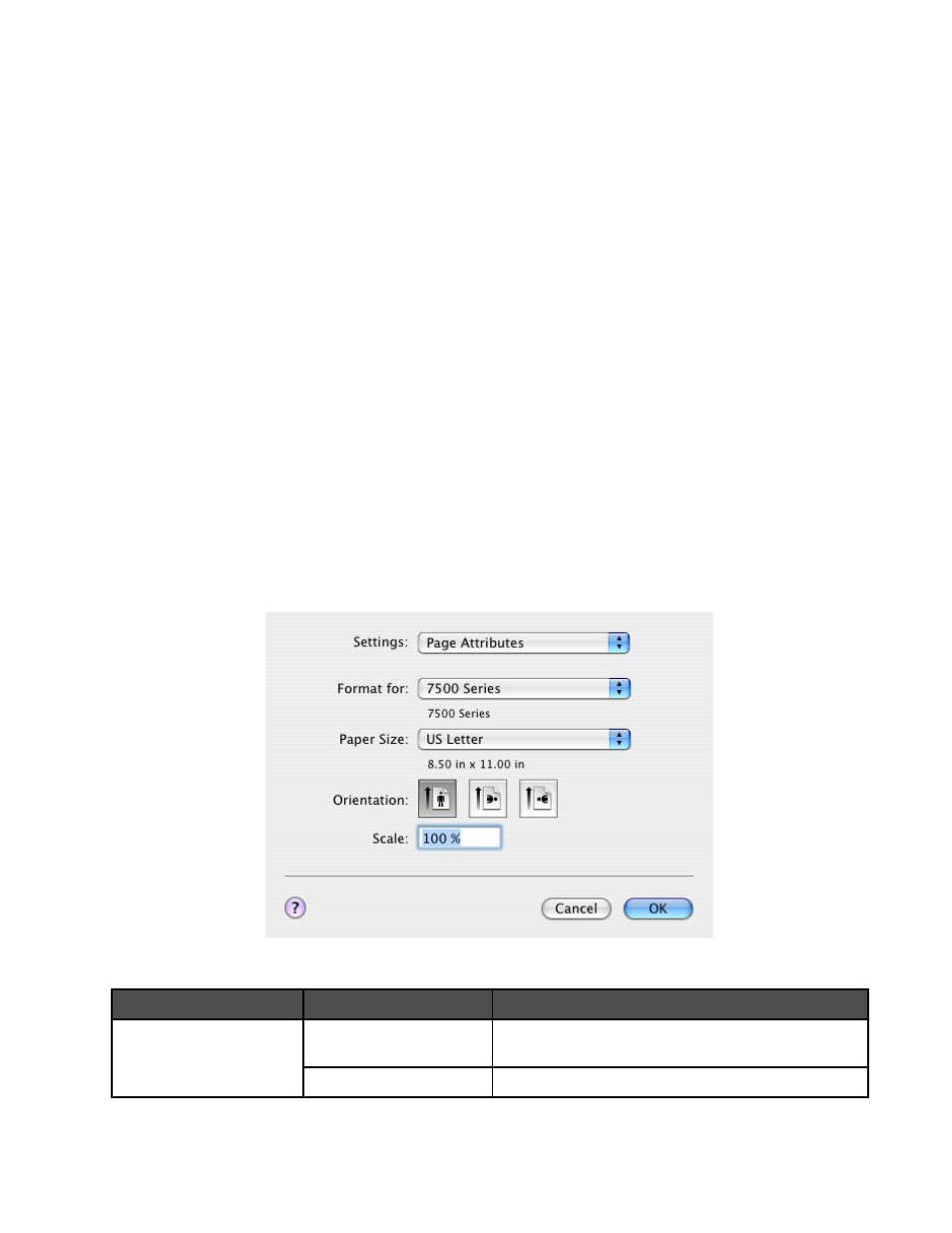
Using the Printer Selection dialog
The Printer Selection dialog lists all available and shared printers connected to your computer. It also lets you select
a printer you want to use. To do this:
1
From the first pop-up menu, choose Available printers or Use Shared (for shared printers).
2
Under the Printer Name window, choose your printer.
3
Click Continue.
Related topics:
•
“Installing the printer software” on page 132
Using the Printer Setup Complete dialog
The Printer Setup Complete dialog provides helpful options after successful installation. From here you can:
•
Check for special offers.
•
Print a test page.
Related topics:
•
“Installing the printer software” on page 132
Using the Page Setup dialog
You can open the Page Setup dialog from almost any application:
1
With a document or photo open, choose File
Page Setup.
The Page Setup dialog appears.
2
Adjust the settings.
From here
Choose
To
Settings
Page Attributes
Choose a paper size, orientation, or scaling value for
a photo.
Save as Default
Save customized settings as the default settings.
Understanding the printer
133
