Checking printer ports, Copy troubleshooting, Copier does not respond – Lexmark 7500 Series User Manual
Page 181: Scanner unit does not close
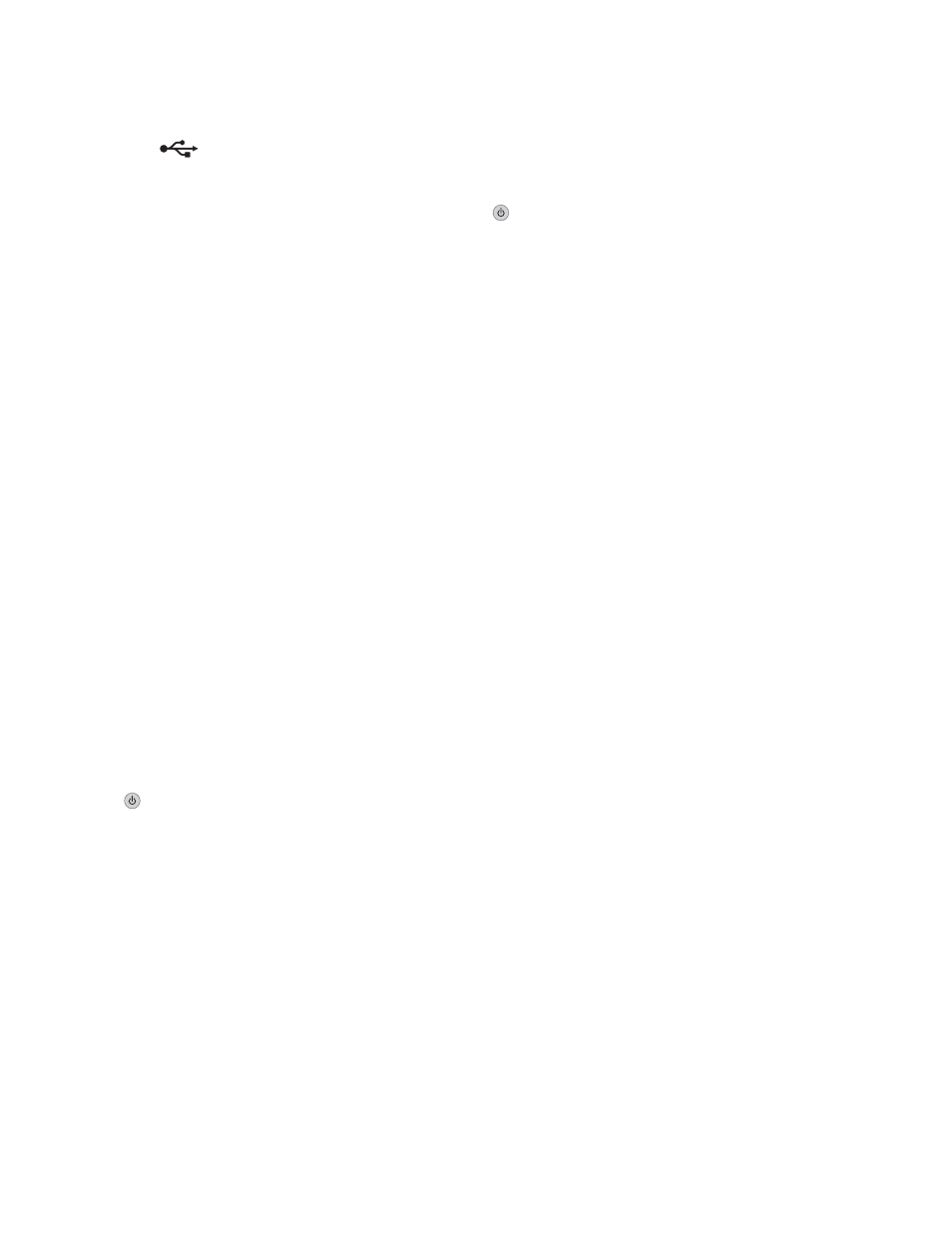
Check the USB connection
1
Check that the USB cable is connected to the computer. The USB port on the back of the computer is marked
by the
USB symbol. Plug the long, flat end of the USB cable into this port.
2
Make sure that the smaller, more square end of the USB cable is plugged into the back of the printer.
3
Check that the USB cable is not damaged and that the
light is on.
Checking printer ports
Make sure the correct printer port is selected.
1
From the Finder desktop, click Applications.
2
From Applications, double-click Utilities.
3
Double-click Printer Setup Utility.
The Printer List dialog appears.
4
Verify that XXXX Series
of your printer and nnnnnnnnnnnn is the 12-digit MAC address of your printer.
5
If USB is selected instead:
a
Select XXXX Series, where XXXX is the model series number of your printer.
b
Click Make Default.
c
Close the window, and try printing again.
Copy troubleshooting
Copier does not respond
These are possible solutions. Try one or more of the following:
Check messages
If an error message is displayed, see “Error messages” on page 197.
Check power
If the
light is not on, see “Power button is not lit” on page 155.
Removing and reinstalling software
For more information, see “Removing and reinstalling the software” on page 207.
Scanner unit does not close
1
Lift the scanner unit.
2
Remove any obstruction keeping the scanner unit open.
3
Lower the scanner unit.
Troubleshooting
181
