Lexmark 9300 Series User Manual
Page 97
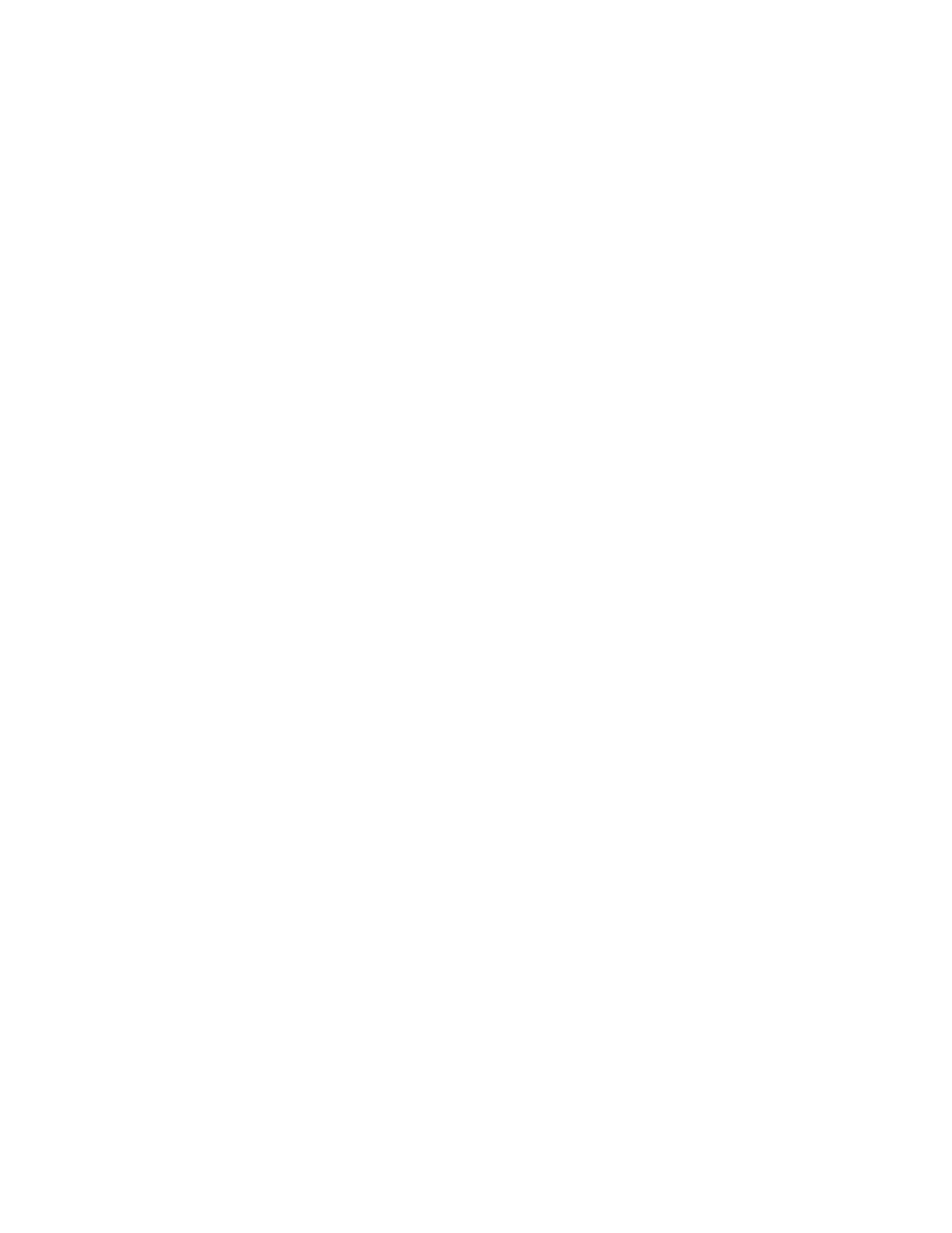
3
Double-click the Printers icon.
A list of available printers appears.
4
Double-click the printer selected when the job was sent to print.
A list of print jobs appears in the printer window.
5
Select the job requiring cancellation.
6
Press the Delete key on the keyboard.
Canceling a job from a Macintosh computer running Mac OS 9.x
When sending a job to print, the printer icon for the selected printer appears on the desktop.
1
Double-click the printer icon on the desktop.
A list of print jobs appears in the printer window.
2
Select the print job requiring cancellation.
3
Press the trash can button.
Canceling a job from a Macintosh computer running Mac OS X
1
Open Applications
ªUtilities, and then double-click Print Center or Printer Setup.
2
Double-click the printer where the print job is being sent.
3
In the printer window, select the print job requiring cancellation.
4
Press Delete.
97
- E260d (142 pages)
- 6600 Series (173 pages)
- 10N0227 (1 page)
- Z12 (2 pages)
- 301 (144 pages)
- NO. 35 (1 page)
- Z65n (111 pages)
- dn2 (217 pages)
- 10E (144 pages)
- Z2300 (54 pages)
- 230 (213 pages)
- 310 Series (2 pages)
- PRO700 (24 pages)
- C 720 (18 pages)
- C520 (145 pages)
- X656 MFP (104 pages)
- Prospect Pro207 (27 pages)
- 337 (258 pages)
- OptraImage 242 (207 pages)
- T64x (6 pages)
- C524 (146 pages)
- 4098-001 (70 pages)
- 1200 Series (21 pages)
- X650 Series (8 pages)
- 5300 (179 pages)
- 302 (274 pages)
- 4549 (235 pages)
- 202 (320 pages)
- 4076-0XX (89 pages)
- 10N0016 (1 page)
- 5025 (171 pages)
- 1361760 (1 page)
- C 546dtn (6 pages)
- Interpret S400 (40 pages)
- x6575 (2 pages)
- 27S2156-001 (2 pages)
- MENUS AND MESSAGES C522 (55 pages)
- Z35 (101 pages)
- Z25 (24 pages)
- series x5100 (77 pages)
- Z82 (105 pages)
- 2500 Series (76 pages)
- 1200 (208 pages)
- Z33 (114 pages)
- 7600 Series (181 pages)
