Enlarging or reducing an image, Repeating an image on one page – Lexmark 9300 Series User Manual
Page 117
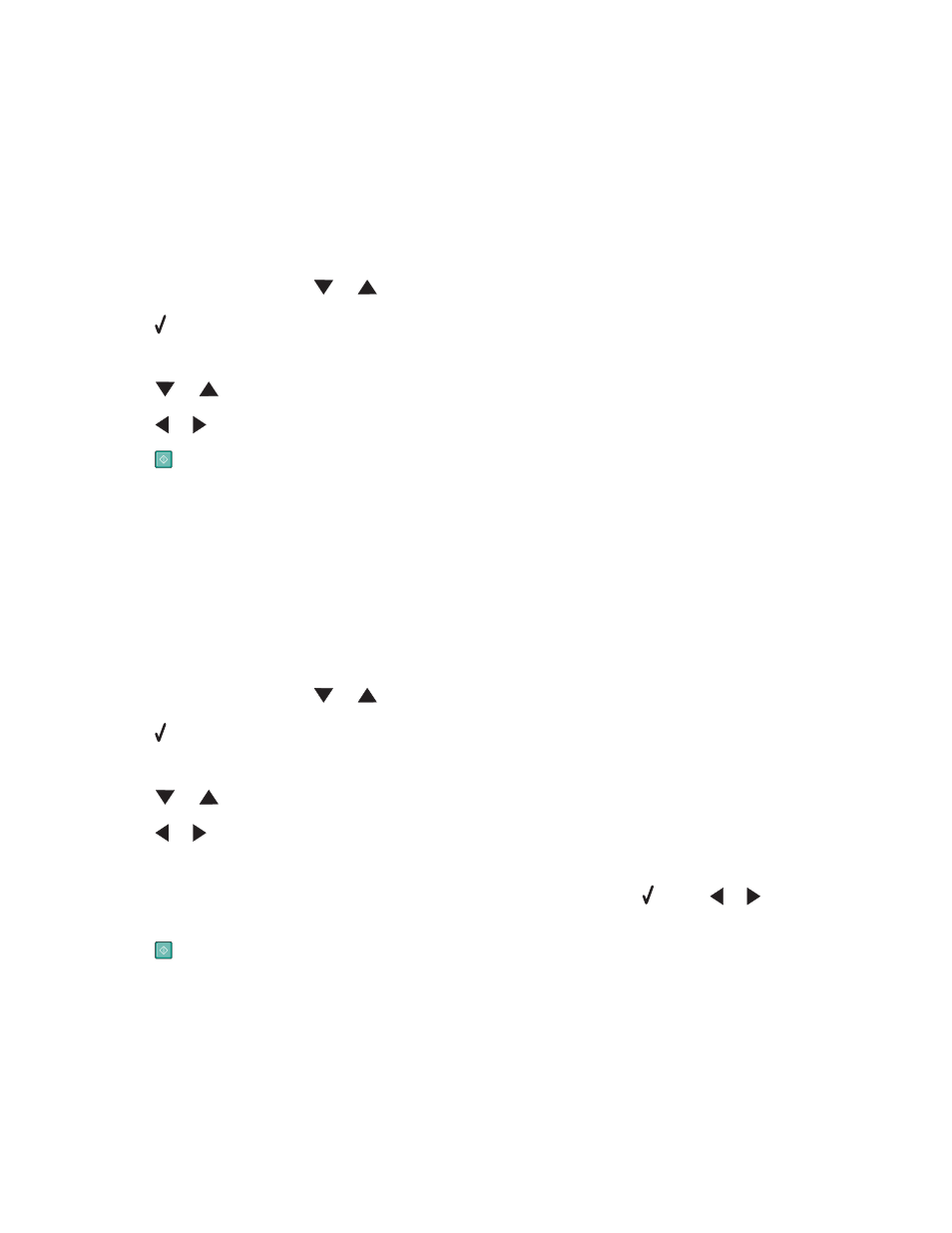
Repeating an image on one page
You can print the same image multiple times on one sheet of paper. This option is helpful in creating labels, decals,
flyers, and handouts.
1
Load paper.
Note:
If you are copying photos, use photo or heavyweight matte paper, with the glossy or printable side facing
down. (If you are not sure which side is the printable side, see the instructions that came with the paper.)
2
Load an original document facedown on the scanner glass.
3
From the control panel, press
or
repeatedly until
Copy is highlighted.
4
Press .
The
Copy Mode menu appears.
5
Press
or
repeatedly until you reach
N-up.
6
Press
or
repeatedly until the number of images you want to print on one page appears.
7
Press
.
Enlarging or reducing an image
1
Load paper.
Note:
If you are copying photos, use photo or heavyweight matte paper, with the glossy or printable side facing
down. (If you are not sure which side is the printable side, see the instructions that came with the paper.)
2
Load an original document faceup into the Automatic Document Feeder (ADF) or facedown on the scanner glass.
Note:
Do not load postcards, photos, small items, transparencies, photo paper, or thin media (such as magazine
clippings) into the Automatic Document Feeder (ADF). Place these items on the scanner glass.
3
From the control panel, press
or
repeatedly until
Copy is highlighted.
4
Press .
The
Copy Mode menu appears.
5
Press
or
repeatedly until you reach the
Reduce/Enlarge menu item.
6
Press
or
repeatedly until the value you want appears.
Values are 50%, 100%, 200%, Custom%, Fit to Page, 2x2 Poster, 3x3 Poster, and 4x4 Poster.
Note:
If you want to do a Custom% resizing, scroll to
Custom%, and then press . Press or repeatedly until
the percentage you want appears.
7
Press
.
117
