Using the photo editor – Lexmark 9300 Series User Manual
Page 70
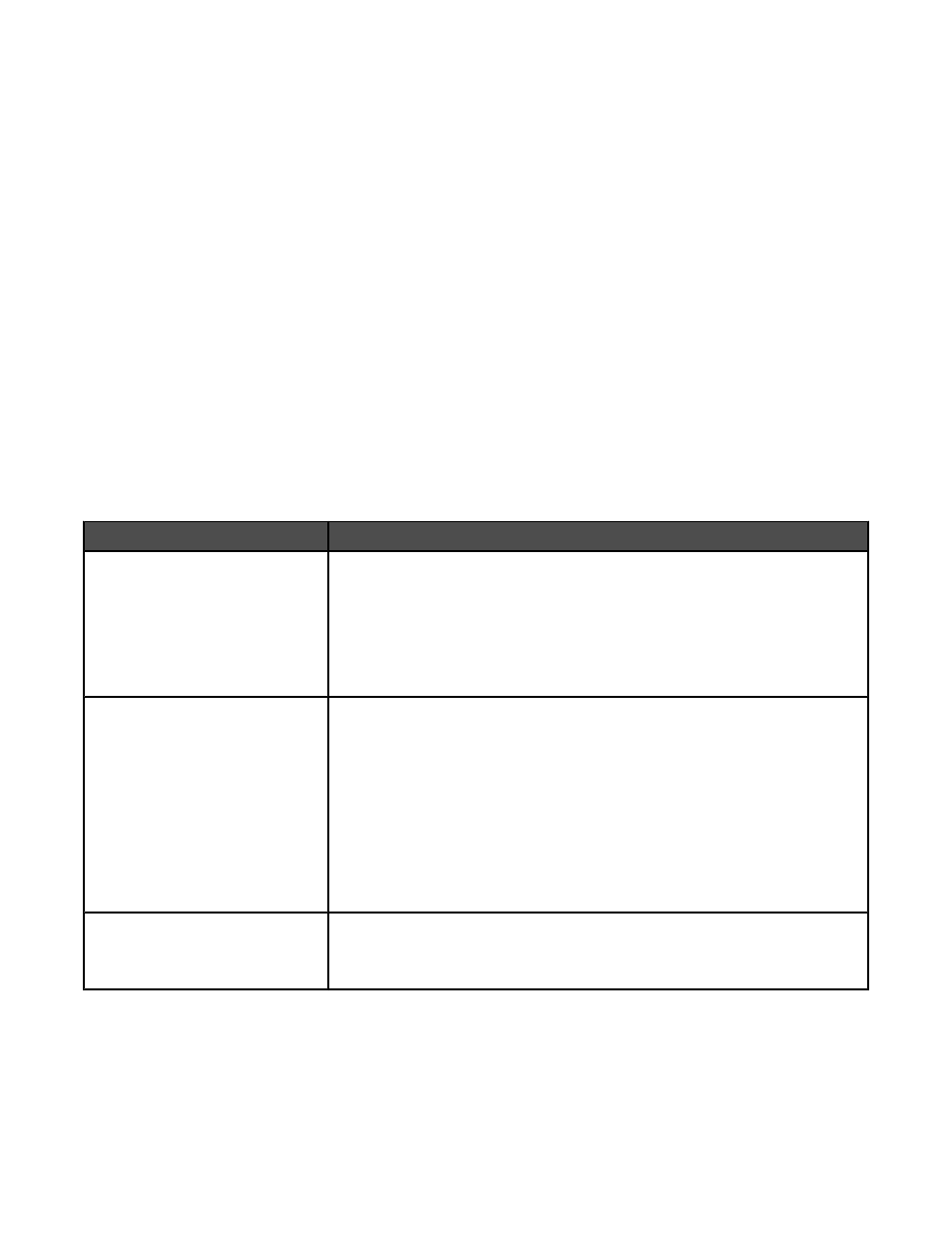
Using the Photo Editor
Use the Photo Editor software to edit graphics or photos.
1
Click Start
ª Programs or All Programs ª Lexmark 9300 Series.
2
Select Photo Editor.
3
Click File
ª Open.
4
Select the image you want to edit.
5
Click Open.
6
Edit the image with the available tools.
Notes:
•
You can edit only one image at a time.
•
Move the mouse pointer over the tool for a description.
•
To undo or redo changes, click the corresponding arrow next to Undo in the top center of the screen. You can
reverse multiple changes.
7
Click File
ª Save as.
8
Enter a file name and file type, and then click Save.
From here
You can
Quick Fixes
•
Reduce the red-eye effect caused by light reflection.
•
Fix the photo with one click.
•
Colorize the image using antiquing or sepia tones.
•
Crop the image.
•
Rotate the image.
•
Flip the image.
Image Adjust
•
Adjust the color depth.
•
Adjust the color balance.
•
Colorize the image.
•
Adjust the Brightness/Contrast.
•
Adjust the blur.
•
Adjust the sharpness.
•
Despeckle (blur) the image to remove dust and scratches.
•
Adjust the exposure.
•
Enhance the color level.
Image Size
•
Change the units of measurement.
•
Resize the image.
•
Crop the image.
70
