Printer receives a blank fax, Received fax has poor print quality – Lexmark 9300 Series User Manual
Page 165
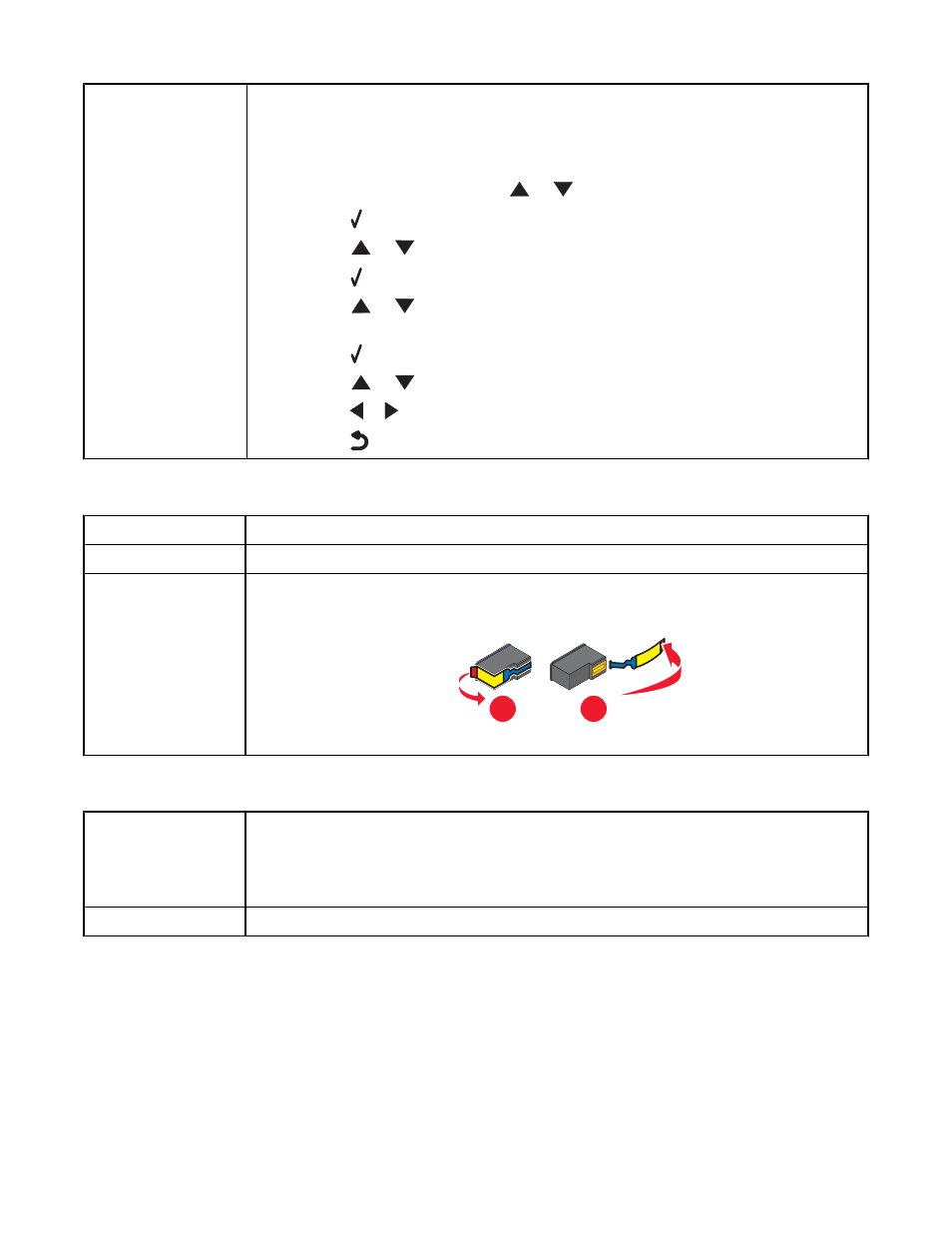
Be sure that printer is
detecting a dial tone
•
See “Sending a fax while listening to a call (On Hook Dial)” on page 129.
•
Check the Dial Method setting.
1
Listen for a dial tone. If you hear a dial tone but the printer hangs up without dialing,
this means it did not recognize the dial tone.
2
From the control panel, press
or
repeatedly until
Fax is highlighted.
3
Press .
4
Press
or
repeatedly until the
Fax Setup submenu is highlighted.
5
Press .
6
Press
or
repeatedly until the
Dialing and Sending submenu is
highlighted.
7
Press .
8
Press
or
repeatedly until you reach
Dial Method.
9
Press
or
repeatedly until
Behind PBX (Dial Tone Detect Off) appears.
10
Press
to save.
Printer receives a blank fax
Check original
Ask the sender to verify the original document was loaded correctly.
Check ink
Check the ink levels, and install a new print cartridge if necessary.
Cartridges may have
tape on them
1
Remove the print cartridges.
2
Make sure the sticker and tape have been removed.
1
2
3
Reinsert the print cartridges.
Received fax has poor print quality
Review checklist for
sender
•
Check that the quality of the original document is satisfactory.
•
Resend the fax. There may have been a problem with the quality of the telephone line
connection.
•
Increase the fax scan resolution.
Check ink
Check the ink levels, and install a new print cartridge if necessary.
165
