Lexmark 9300 Series User Manual
9300 series all-in-one, User's guide
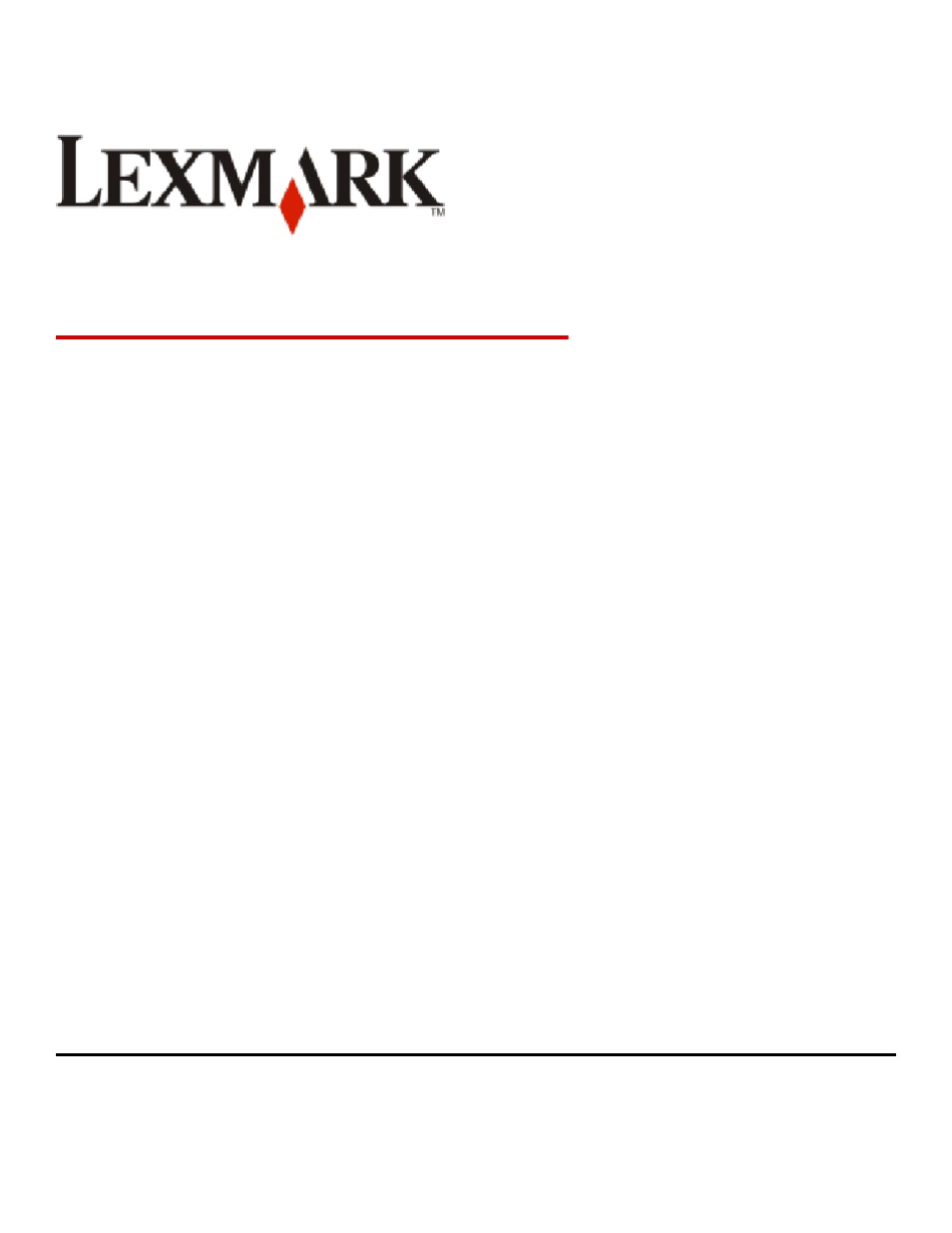
9300 Series All-In-One
User's Guide
September 2006
www.lexmark.com
Lexmark and Lexmark with diamond design are trademarks of Lexmark International, Inc., registered in the United States and/or other countries.
All other trademarks are the property of their respective owners.
© 2006 Lexmark International, Inc.
All rights reserved.
740 West New Circle Road
Lexington, Kentucky 40550
Table of contents
Document Outline
- Contents
- Finding information about the printer
- Setting up the printer
- Checking the box contents
- Installing another language control panel
- Adjusting the display for easy viewing
- Installing the optional Tray 2
- Getting the printer ready to fax
- Choosing a fax connection
- Setting the printer to fax from the computer using the Productivity Suite
- Setting the printer to use the Fax feature without a computer
- Using an RJ11 adapter
- Connecting directly to a telephone wall jack
- Connecting directly to a telephone wall jack in Germany
- Connecting to a telephone
- Connecting to an answering machine
- Connecting to a computer with a modem
- Networking the printer
- Learning about the printer
- Using the control panel buttons and menus
- Using the control panel
- Navigating the control panel menus
- Using Copy and the Copy Mode menu
- Using Photo and the Photo Card Mode menu
- Using the Print Files menu
- Using Fax and the Fax Mode menu
- Using Scan and the Scan Mode menu
- Using the Setup menu
- Using the Setup menu and submenus
- Using the Paper Handling submenu
- Using the Change Printer Default Settings submenu
- Using the Change Copy Default Settings submenu
- Using the Change Photo Default Settings submenu
- Using the Change Print File Default Settings submenu
- Using the Change Fax Default Settings submenu
- Using the Change Scan Default Settings submenu
- Using the Change Bluetooth Default Settings submenu
- Using the Change PictBridge Default Settings submenu
- Printing the Print Settings List
- Using the Network Setup submenu
- Using the Maintenance menu
- Learning about the software
- Loading paper and original documents
- Loading paper in Tray 1
- Loading envelopes or 10 x 15 cm (4 x 6 in.) photo paper in Tray 1
- Loading various paper types in Tray 1
- Using the small media feeder
- Loading the optional Tray 2
- Loading original documents into the Automatic Document Feeder
- Loading original documents on the scanner glass
- Understanding and using tray linking
- Printing
- Printing a document
- Printing multiple copies of a document
- Printing a Web page
- Printing photos or images from a Web page
- Printing files from a memory card or flash drive
- Printing collated copies
- Printing the last page first (reverse page order)
- Printing multiple pages on one sheet
- Printing transparencies
- Printing envelopes
- Printing cards
- Printing a banner
- Printing on both sides of the paper (duplexing)
- Canceling a print job
- Working with photos
- Using Bluetooth technology
- Copying
- Scanning
- Faxing
- Maintaining the printer
- Troubleshooting
- Setup troubleshooting
- Print troubleshooting
- Improving print quality
- Poor text and graphic quality
- Poor quality at the edges of the page
- Print speed is slow
- Partial document or photo prints
- Partial 4 x 6 in. (10 x 15 cm) photo prints when using a PictBridge-enabled digital camera
- Cannot print from a flash drive
- Cannot print from a Bluetooth-enabled device
- Copy troubleshooting
- Scan troubleshooting
- Fax troubleshooting
- Jams and misfeeds troubleshooting
- Memory card troubleshooting
- Error messages
- Resetting factory default settings
- Removing and reinstalling the software
- Notices
- Edition notice
- UNITED STATES GOVERNMENT RIGHTS
- Trademarks
- Conventions
- Federal Communications Commission (FCC) compliance information statement
- Exposure to radio frequency radiation
- Industry Canada notice
- European Community (EC) directives conformity
- Noise emission levels
- Waste from Electrical and Electronic Equipment (WEEE) directive
- Federal Communications Commission (FCC) compliance information statement
- Notice to users of the Canadian telephone network
- Notice to users of the New Zealand telephone network
- South Africa telecommunications notice
- ENERGY STAR
- Power consumption
- Index
