Lexmark 9300 Series User Manual
Page 42
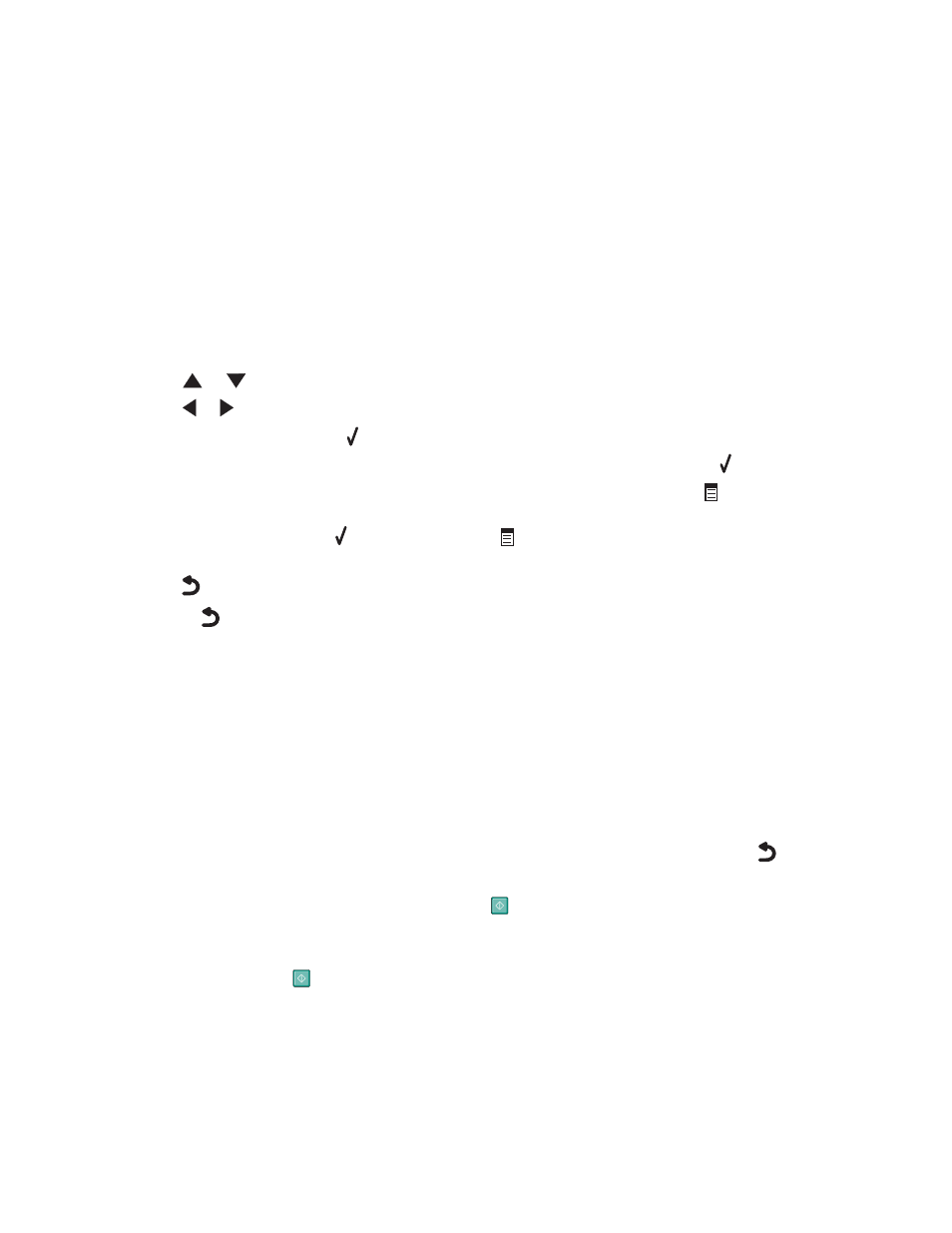
The menu that matches the previously highlighted item appears:
•
Copy Mode menu
•
Photo Card Mode menu
•
Print Files Mode menu
•
Fax Mode menu
•
Scan Mode menu
•
Setup menu
•
Maintenance menu
Within each of these menus are menu items or submenus. For instance, the
Copy Mode menu has a menu item
called
Color.
Within each menu item or submenu, there are choices called
values. For instance, the
Color menu item has values
of
Color and Black & White.
•
Press
or
repeatedly to scroll through menu items or submenus.
•
Press
or
repeatedly to scroll through values.
•
In some menus, you can press to see a preview of the job before you start it. A
job could be a print job, copy
job, fax job, or scan job. The control panel menu screen indicates when you can press for a preview.
•
Before starting a job, if you want to make a change after you see the preview, press
to adjust any choices
or settings for this one job. It returns you to the menu so you can make changes. For example, if you were in
the
Copy Mode menu, press for the preview. Press to return to the Copy Mode menu to make additional
changes.
•
Press
repeatedly to return to previous menus.
Pressing
in some submenus, such as the
Change Default Settings submenu, causes the values you
selected to be saved. For more information, see “Understanding and using default settings” on page 42.
Understanding and using default settings
Saved settings are called
user default settings because you, the user, selected the values and saved them. The control
panel refers to them as
default settings.
Notes:
•
An asterisk (*) appears next to a default setting. You may notice these when you scroll through the values in
submenus.
•
Default settings remain in effect until you change them. To change them, access the
Change Default
Settings submenu again for the appropriate menu, choose different value selections, and press
to save these
values as the new default settings.
If you want to start a job without making any changes, press
. The job prints based on the default settings. This is
an easy and quick way to start printing any job.
Note:
If you do
not want to use the default settings, you can enter the menu, make different choices for the values in
the submenus, and then press
. Your job prints using the values you chose for this one individual job only.
42
