Maintaining the printer, Changing print cartridges, Removing a used print cartridge – Lexmark 9300 Series User Manual
Page 142: Installing print cartridges
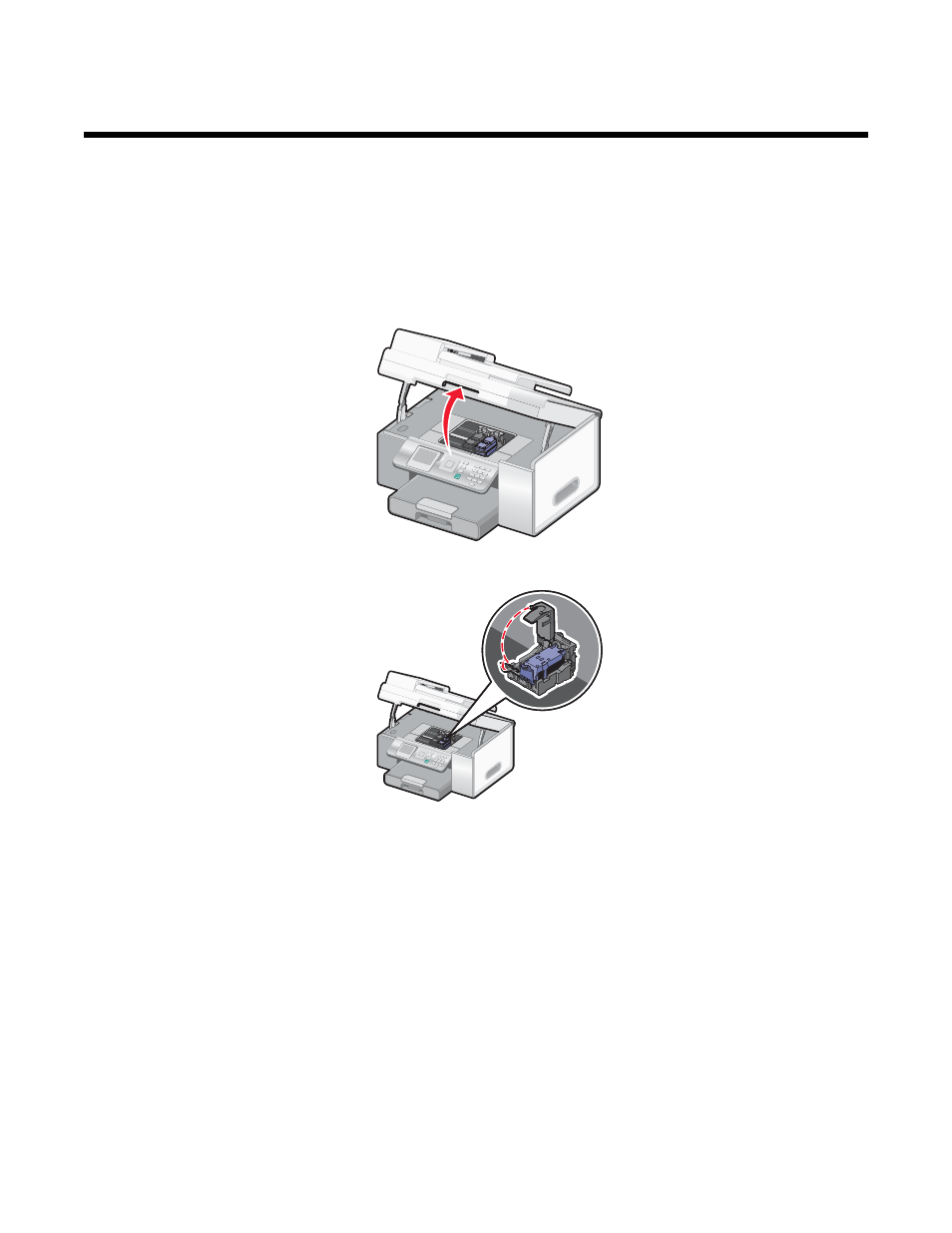
Maintaining the printer
Changing print cartridges
Removing a used print cartridge
1
Make sure the printer is on.
2
Lift the scanner unit.
The print cartridge carrier moves and stops at the loading position, unless the printer is busy.
3
Press down on the cartridge carrier latch to raise the cartridge carrier lid.
4
Remove the used print cartridge.
Note:
If you are removing both cartridges, repeat step 3 and step 4 for the second cartridge.
Installing print cartridges
1
If you are installing new print cartridges, remove the sticker and tape from the back and bottom of the cartridges.
142
See also other documents in the category Lexmark Printers:
- E260d (142 pages)
- 6600 Series (173 pages)
- 10N0227 (1 page)
- Z12 (2 pages)
- 301 (144 pages)
- NO. 35 (1 page)
- Z65n (111 pages)
- dn2 (217 pages)
- 10E (144 pages)
- Z2300 (54 pages)
- 230 (213 pages)
- 310 Series (2 pages)
- PRO700 (24 pages)
- C 720 (18 pages)
- C520 (145 pages)
- X656 MFP (104 pages)
- Prospect Pro207 (27 pages)
- 337 (258 pages)
- OptraImage 242 (207 pages)
- T64x (6 pages)
- C524 (146 pages)
- 4098-001 (70 pages)
- 1200 Series (21 pages)
- X650 Series (8 pages)
- 5300 (179 pages)
- 302 (274 pages)
- 4549 (235 pages)
- 202 (320 pages)
- 4076-0XX (89 pages)
- 10N0016 (1 page)
- 5025 (171 pages)
- 1361760 (1 page)
- C 546dtn (6 pages)
- Interpret S400 (40 pages)
- x6575 (2 pages)
- 27S2156-001 (2 pages)
- MENUS AND MESSAGES C522 (55 pages)
- Z35 (101 pages)
- Z25 (24 pages)
- series x5100 (77 pages)
- Z82 (105 pages)
- 2500 Series (76 pages)
- 1200 (208 pages)
- Z33 (114 pages)
- 7600 Series (181 pages)
