Banner paper jams – Lexmark 9300 Series User Manual
Page 173
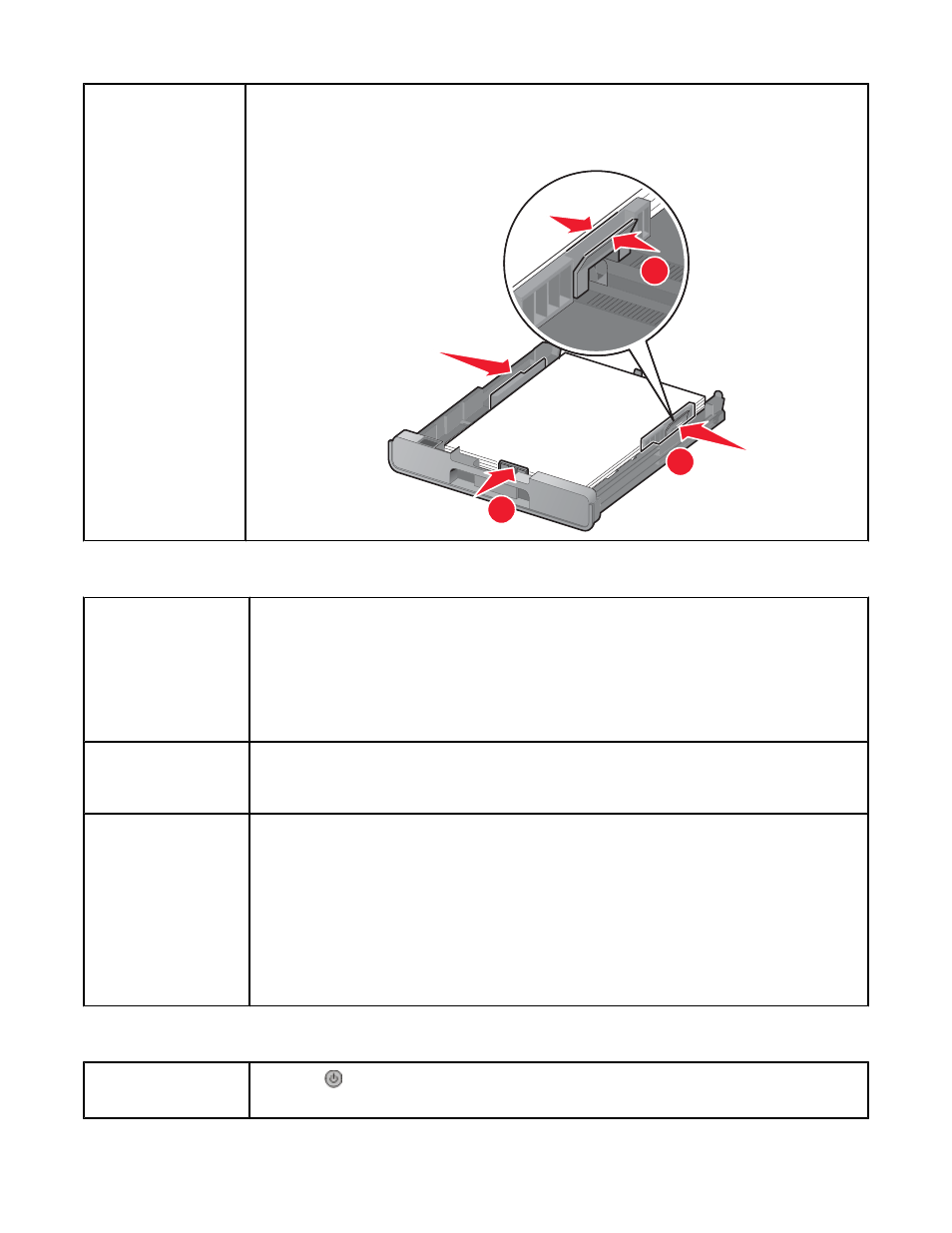
Adjust the paper
guides
Adjust the paper guides:
•
When using media less than 8.5 inches wide
•
To rest against the edges of the paper or media, making sure it does not buckle
2
3
1
Printer does not feed paper, envelopes, or specialty media
Check for paper jams
Check for and clear any paper jams. For more information, see:
•
“Paper jam in the printer” on page 166
•
“Paper jam in the Automatic Document Feeder (ADF)” on page 167
•
“Paper jam in the duplex unit” on page 168
•
“Paper jam in Tray 1 or optional Tray 2” on page 169
•
“Paper jam in the small media feeder” on page 170
Check media loading
•
Verify that the specialty media is loaded correctly. For more information, see “Loading
various paper types in Tray 1” on page 78.
•
Try loading one page, envelope, or sheet of specialty media at a time.
Make sure the printer is
set as the default
printer and is not on
hold or paused
1
Click:
•
For Windows XP Pro: Start
ª Settings ª Printers and Faxes.
•
For Windows XP Home: Start
ª Control Panel ª Printers and Faxes.
•
For Windows 2000: Start
ª Settings ª Printers.
2
Double-click the name of your printer.
3
Click Printer.
•
Make sure no check mark appears next to Pause Printing.
•
Make sure a check mark does appear next to Set As Default.
Banner paper jams
Clear banner paper
jams
1
Press
to turn off the printer.
2
Remove the jammed banner paper from the printer.
173
