Lexmark 9300 Series User Manual
Page 181
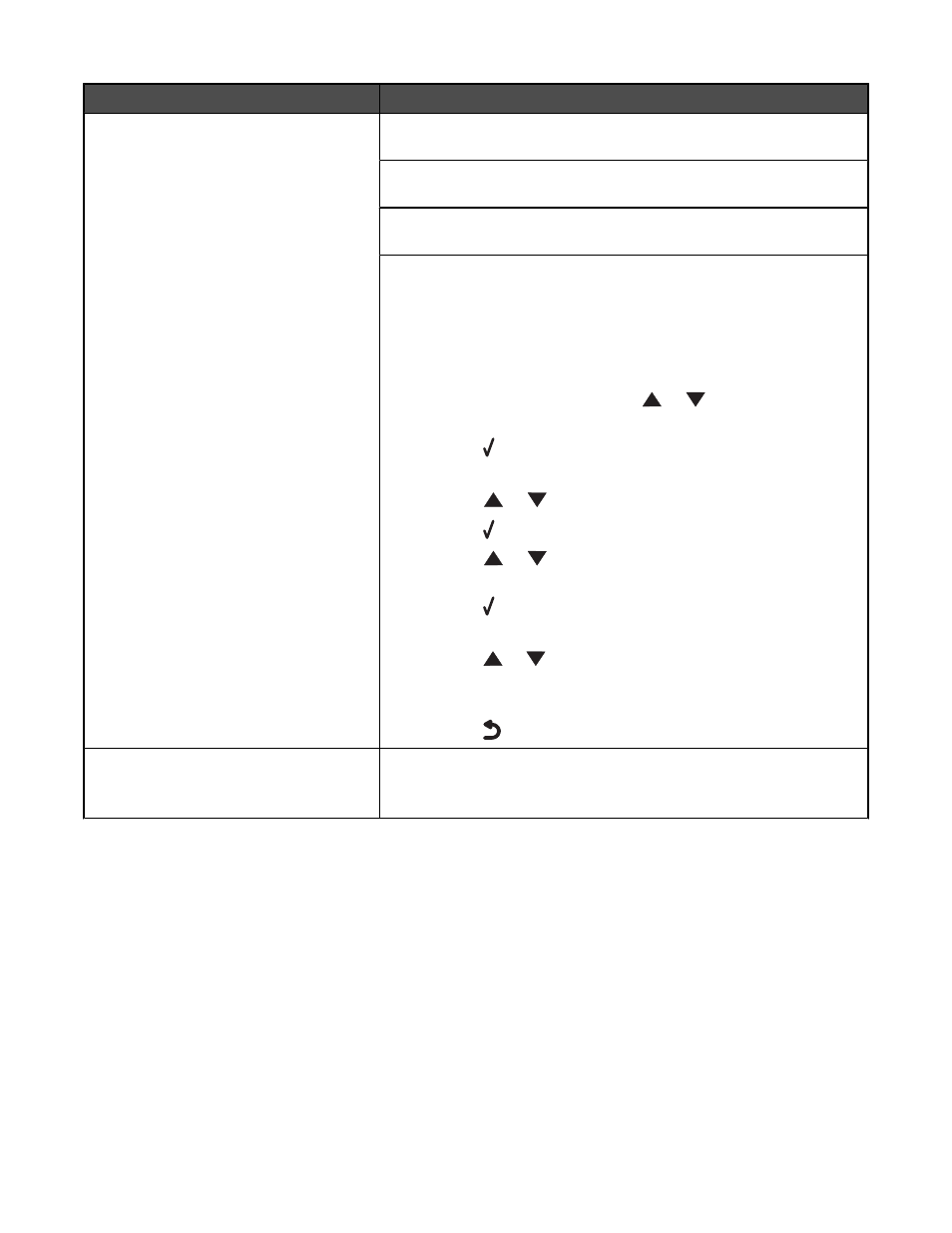
Error message
Solution
Failed to Connect
Resend the fax. There may have been a problem with the quality of the
telephone line connection.
Place a test call to the telephone number to which you want to send a
fax to make sure that it is working correctly.
If the telephone line is being used by another device, wait until the other
device is finished before sending the fax.
Make sure that the printer is detecting a dial tone.
•
For more information, see “Sending a fax while listening to a call (On
Hook Dial)” on page 129.
•
Check the Dial Method setting.
1
Listen for a dial tone. If you hear a dial tone, but the printer hangs
up without dialing, this means it did not recognize the dial tone.
2
From the control panel, press
or
repeatedly until
Fax is
highlighted.
3
Press .
The
Fax Mode menu appears.
4
Press
or
repeatedly until
Fax Setup is highlighted.
5
Press .
6
Press
or
repeatedly until
Dialing and Sending is
highlighted.
7
Press .
The
Dialing and Sending menu appears.
8
Press
or
repeatedly until the option for
Dial Method is
highlighted.
9
Choose your dialing method.
10
Press
.
Fax Error
The fax machines have stopped communicating.
Resend the fax. There may have been a problem with the quality of the
telephone line connection.
181
