Troubleshooting, Setup troubleshooting, Incorrect language appears on the display – Lexmark 9300 Series User Manual
Page 149
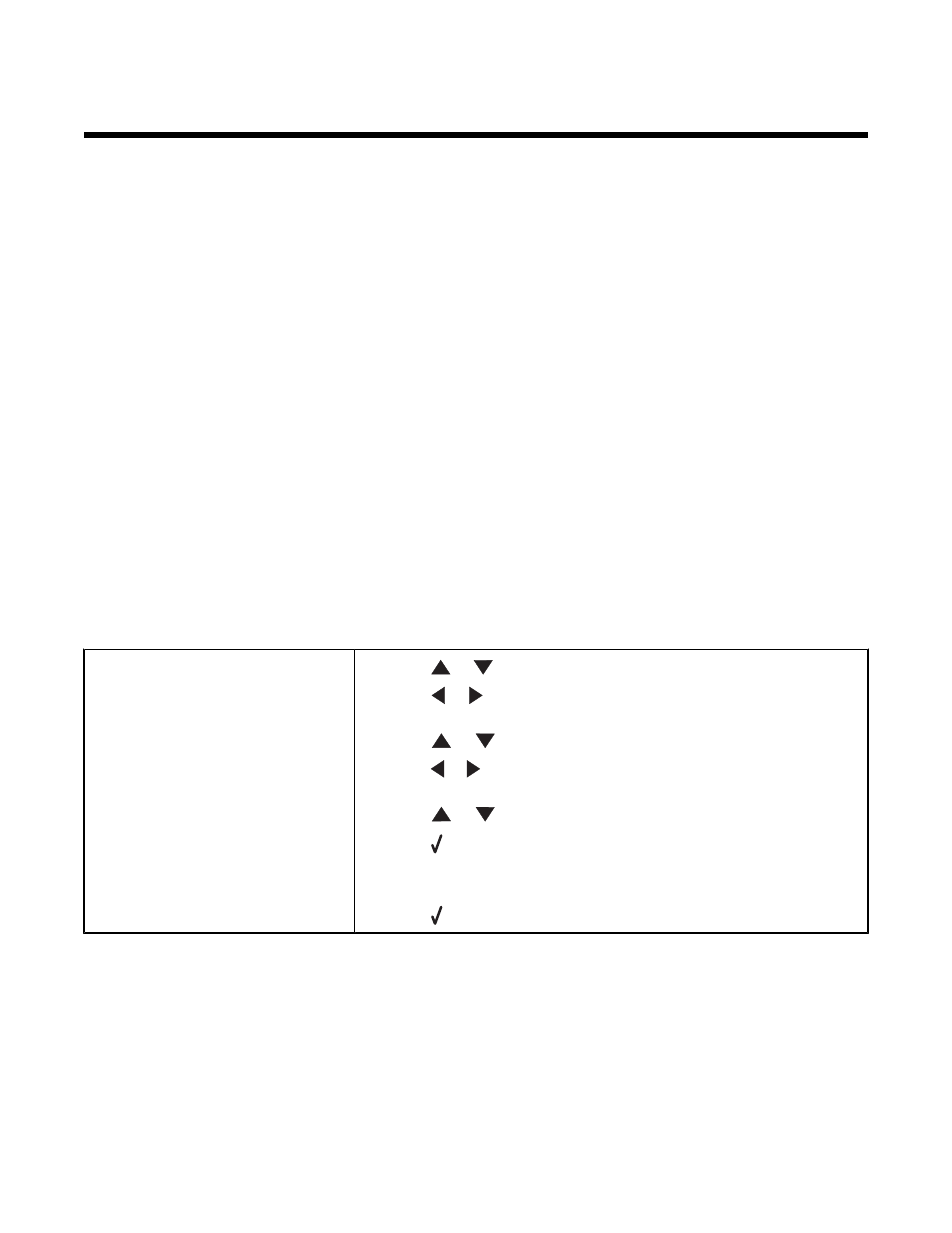
Troubleshooting
•
“Setup troubleshooting” on page 149
•
“Print troubleshooting” on page 153
•
“Copy troubleshooting” on page 158
•
“Scan troubleshooting” on page 160
•
“Fax troubleshooting” on page 162
•
“Jams and misfeeds troubleshooting” on page 166
•
“Memory card troubleshooting” on page 174
•
“Error messages” on page 175
•
“Resetting factory default settings” on page 185
•
“Removing and reinstalling the software” on page 185
Setup troubleshooting
•
“Incorrect language appears on the display” on page 149
•
“Power button is not lit” on page 151
•
“Software does not install” on page 151
•
“Page does not print” on page 152
•
“Cannot print from digital camera using PictBridge” on page 153
•
“Printer does not recognize optional Tray 2” on page 153
•
“Duplex unit does not operate correctly” on page 153
Incorrect language appears on the display
Correcting a language selection during
initial setup
1
Press
or
repeatedly until the option for
Language is highlighted.
2
Press
or
repeatedly until the language you want appears on the
display.
3
Press
or
repeatedly until the option for
Country is highlighted.
4
Press
or
repeatedly until the your country or region appears on the
display.
5
Press
or
repeatedly until
Set Date and Time is highlighted.
6
Press .
7
Set the date and time. For more information, “Setting the date and time”
on page 150
8
Press .
149
