Setting auto answer to on, Printing fax activity reports, Setting up speed dial numbers – Lexmark 9300 Series User Manual
Page 132
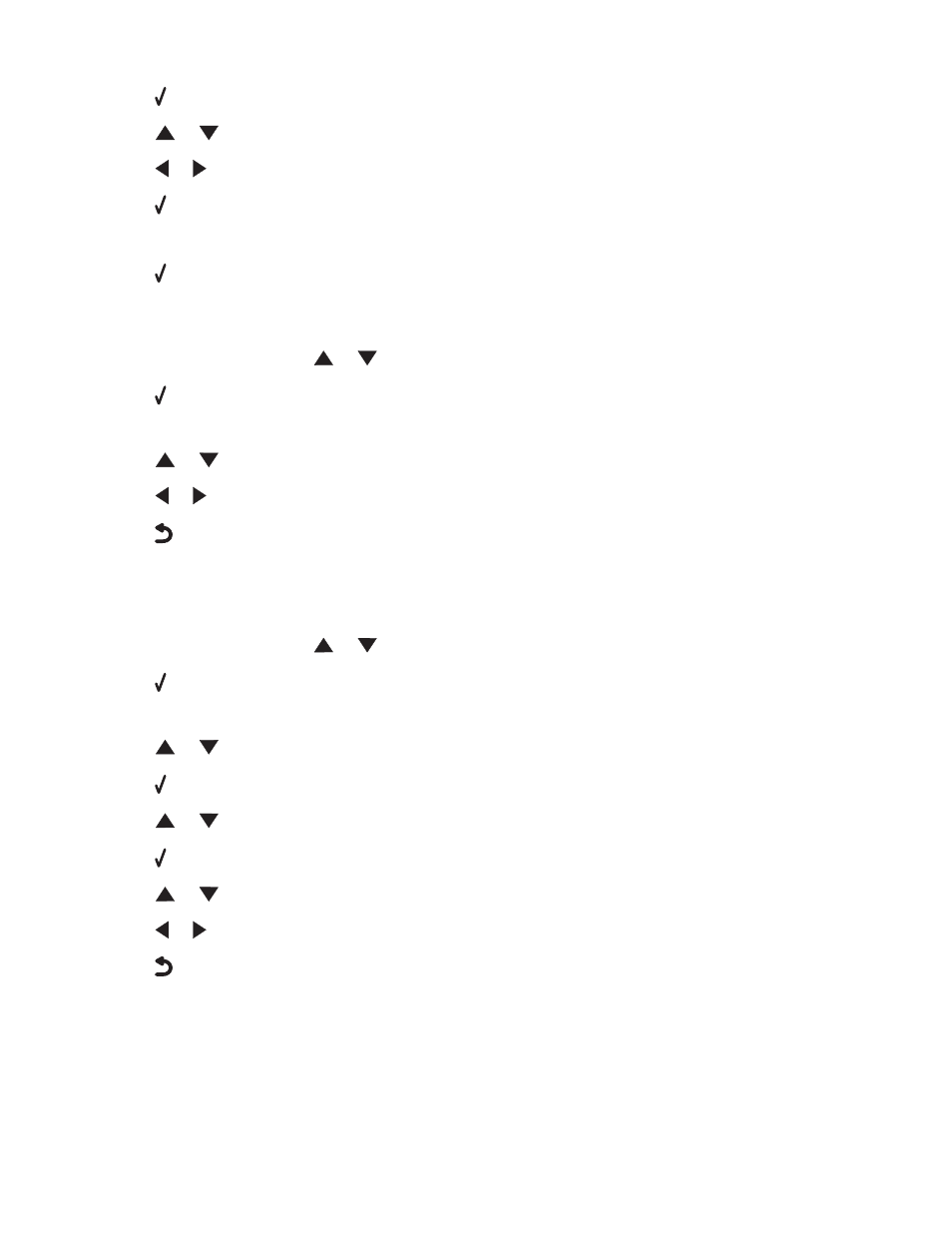
7
Press .
8
Press
or
repeatedly until you reach
Fax Forward.
9
Press
or
repeatedly until the value you want appears.
10
Press .
11
Enter the number to which you want to forward the fax.
12
Press to save the number.
Setting Auto Answer to On
1
From the control panel, press
or
repeatedly until
Fax is highlighted.
2
Press .
The
Fax Mode menu appears.
3
Press
or
repeatedly until you reach
Auto Answer.
4
Press
or
repeatedly until
On appears.
5
Press
to save and exit.
Printing fax activity reports
You can print reports of faxes sent and/or received.
1
From the control panel, press
or
repeatedly until
Fax is highlighted.
2
Press .
The
Fax Mode menu appears.
3
Press
or
repeatedly until the
Fax Setup submenu is highlighted.
4
Press .
5
Press
or
repeatedly until the
History and Reports submenu is highlighted.
6
Press .
7
Press
or
until you reach
Report.
8
Press
or
repeatedly until the type of report you want to print appears.
9
Press
to print the report and exit.
Setting up Speed Dial numbers
1
From the desktop, double-click the Productivity Suite icon.
2
Click Fax.
3
Click Change fax settings.
132
