Scanning to a computer over a network, Saving a scanned image on the computer – Lexmark 5300 Series User Manual
Page 92
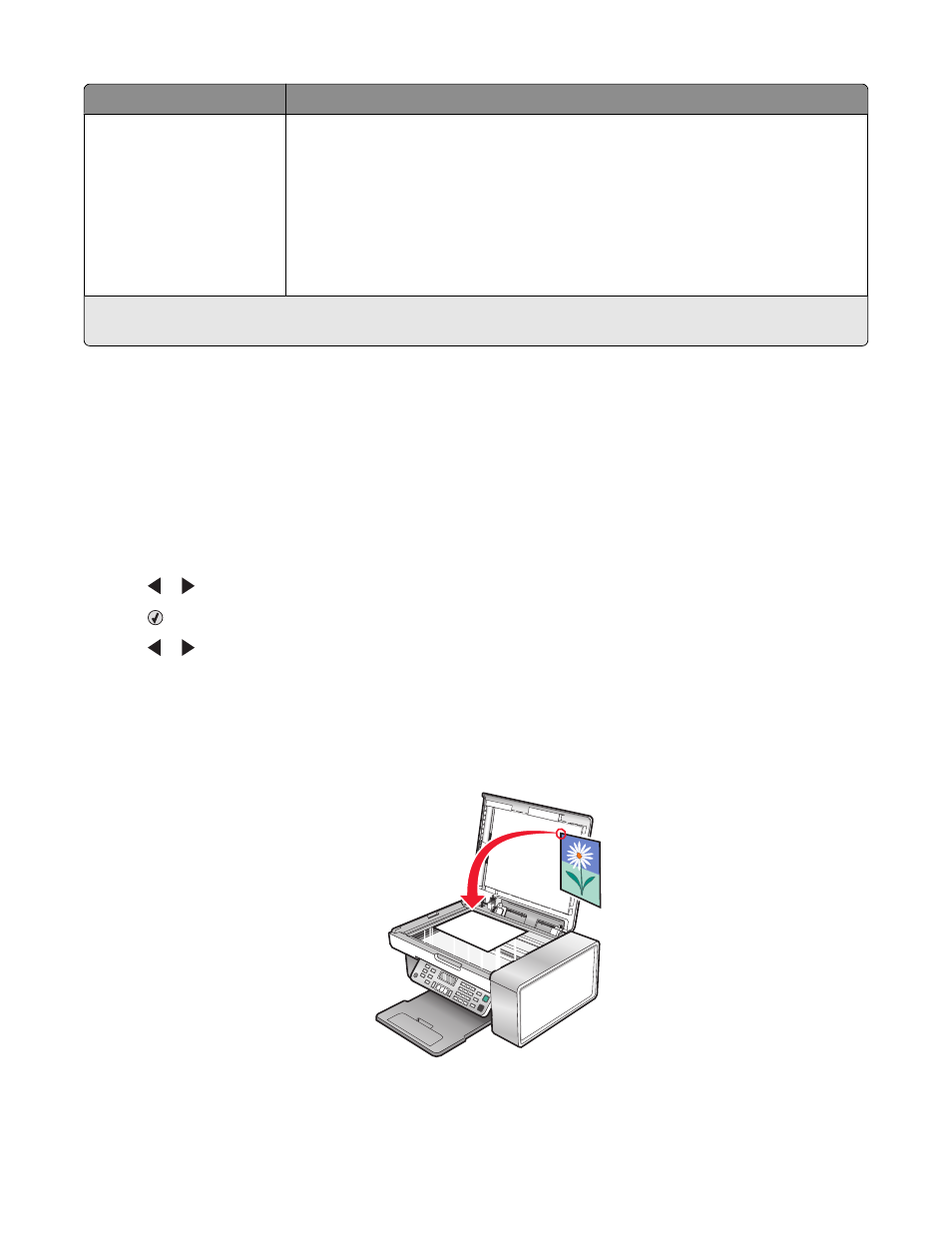
Use this
To
Tools
•
Maintenance
–
View ink levels.
–
Clean cartridges.
–
Align cartridges.
–
Print a test page.
•
Device Setup—Customize printer setup settings.
•
Defaults—Customize printer settings.
* Temporary setting. For information on saving temporary and other settings, see the related topic, “Saving
Settings.”
Scanning to a computer over a network
Make sure:
•
The printer is connected to the network through a print server, and the printer and computer receiving the scan
are on.
•
The printer is configured to scan over a network (Direct IP Printing).
1
Load an original document facedown on the scanner glass.
2
From the control panel, press Scan Mode.
3
Press or repeatedly until the computer to which you want to scan is highlighted.
4
Press
.
5
Press or repeatedly until the scan destination you want appears.
6
Press Start Color or Start Black.
Saving a scanned image on the computer
1
Load an original document facedown on the scanner glass.
2
Close the top cover.
Scanning
92
