Lexmark 5300 Series User Manual
Page 192
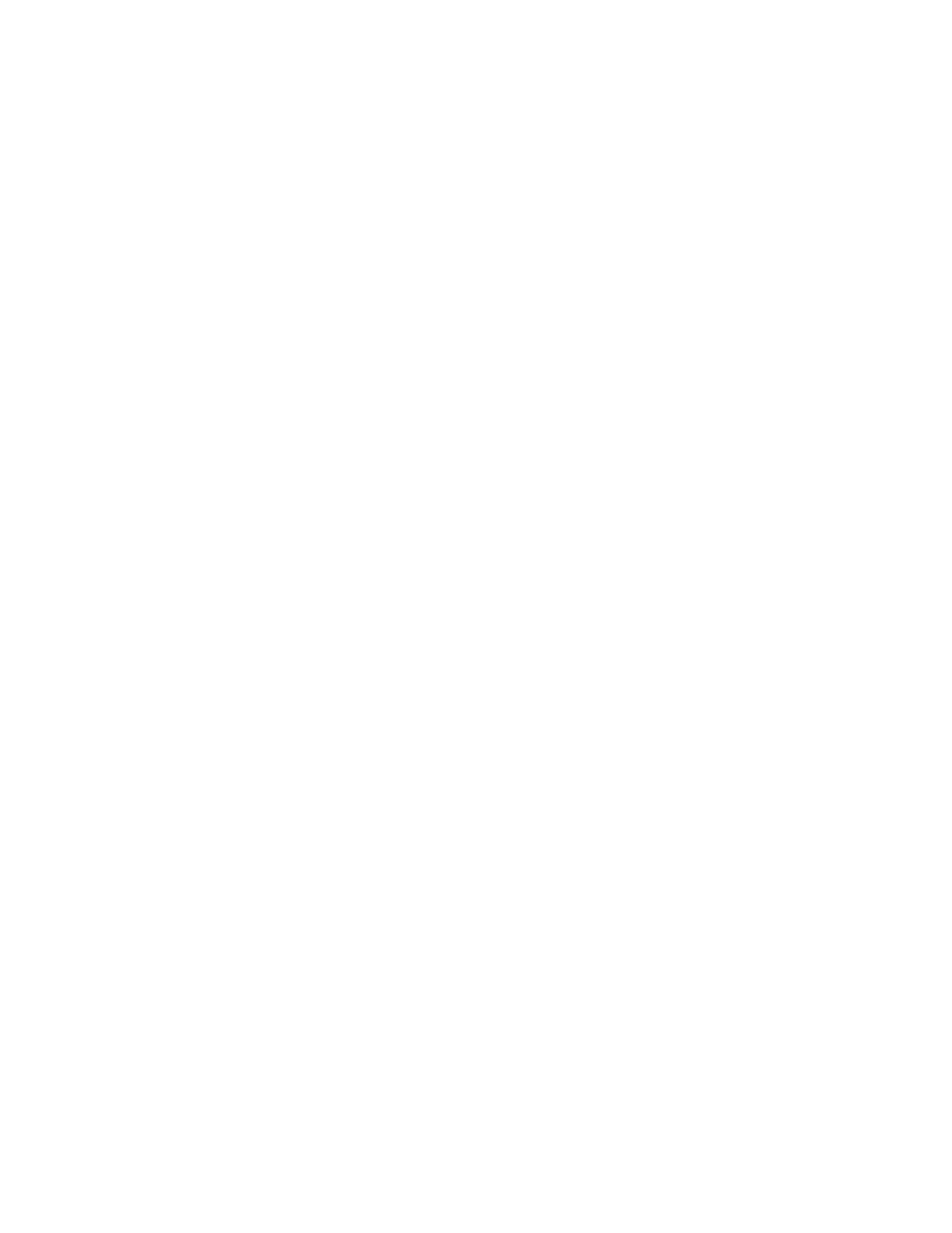
ring patterns, setting 110
RJ11 adapter 25
rotating photo 71
S
safety information 2
saving a scanned image 92
saving and deleting print
settings 61
Scan
menu 91
Scan button 41
Scan Enhancements tab
Brightness / Contrast 74
Brightness / Contrast setting 74
Despeckle setting 73
Exposure setting 74
scan settings
changing 93
scan troubleshooting
cannot scan to computer over
partial document or photo
poor scanned image quality 154
scan was not successful 153
scanner does not respond 153
scanning takes too long or freezes
the computer 154
scan was not successful 153
scanned image
attaching to e-mail message 94
scanned images
saving 92
scanner does not respond 153
scanner glass 23
cleaning 118
loading documents 52
scanner unit 24
scanner unit does not close 151
scanning
canceling a scan 90
creating a PDF from a scan 89
customizing settings 91
customizing settings using
editing images 88
editing text 88
from magazines and
newspapers 74
multiple photos at one time using
over a network 92
photo to Library 88
removing wavy (moire)
patterns 74
to computer over a network 92
using the computer 87
using the control panel 87
scanning takes too long or freezes
the computer 154
searched folders preferences
security information 44
settings are not saved 137
settings, saving 39
setup troubleshooting
cannot print from digital camera
using PictBridge 146
incorrect language appears on
page does not print 123
power button is not lit 121
software does not install 122
sharing printer in Windows 46
sharpening photo 72
slideshow
creating and viewing 81
smudging, preventing in
photos 130
software
Fax Solutions Software 109
Productivity Studio 41
removing and reinstalling 125
Solution Center 43
software does not install 122
software settings, printer
resetting to factory defaults 61
Solution Center
Solution Center buttons
Advanced 43
How To 43
Maintenance 43
Troubleshooting 43
understanding 43
Speed Dial
setting up fax groups 111
setting up individual fax
numbers 111
using 96
using the Phone Book 101
speed settings, checking 139
supplies, ordering 119
T
telecommunication
notices 176, 178, 179
test page
test page does not print 140
Toolbar
printing a Web page 53
printing only the photos from a
Web page 54
top cover 23
Transfer Photos button 41
transfer settings
changing 70
transferring documents
from CD using the computer 68
from flash drive using the
computer 68
transferring photos
from CD using the computer 68
from flash drive using the
computer 68
from memory card to flash
drive 69
transferring photos from
memory device using control
panel 68
transparencies
transparencies or photos contain
white lines 135
troubleshooting
blank or incorrect page
prints 131
cartridge missing error 169
characters on printout are missing
or unexpected 131
checking port setting 46
checking printer status 136
checking quality/speed
settings 139
colors on paper do not match
colors on the screen 132
communication not available
error 169
copied item does not match
original 132
establishing bidirectional
communication 145
external devices, checking 141
Index
192
