Lexmark 5300 Series User Manual
Page 191
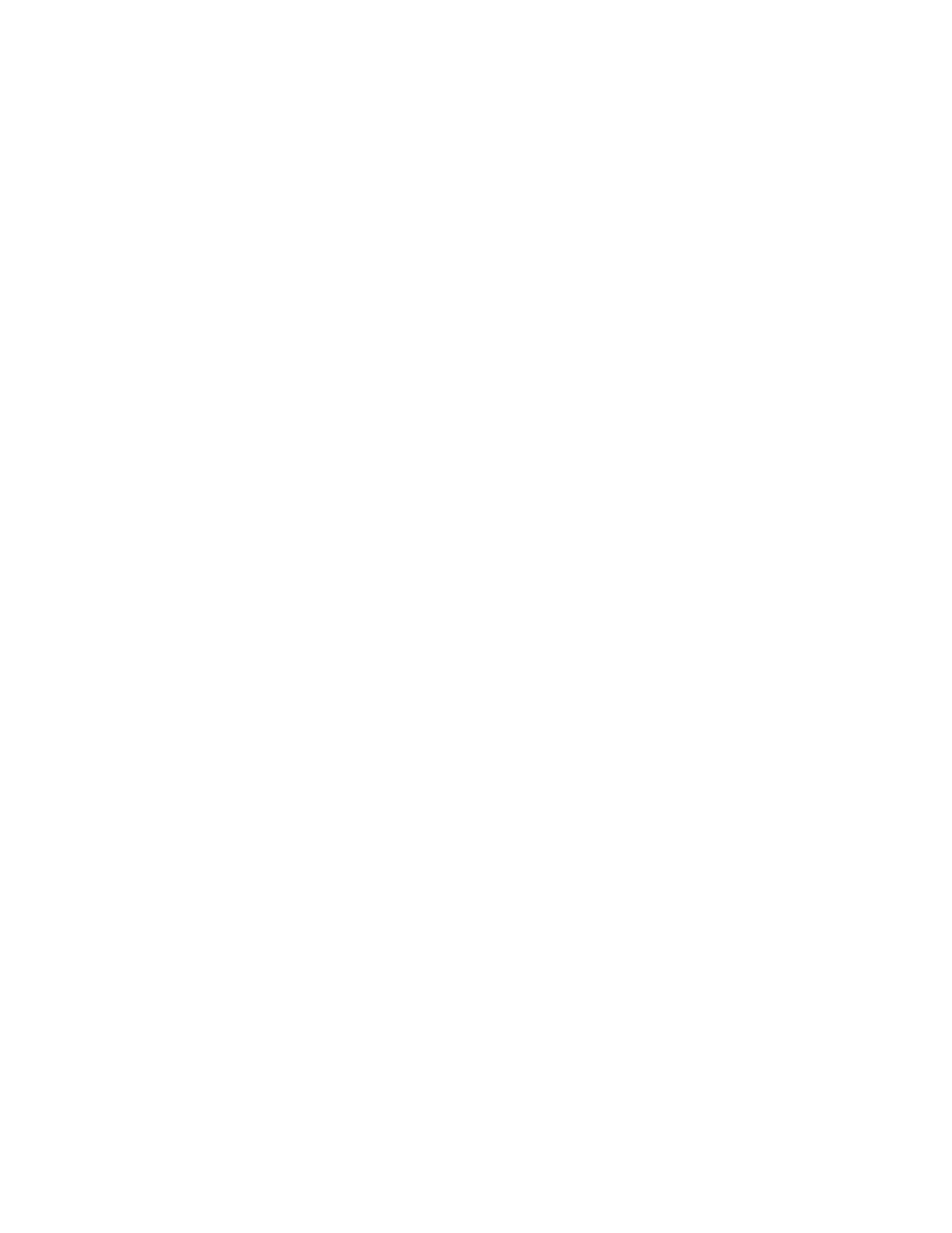
print cartridges
aligning 115
cleaning 116
installing 113
ordering 119
preserving 117
refilling 115
removing 114
using genuine Lexmark 115
wiping 116
print is dark or smudged 134
print jobs
canceling 56
print quality, improving 126
print settings
saving and deleting 61
print speed is slow 129
print troubleshooting
improving print quality 126
ink levels seem incorrect 130
ink levels seem to go down
partial 4x6in. (10x15cm) photo
prints when using
PictBridge 146
partial document or photo
photo smudges 130
poor quality at edges of
page 128
poor text and graphic quality 127
print speed is slow 129
printed characters are improperly
formed or not aligned 134
printer
no communication 144
sharing 46
sharing in Windows 46
printer cannot communicate over
peer-to-peer network 142
printer does not feed paper,
envelopes, or specialty media 149
printer plugged in but does not
print 142
printer receives blank fax 160
printer software
installing 41
reinstalling 125
removing 125
updating 144
printer status
checking 136
printing
all photos from a memory
device 77
banner 60
blocked fax list 108
booklets 59
cards 57
collate 55
custom-size paper 60
document 53
envelopes 57
greeting cards 57
improving print quality 126
index cards 57
iron-on transfers 60
last page first 56
multiple pages on one sheet 56
on both sides of the paper 55
Photo Packages 76
photos by date range 80
photos by number 78
photos from CD using the
photos from digital camera using
DPOF 80
photos from digital camera using
the computer 75
photos from PictBridge-enabled
digital camera 79
photos from Productivity
photos from removable storage
device using the computer 75
photos from the Productivity
photos using color effects 80
photos using the proof sheet 77
postcards 57
poster 58
posters 58
reverse page order 56
test page 139
transparencies 60
Web page 53
Web page, photos only 54
printing failure error 170
printouts have alternating bands of
light and dark print 135
problem reading memory card
error 168
problems when copying, scanning,
or faxing 144
Productivity Studio
printing photos 76
viewing photos 76
Productivity Studio buttons
Copy 41
E-mail 41
Fax 41
Photo Greeting Cards 41
Photo Packages 41
Scan 41
Transfer Photos 41
understanding 41
Productivity Studio,
understanding 41
proof sheet, using 77
publications, finding 13
Q
quality settings, checking 139
Quick Fixes tab
using One-Click Auto Fix 72
R
ready or busy printing is listed as
status 139
received fax has poor print
quality 160
receiving a fax
automatically 100
fax forwarding 101
manually 98
using an answering machine 100
with manual answer code 98
recycling
WEEE statement 176
reducing an image 85
red-eye
automatic reduction 72
manual reduction 72
refilling print cartridges 115
remote fax error 161
removing an external device 141
removing print cartridges 114
repeating an image 85
reports
fax activity 112
fax confirmation 112
reverse page order 56
right cartridge error 166
right cartridge incorrect 166
right cartridge missing 166
Index
191
