Printing, Printing basic documents, Printing a document – Lexmark 5300 Series User Manual
Page 53: Printing a web page
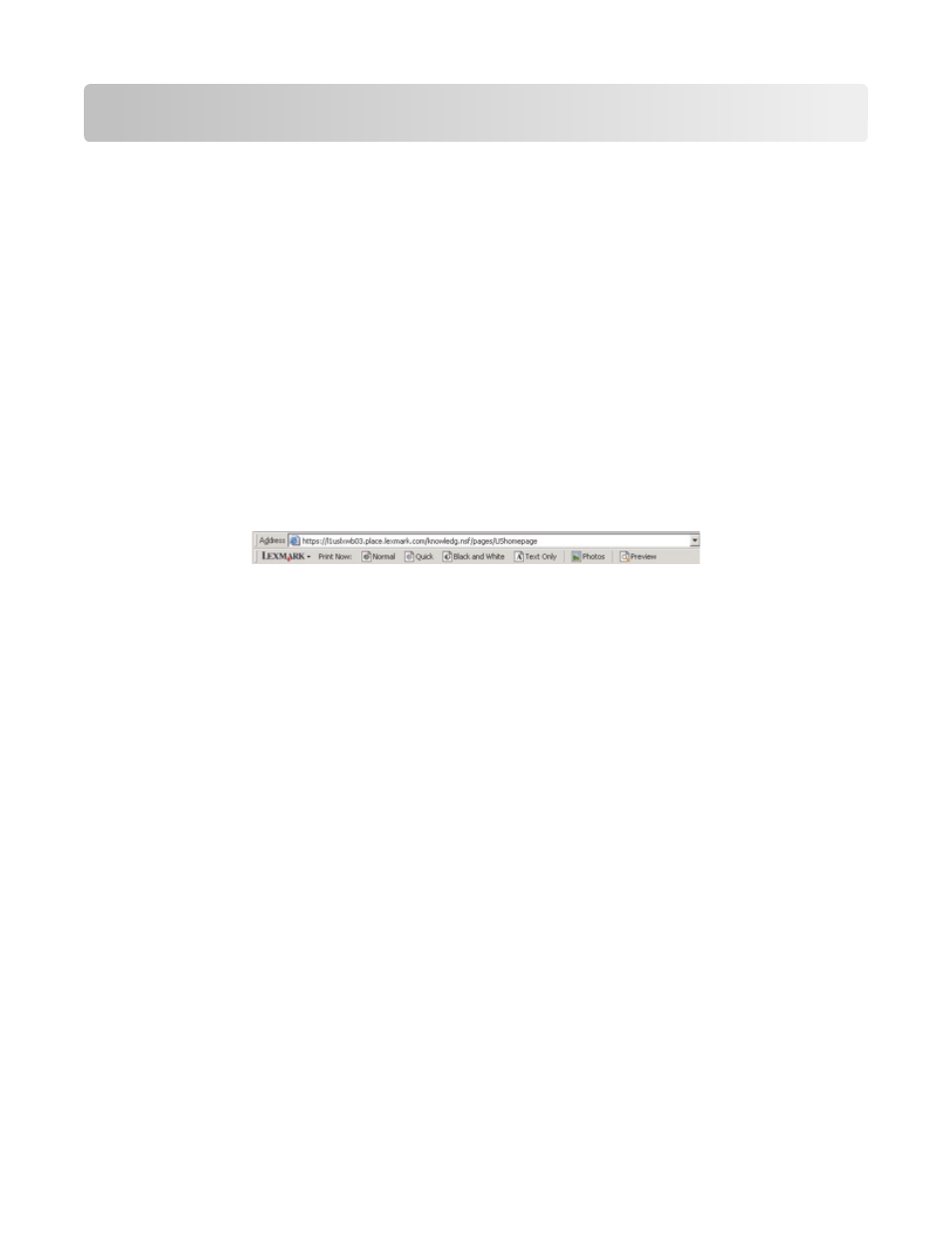
Printing
Printing basic documents
Printing a document
1
Load paper.
2
With a document open, click File Print.
3
Click Properties, Preferences, Options, or Setup.
4
Adjust the settings.
5
Click OK.
6
Click OK or Print.
Printing a Web page
You can use the Toolbar to create a printer-friendly version of any Web page.
1
Load paper.
2
Open a Web page using Microsoft Internet Explorer 5.5 or later.
3
If you want to check or change your print settings:
a
From the toolbar area, click Lexmark Page Setup.
b
Adjust the print settings.
c
Click OK.
4
If you want to view the Web page before printing:
a
Click Preview.
b
Use the toolbar options to scroll between pages, zoom in or out, or select whether to print text and images
or text only.
c
Click:
•
Print in the Print Preview window, then click Print in the Print dialog that opens
or
•
Close, and continue to the next step.
5
If needed, select a print option from the Toolbar:
•
Normal
•
Quick
•
Black and White
•
Text Only
Printing
53
